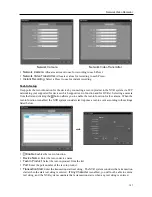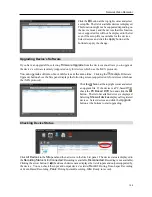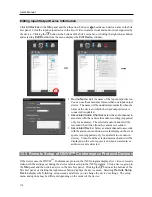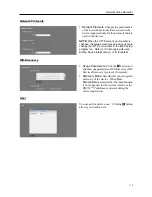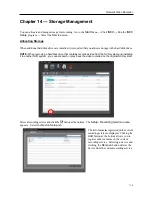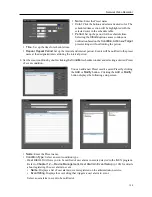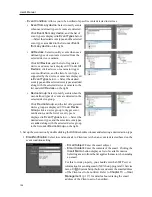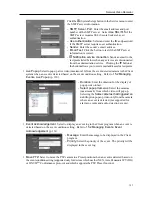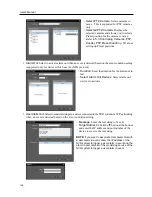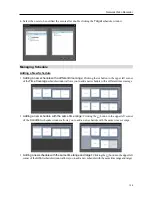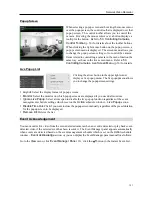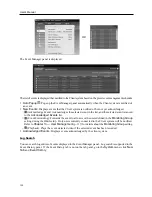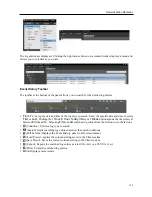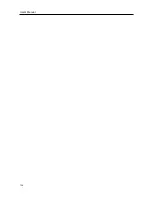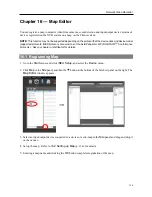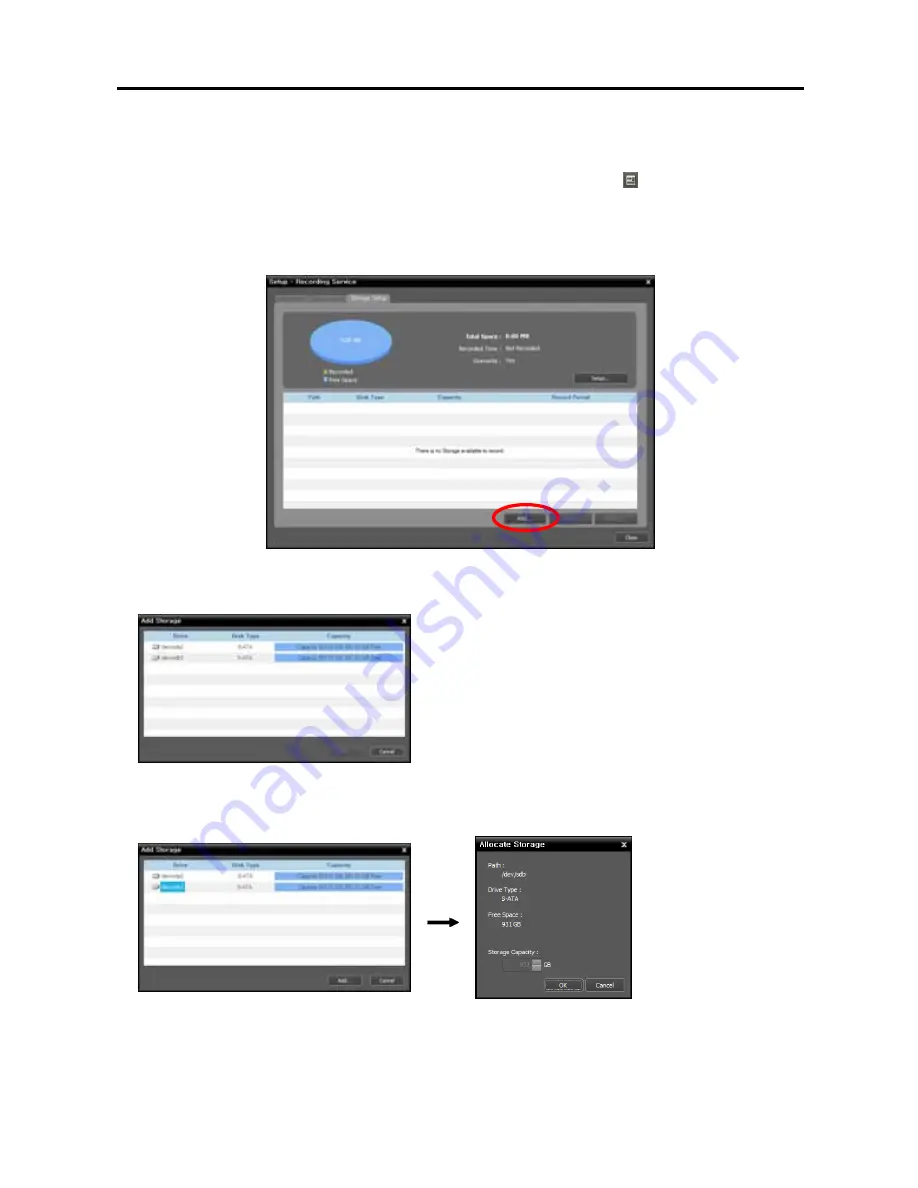
User’s Manual
120
NOTES:
If you remove a device for which some recording has been done and register the device again, the NVR
system considers the device as a new device. In this case, you can search or play back video recorded
before the device was removed as follows: go to the
Play
panel
→
click the (Additional Menu) button
→
select
Removed Devices
.
Recording is not supported for DVRs.
1.
Select the
Storage Setup
tab and click the
Add
button at the bottom.
2.
The
Add Storage
window appears, and a list of available hard disk drives is displayed with information
about each drive.
Drive
: Displays the drive name.
Disk Type
: Displays the type of hard disk drive.
Capacity
: Displays the total storage capacity and
available storage capacity.
3.
Select a hard disk drive to allocate storage and click the
Add
button at the bottom. The
Allocate Storage
window appears.
Path
: Displays the storage folder path.
Drive Type
: Displays the type of hard disk drive.
Free
: Displays the available storage capacity.
Summary of Contents for CRINEXSN04-2TB
Page 1: ......
Page 2: ......
Page 8: ...User s Manual vi Troubleshooting 160 Specification 161 Index 163 ...
Page 18: ...User s Manual 10 ...
Page 32: ...User s Manual 24 ...
Page 54: ...User s Manual 46 ...
Page 70: ...User s Manual 62 ...
Page 82: ...User s Manual 74 ...
Page 94: ...User s Manual 86 ...
Page 102: ...User s Manual 94 ...
Page 142: ...User s Manual 134 ...
Page 164: ...User s Manual 156 ...
Page 170: ...User s Manual 162 ...