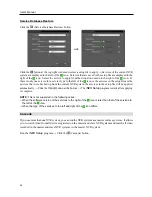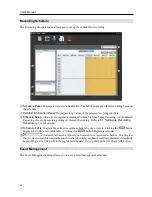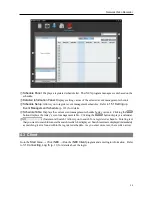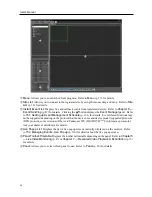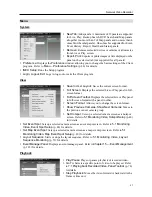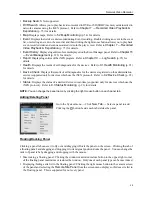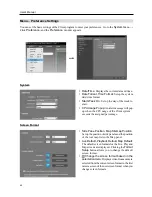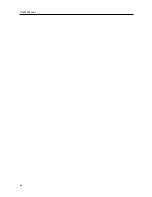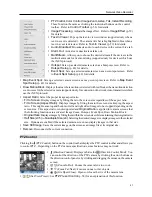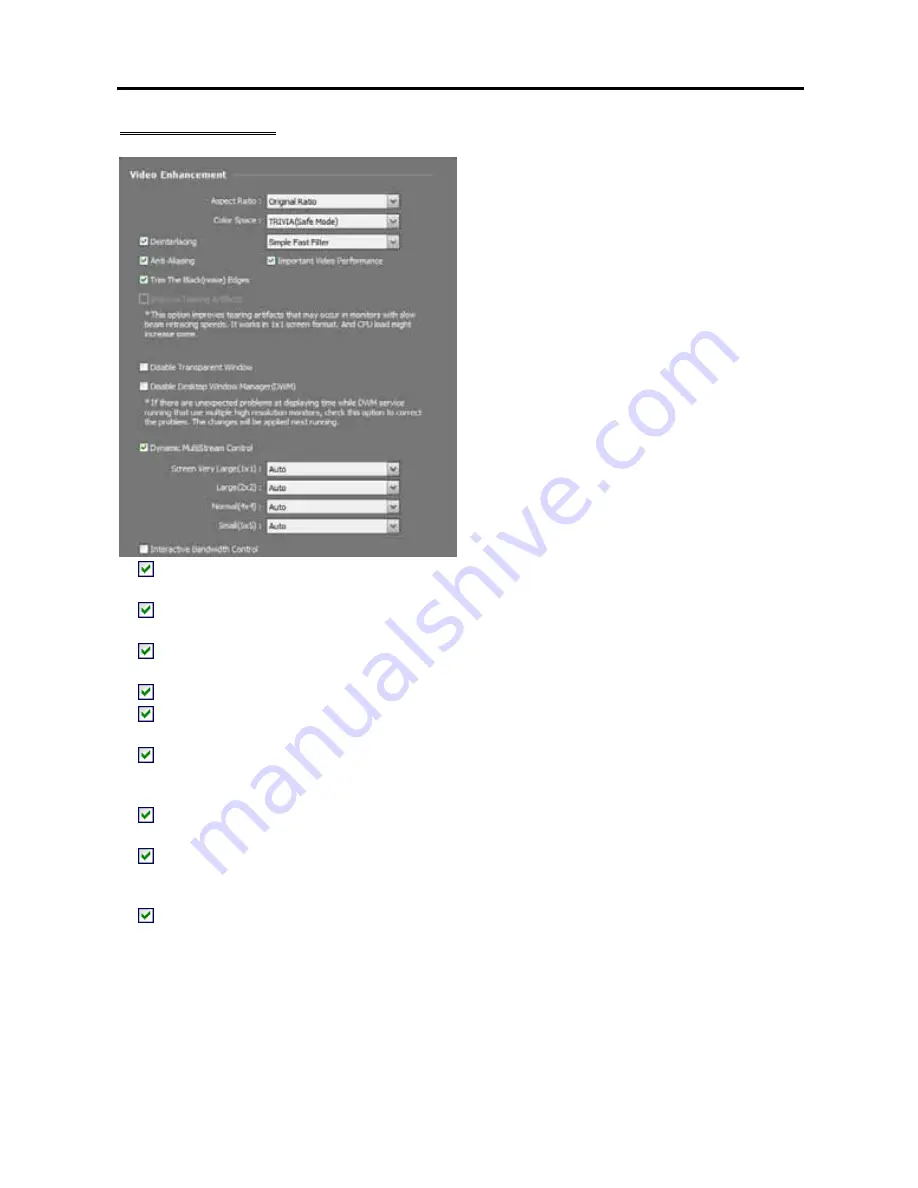
User’s Manual
42
Video Enhancement
Aspect Ratio
: Select the proper image aspect
ratio.
−
Original Ratio
: Fits images within the screen
size while maintaining their original ratio.
−
Fit to Screen
: Fits images to the screen size
regardless of the aspect ratio.
−
Fit to Screen (Aspect Ratio)
: Fits images to
the screen size keeping the aspect ratio. This
might cause top and bottom or left and right
side of images to be cropped depending on the
screen size. This aspect ratio is not supported
and
Original Ratio
is applied for camera screens
that the following functions are activated: Image
Zoom, Hotspot, Event Spot, Draw Motion
Block.
−
Actual Size (x1)
: Displays images in their
original size.
Color Space
: Select the color space standard
to display video on the screen. The color quality
or display performance of video might be affected
depending on the color space standard selected.
Deinterlacing
: Enhances image display quality of interlaced video on the screen by eliminating
horizontal scan lines or noise in areas with motion. Select the desired deinterlace filter.
Anti-Aliasing
: Enhances image display quality of video on the screen by eliminating stair-stepping
(aliasing) effects in the enlarged image.
Important Video Performance
: Gives priority to display speed over the display quality on the screen
when displaying video.
Trim The Black (noise) Edges
: Trims the black line (noise) displayed at the edge of the image.
Improve Tearing Artifacts
: Improves tearing artifact caused when the monitor’s scanning line retracing
speed is slow (1x1 screen format only). This might increase the CPU load.
Disable Transparent Window
: Disables using a transparent window style and opacifies windows
including the control toolbar to correct the problem of transparent areas of the window flickering. The
change will be applied the next time the program is run.
Disable Desktop Window Manager (DWM)
: Disables Desktop Window Manager (DWM) that runs
Windows Aero. Disabling DWM is recommended if video often freezes when multiple monitors are used.
Dynamic Multistream Control
: Allows you to use a different stream depending on the screen format
(supported only for devices in which more than one stream is used). Selecting
Auto
allows the iNEX
program automatically to choose the proper stream based on the screen format.
Interactive Bandwidth Control
: Controls the network bandwidth by automatically adjusting the
resolution and the frame rate of the device depending on a screen format (1x1 screen format: the maximum
resolution and frame rate supported by the device, Multi-screen format: the resolution and frame rate
decreased to an appropriate level for each screen format). This function enhances the network bandwidth
efficiency and decreases a drop in performance of the Client system which might be caused by the network
congestion. For this function to work, the device must be also set up to use the function. This function
works only for monitoring video.
Summary of Contents for CRINEXSN04-2TB
Page 1: ......
Page 2: ......
Page 8: ...User s Manual vi Troubleshooting 160 Specification 161 Index 163 ...
Page 18: ...User s Manual 10 ...
Page 32: ...User s Manual 24 ...
Page 54: ...User s Manual 46 ...
Page 70: ...User s Manual 62 ...
Page 82: ...User s Manual 74 ...
Page 94: ...User s Manual 86 ...
Page 102: ...User s Manual 94 ...
Page 142: ...User s Manual 134 ...
Page 164: ...User s Manual 156 ...
Page 170: ...User s Manual 162 ...