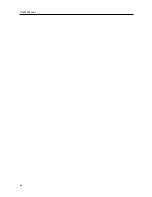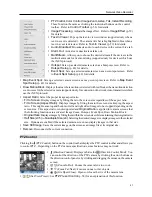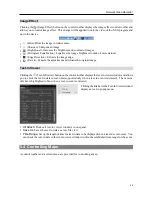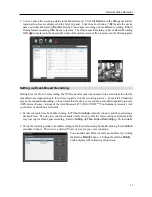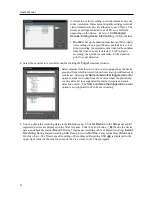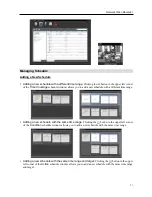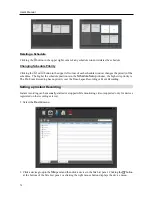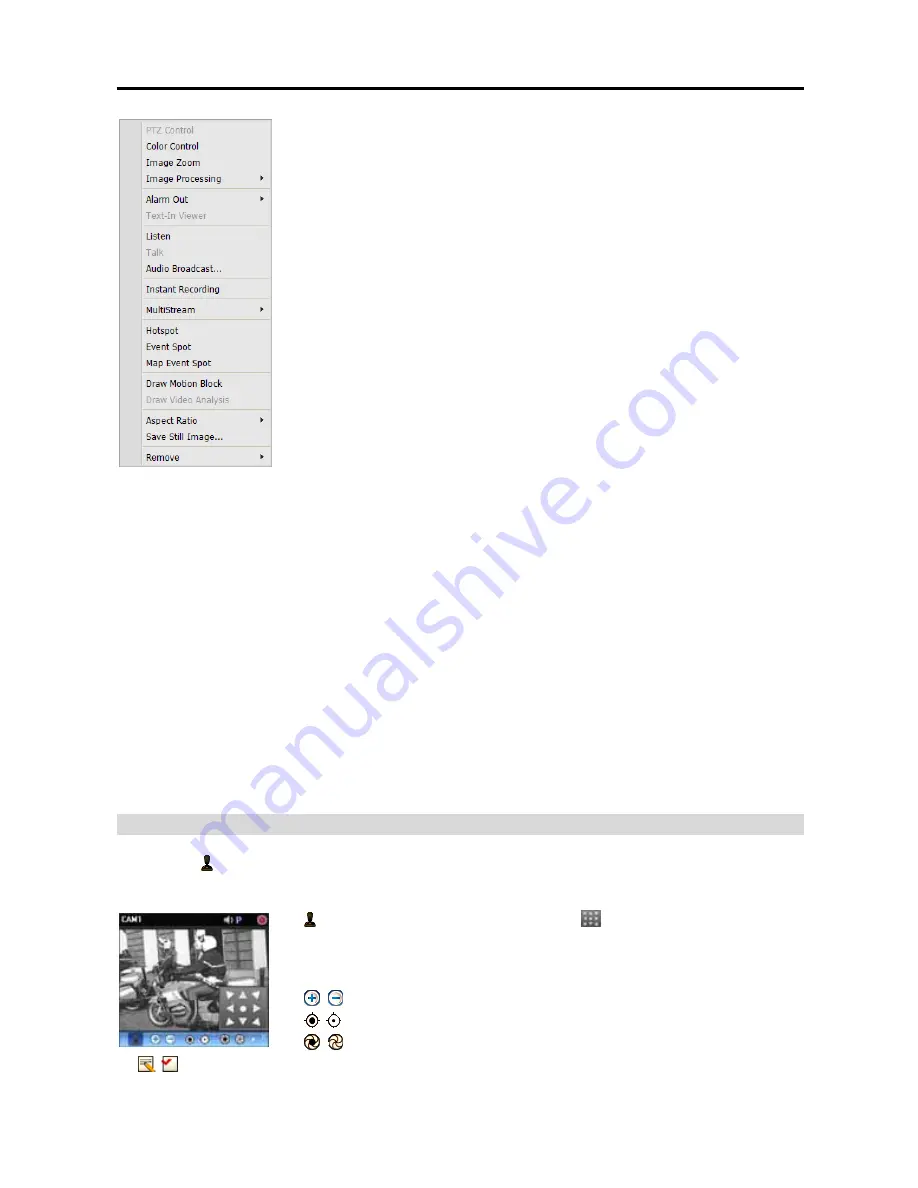
Network Video Recorder
57
PTZ Control
,
Color Control
,
Image Zoom
,
Listen
,
Talk
,
Instant Recording
:
These function the same as clicking the individual buttons on the control
toolbar. Refer to
Control Toolbar
(p. 56) for details.
Image Processing
: Adjusts the image effect. Refer to
Image Effect
(p. 59)
for details.
Text-In Viewer
: Pops up the text-in viewer window (supported only when a
text-in event is detected). The camera title bar is highlighted in blue when a
text-in event is detected. Refer to
Text-In Viewer
(p. 59) for details.
Audio Broadcast
: Broadcasts audio to each device in the current Live tab.
Alarm Out
: Activates or deactivates alarm out.
MultiStream
: Allows you to choose the desired stream if the device is in the
multistream mode for live monitoring (supported only for devices which use
the iNEX protocol).
Hotspot
: Sets up a selected camera screen as a hotspot screen. Refer to
Hotspot Setup
(p. 48) for details.
Event Spot
: Sets up a selected camera screen as an event spot screen. Refer
to
Event Spot Setup
(p. 48) for details.
Map Event Spot
: Sets up a selected camera screen as a map event spot screen. Refer to
Map Event
Spot Setup
(p. 49) for details.
Draw Motion Block
: Displays the area where motion is detected with red blocks when a motion detection
event occurs for the selected camera (supported only for connection of network video transmitters which
use the iNEX protocol).
Aspect Ratio
: Select the proper image aspect ratio.
−
Fit to Screen
: Displays images by fitting them to the screen size regardless of the aspect ratio.
−
Fit to Screen (Aspect Ratio)
: Displays images by fitting them to the screen size keeping the aspect
ratio. This might cause top and bottom or left and right side of images to be cropped depending on the
screen size. This aspect ratio is not supported and
Original Ratio
is applied for camera screens that
the following functions are activated: Image Zoom, Hotspot, Event Spot, Draw Motion Block.
−
Original Ratio
: Displays images by fitting them within the screen size while maintaining their original ratio.
−
Half Size (x0.5)
to
Quadruple Size (x4)
: Selecting the desired image size displays images in the selected
size. Options are enabled if the selected camera screen can display images in that size.
Save Still Image
: Saves the current image on the screen as an image file at its original size.
Remove
: Disconnects the current connection.
PTZ Control
Clicking the (PTZ Control) button on the control toolbar displays the PTZ control toolbar and allows you
to control PTZ. Depending on the PTZ camera specifications, some features may not work.
(Direction Control): Displays or hides the (Direction Control Panel). You
can control the direction of the PTZ camera by clicking the arrow buttons on
the direction control panel or by clicking and dragging the mouse on the camera
screen.
(Zoom In/Out): Zooms the camera lens in or out.
(Focus Far/Near): Focuses on near or far objects.
(Iris Open/Close): Opens or closes the iris of the camera lens.
(Set/View Preset): See
PTZ Preset Control
(p. 58) for an explanation of this function.
Summary of Contents for CRINEXSN04-2TB
Page 1: ......
Page 2: ......
Page 8: ...User s Manual vi Troubleshooting 160 Specification 161 Index 163 ...
Page 18: ...User s Manual 10 ...
Page 32: ...User s Manual 24 ...
Page 54: ...User s Manual 46 ...
Page 70: ...User s Manual 62 ...
Page 82: ...User s Manual 74 ...
Page 94: ...User s Manual 86 ...
Page 102: ...User s Manual 94 ...
Page 142: ...User s Manual 134 ...
Page 164: ...User s Manual 156 ...
Page 170: ...User s Manual 162 ...