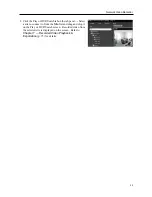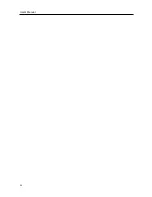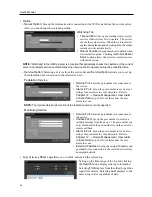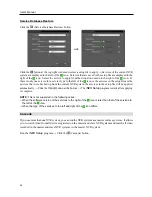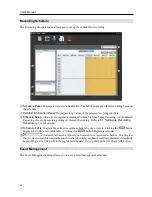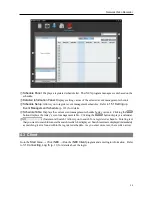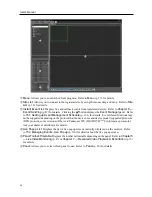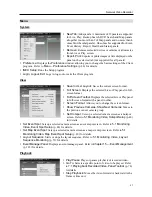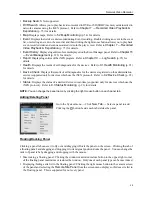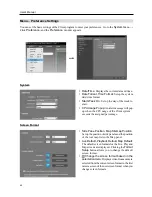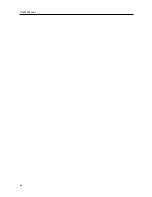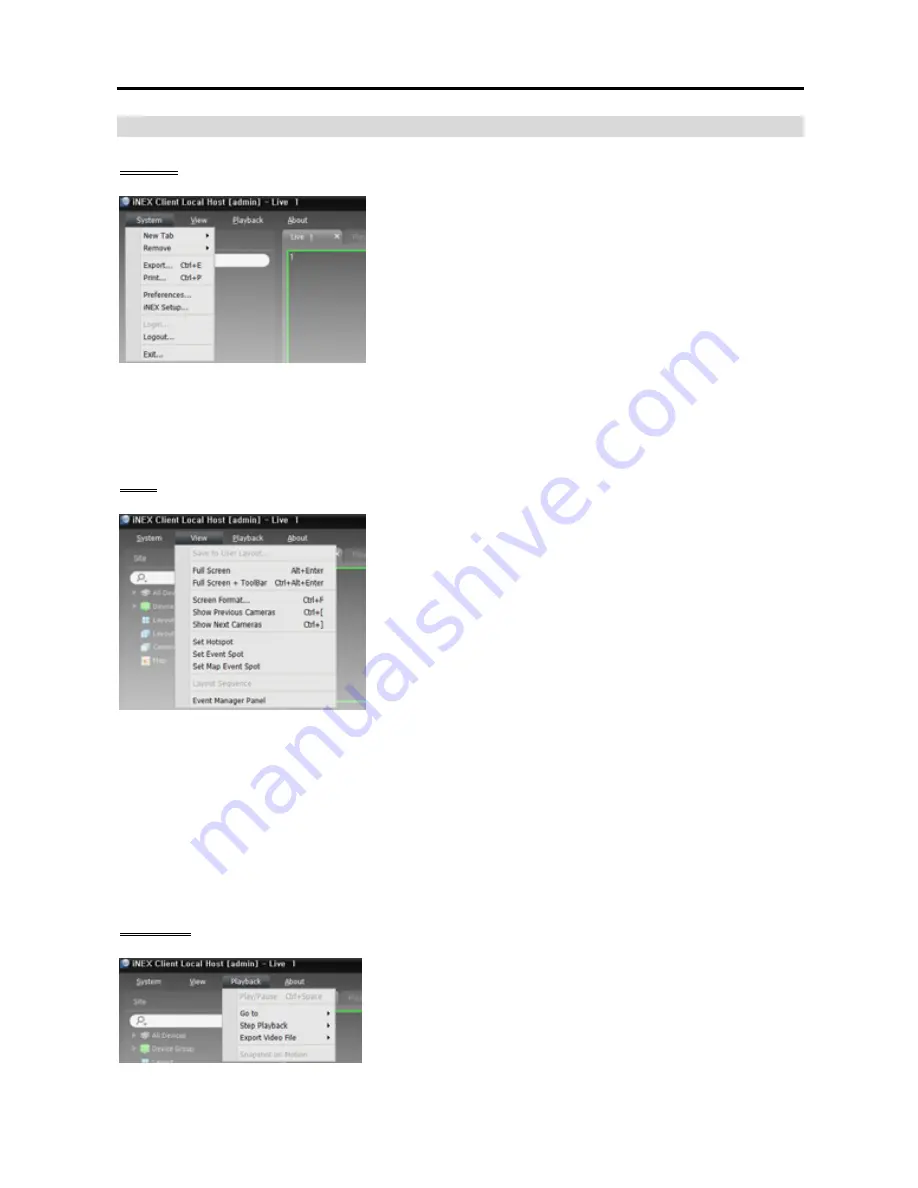
Network Video Recorder
37
Menu
System
New Tab
: Adds panels. A maximum of 12 panels are supported
for Live, Play, Backup Search, DVR Search and Map panels
altogether (no more than 2 of Map panels and no more than 4
of each for the other panels). One of each is supported for Event,
Event History, Report, Health and Status panels.
Remove
: Removes selected devices or cameras or all cameras
from Live or Play screen.
Export
,
: Exports or prints images or lists displayed on the
panel on the selected tab (not supported for all panels).
Preference
: Displays the
Preference
window allowing you to change the basic settings of the Client
program. Refer to
Menu – Preference Settings
(p. 40) for details.
iNEX Setup
: Runs the Setup program.
Login
,
Logout
,
Exit
: Logs in, logs out or exits the Client program.
View
Save to User Layout
: Saves the current screen format.
Full Screen
: Displays the selected Live or Play panel in full-
screen format.
Full Toolbar
: Displays the selected Live or Play panel
in full-screen format with a panel toolbar.
Screen Format
: Allows you to change the screen format.
Show Previous Cameras
,
Show Next Cameras
: Moves to
the previous or next camera group.
Set Hotspot
: Sets up a selected camera screen as a hotspot
screen. Refer to
5.1 Monitoring Video, Hotspot Setup
(p. 48)
for details.
Set Event Spot
: Sets up a selected camera screen as an event spot screen. Refer to
5.1 Monitoring
Video, Event Spot Setup
(p. 48) for details.
Set Map Event Spot
: Sets up a selected camera screen as a map event spot screen. Refer to
5.1
Monitoring Video, Map Event Spot Setup
(p. 49) for details.
Layout Sequence
: Starts or stops the layout sequence. Refer to
5.1 Monitoring Video, Layout
Sequence Monitoring
(p. 51) for details.
Event Manager Panel
: Displays an event manager panel. Refer to
Chapter 15 — Event Management
(p. 123) for details.
Playback
Play/Pause
: Plays or pauses playback of recorded video.
Go To
: Selects a specific point of video to be played. Refer
to
7.1 Playing back Recorded Video, Panel Toolbar
(p. 76)
for details.
Step Playback
: Moves the video forward or backward in the
frame or time unit.
Summary of Contents for CRINEXSN04-2TB
Page 1: ......
Page 2: ......
Page 8: ...User s Manual vi Troubleshooting 160 Specification 161 Index 163 ...
Page 18: ...User s Manual 10 ...
Page 32: ...User s Manual 24 ...
Page 54: ...User s Manual 46 ...
Page 70: ...User s Manual 62 ...
Page 82: ...User s Manual 74 ...
Page 94: ...User s Manual 86 ...
Page 102: ...User s Manual 94 ...
Page 142: ...User s Manual 134 ...
Page 164: ...User s Manual 156 ...
Page 170: ...User s Manual 162 ...