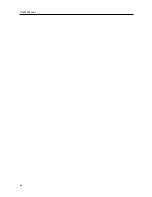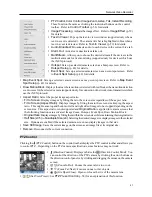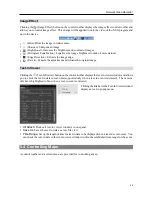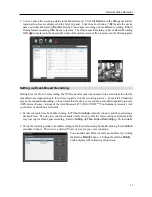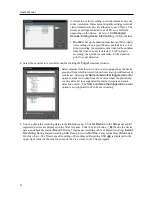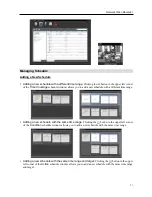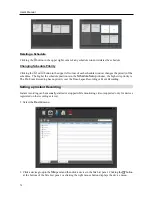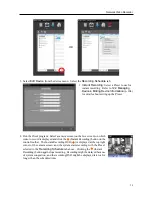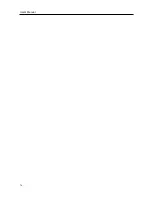User’s Manual
60
Control Toolbar
When selecting a map and hovering the mouse cursor over the map, the control toolbar is displayed over
that map. The control toolbar allows you to control the selected map. Hovering the mouse cursor over a
button displays a tooltip for the button.
,
(Previous Map, Next Map): Moves to the previous or next connected
map of the maps that have been connected to the current map screen. Maps
can be connected by using map link or by selecting a map from the map list
and dragging and dropping it on the current map screen.
(Auto Focusing): Enlarges the area where the event-detected device is placed
when any event is detected. When events are detected in more than one device
at the same time, the canvas is enlarged as much as possible while still displaying
all event-detected devices. When events are detected in more than one device
consecutively, the focusing moves to the later detected event after the preset
time expires. Refer to
4.3 Client, Menu – Preference Settings, Map
(p. 45)
for details about the auto focusing setting.
(Focusing Event): Allows you to select a desired event for auto focusing.
(Actual Size (x1)): Displays a map in its original size regardless of the map screen size or canvas’s
aspect ratio.
(Zoom Finder): Displays or hides the PIP screen. The rectangle in the PIP screen indicates the enlarged
area. When set to
Auto
, the PIP screen is displayed only while a canvas is enlarged.
(Zoom In): Allows you to adjust the enlargement ratio of the canvas.
Example
When Zoom Finder is set to Off;
Map Monitoring
Event Detection
Auto Focusing
When Zoom Finder is set to Auto or On;
Map Monitoring
Event Detection
Auto Focusing
Summary of Contents for CRINEXSN04-2TB
Page 1: ......
Page 2: ......
Page 8: ...User s Manual vi Troubleshooting 160 Specification 161 Index 163 ...
Page 18: ...User s Manual 10 ...
Page 32: ...User s Manual 24 ...
Page 54: ...User s Manual 46 ...
Page 70: ...User s Manual 62 ...
Page 82: ...User s Manual 74 ...
Page 94: ...User s Manual 86 ...
Page 102: ...User s Manual 94 ...
Page 142: ...User s Manual 134 ...
Page 164: ...User s Manual 156 ...
Page 170: ...User s Manual 162 ...