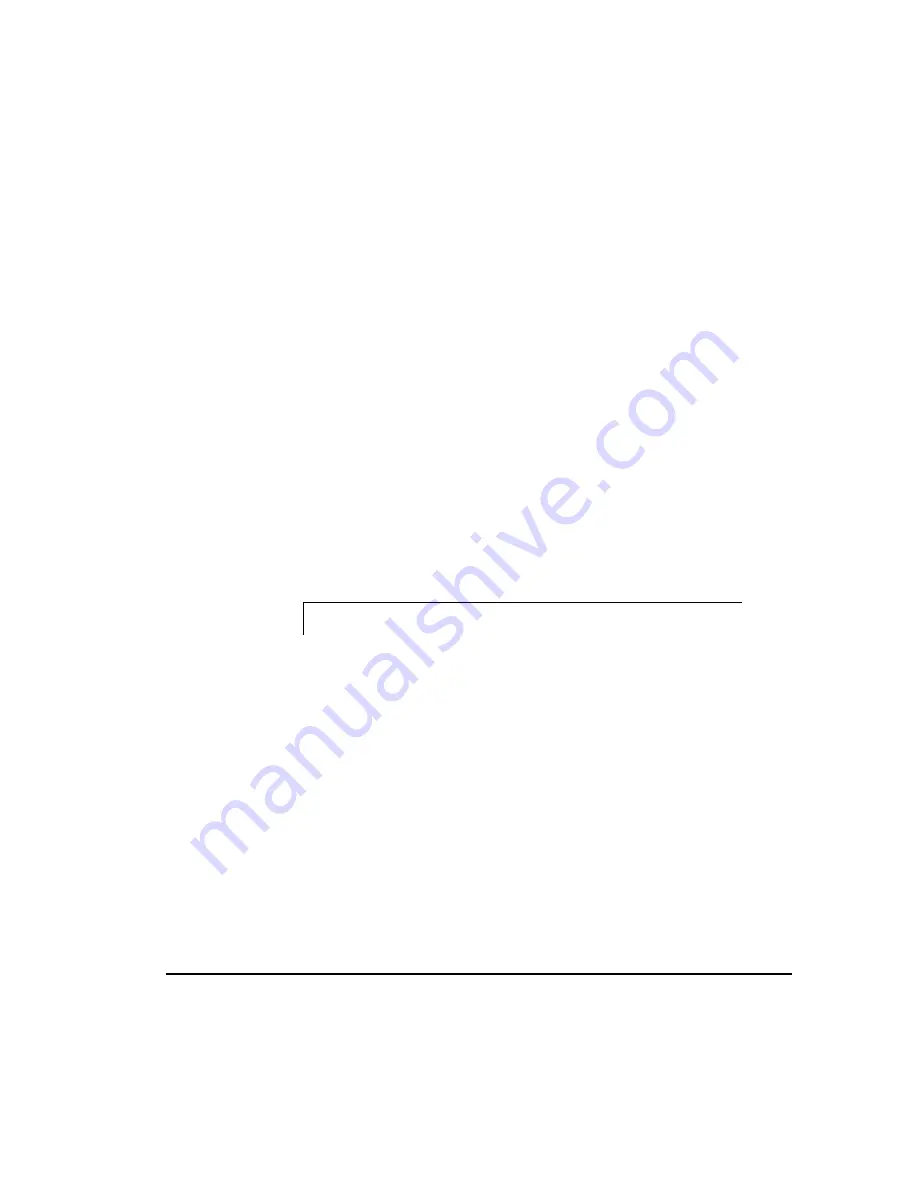
6-29
SMART-2DH Array Controller Reference Guide
Writer: Pamela King Project: SMART-2DH Array Controller Reference Guide Comments: 295469-002
File Name: G-CH06.DOC Last Saved On: 2/27/98 12:01 PM
COMPAQ CONFIDENTIAL - NEED TO KNOW REQUIRED
10. After the driver has been copied to the system, Setup will return to the
SCSI Adapter Setup dialog box. Compaq Drive Array should appear in
the list of installed SCSI controllers. Select Close.
11. Exit the program.
12. Remove the Windows NT SSD diskette from the drive, shut down
Windows NT, and reboot the server to load the driver.
Updating the SMART-2DH Controller
Driver
Updating the SMART-2DH Controller driver is a two-step process: removing
the driver, then re-adding the driver. With the new Compaq Support Software
Diskette for Windows NT Setup program, you no longer have to perform the
Remove/Add steps. You can simply update the driver by following these
steps:
1. Start Windows NT and log in to an account with administrative
privileges.
2. Insert the Windows SSD diskette (Diskette #1) into the diskette drive.
3. Start Setup by entering
A:\setup
where A: is the letter of the diskette drive.
4. Select Custom Setup.
NOTE
: The Compaq Array Driver will only be displayed in the Custom Setup
menu if the Array driver is detected. It will only be displayed in the Express
Setup menu if the Array driver is detected
and
not installed or not current.
5. Select the Mass Storage tabbed panel on the Custom Installation
screen.
6. Select Compaq Drive Array; then, choose the Update button.
Next, the Setup program updates the driver on your system from the
Windows NT SSD diskettes.






























