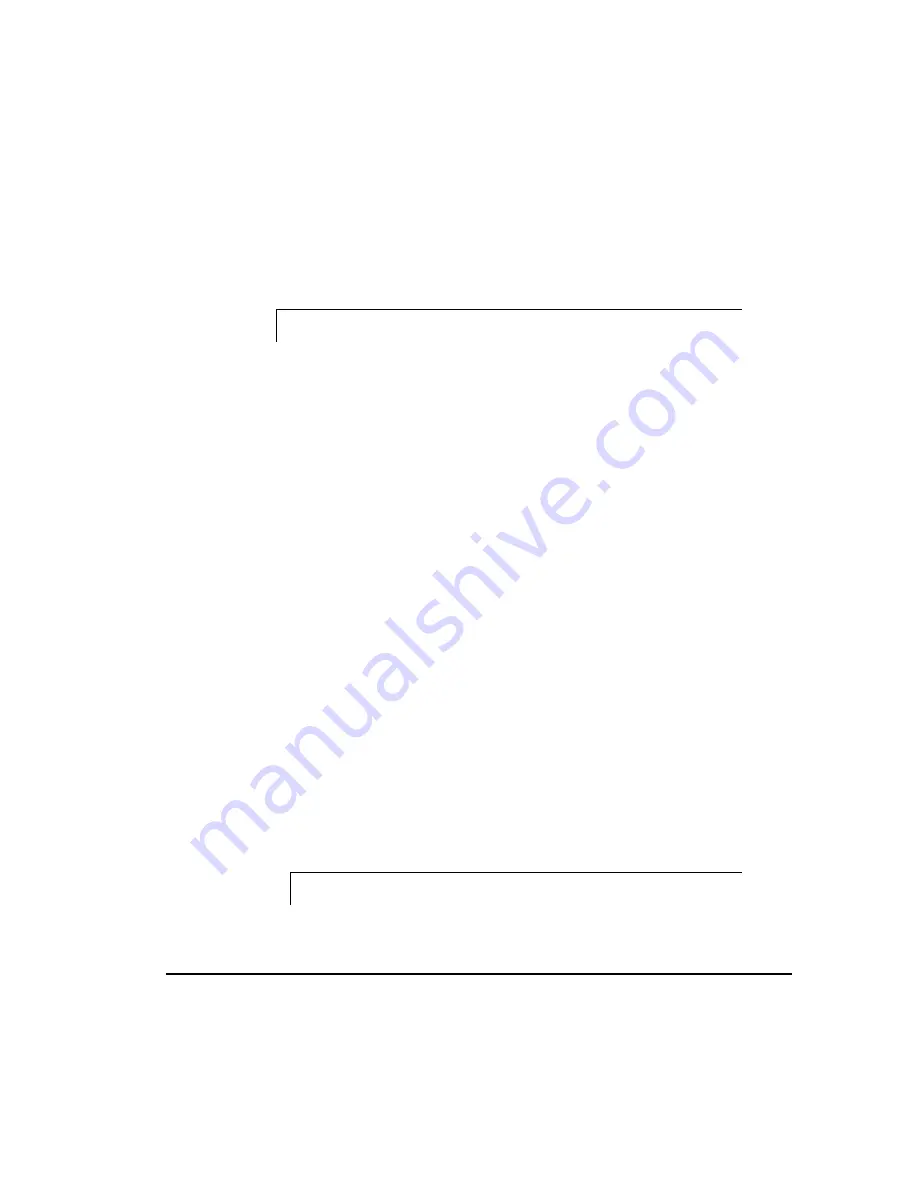
6-13
SMART-2DH Array Controller Reference Guide
Writer: Pamela King Project: SMART-2DH Array Controller Reference Guide Comments: 295469-002
File Name: G-CH06.DOC Last Saved On: 2/27/98 12:01 PM
COMPAQ CONFIDENTIAL - NEED TO KNOW REQUIRED
If the failed drive contains a DOS partition, NetWare/intraNetWare will not
be able to access information on that partition. For example, files on the DOS
partition include STARTUP.NCF and Novell disk drivers. To prevent
NetWare/intraNetWare from attempting to read from or write to the failed
device, execute the following command from the console.
REMOVE DOS
Recovering a DOS Partition Without Hardware
Fault Tolerance
If your server is not configured for hardware fault tolerance, and if the drive
that failed contained the DOS partition used to boot your server, you will not
be able to restart the server once it has been powered off. Schedule
maintenance time as soon as possible and complete the following:
1. Power down your server.
2. Replace the failed drive.
3. Reboot the system with the Compaq System Configuration
Utility diskette.
4. Select the option to install a System Partition on your DOS boot
device. This partition should contain the Compaq System
Configuration Utility and the Compaq Diagnostic Utility. Exit the
System Configuration Utility.
5. Locate a DOS bootable diskette that contains the DOS FDISK and
FORMAT programs.
6. Use the FDISK program to create a primary DOS partition on the
replaced drive. Compaq recommends that your DOS partition be at
least 15 megabytes.
7. Set the active partition to the DOS partition you just created.
8. Use the FORMAT command to format the DOS partition to include the
necessary files to make the partition bootable. For example:
FORMAT C: /s






























