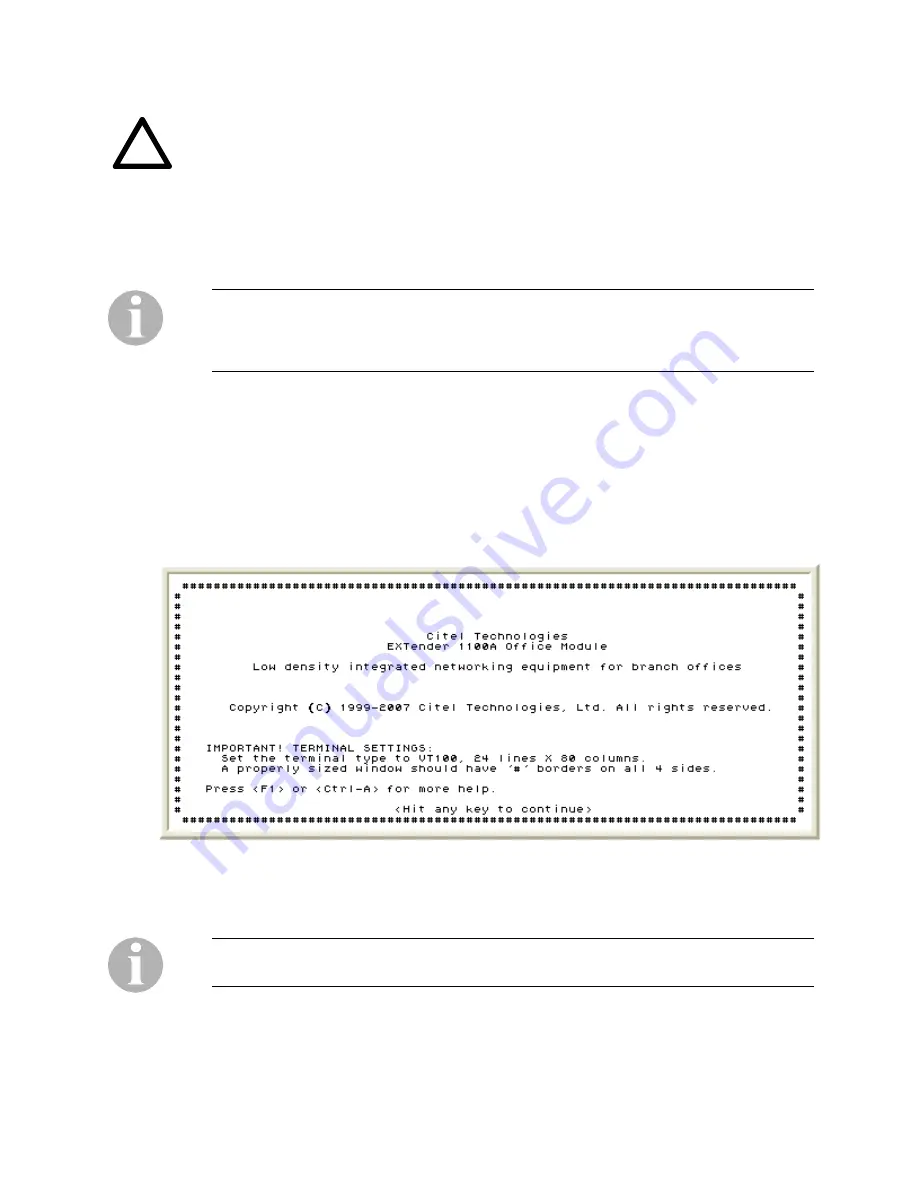
EXTender 1100A Switch and Remote Module System Administrator’s
Guide
19
Do NOT connect the Switch Module to the PBX or connect the digital telephone to
the Remote Module until the Setup Wizard has been run. An improperly configured
Switch Module can disable or damage the PBX line card and an improperly
configured Remote Module can cause damage to the digital telephone set.
!
6. Wait a few seconds and the “Press 'Enter' to start the shell...” prompt is displayed.
7. Press
Enter. There is no default password (a password prompt will be displayed if a
password is set).
If the Switch Module or Remote Module software is running but you do not see these
prompts, the serial connection between your computer and the units may be at fault. You
must correct this problem before you can use the HyperTerminal connection successfully.
See
Direct Serial Connection
on the previous page.
8. Type the unit’s password, if one is set, and press Enter.
9. The Console UI welcome screen is displayed (see
Figure 3
below)
10. To be sure that you can see all the information displayed, you must set the screen
size to 24 lines x 80 columns.
11. The screen size is correctly set when the Welcome screen is displayed with the #
border, as shown in
Figure 3
.
Figure 3: The Switch Module Console UI – Welcome Screen
Using your mouse, click, hold and drag the corner of the screen until you can see the
#
border, then release your mouse button.
The Welcome Screen for the Remote Module is the same except it will display “Citel
Technologies, EXTender 1100A Remote Module”
Document Number: M-1100A-MUC
Version: Rev AG
© Copyright 2008 Citel plc All Rights Reserved






























