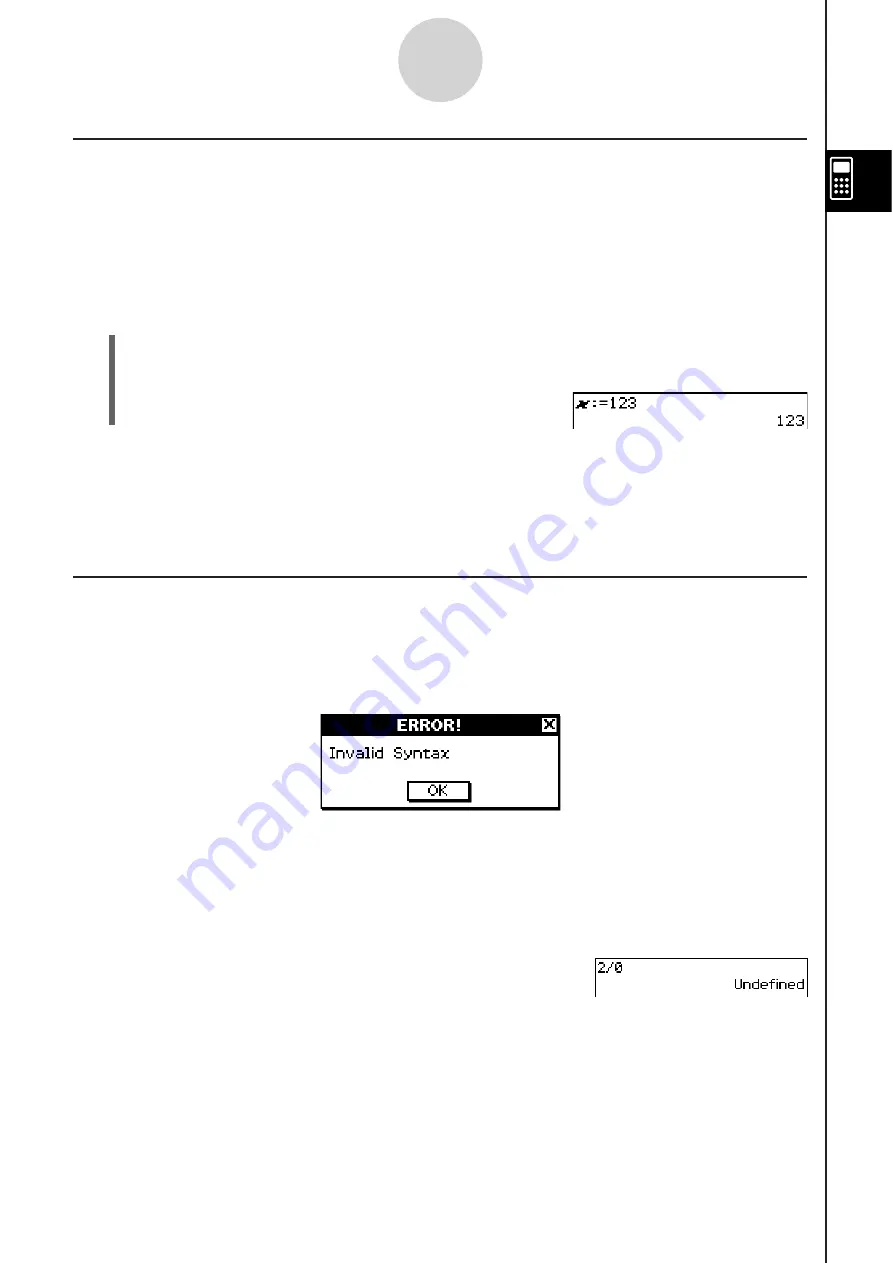
20060301
Calculation Error
An error message dialog box, like the one shown below, appears when there is a problem
with the syntax of an input expression or value, when the number of decimal places of a
calculation result in the Standard mode (page 2-2-6) exceeds a specified range, etc. Tap [OK]
to close the dialog box and return to the calculation.
Tip
• The text of the error message dialog box depends on the type of error that occurred. For details,
see the “Error Message Table” on page
α
-10-1.
• If you perform a calculation that is mathematically undefined (such as division by zero), the
message “Undefined” appears in place of the calculation result, without display of an error
message.
2-2-4
Basic Calculations
A
ss
igning a Value to a Variable
Besides using the variable assignment key (
6
, page 1-7-6), you can also use the syntax
shown below in the Main application and eActivity application to assign a value to a variable.
Syntax:
Variable: = value
Example:
Assign 123 to variable
x
S\
Cla
ss
Pad Operation
(1) Perform the key operation below in the Main application work area.
7+
@AB
(2)
U
Important!
“:=” can be used only in Main and eActivity. It can NOT be used in a program. In the Program
application, you must use
6
to store a value to a variable.
Summary of Contents for ClassPad 330
Page 11: ...20060301 20090601 ClassPad 330 ClassPad OS Version 3 04 ...
Page 277: ...20060301 3 3 10 Storing Functions 3 Tap AND Plot OR Plot ...
Page 779: ...20090601 S Graph Line Clustered C S Graph Line Stacked E 13 9 2 Graphing ...
Page 780: ...20090601 S Graph Line 100 Stacked F S Graph Column Clustered G 13 9 3 Graphing ...
Page 781: ...20090601 S Graph Column Stacked I S Graph Column 100 Stacked J 13 9 4 Graphing ...
Page 782: ...20090601 S Graph Bar Clustered K S Graph Bar Stacked 9 13 9 5 Graphing ...
















































