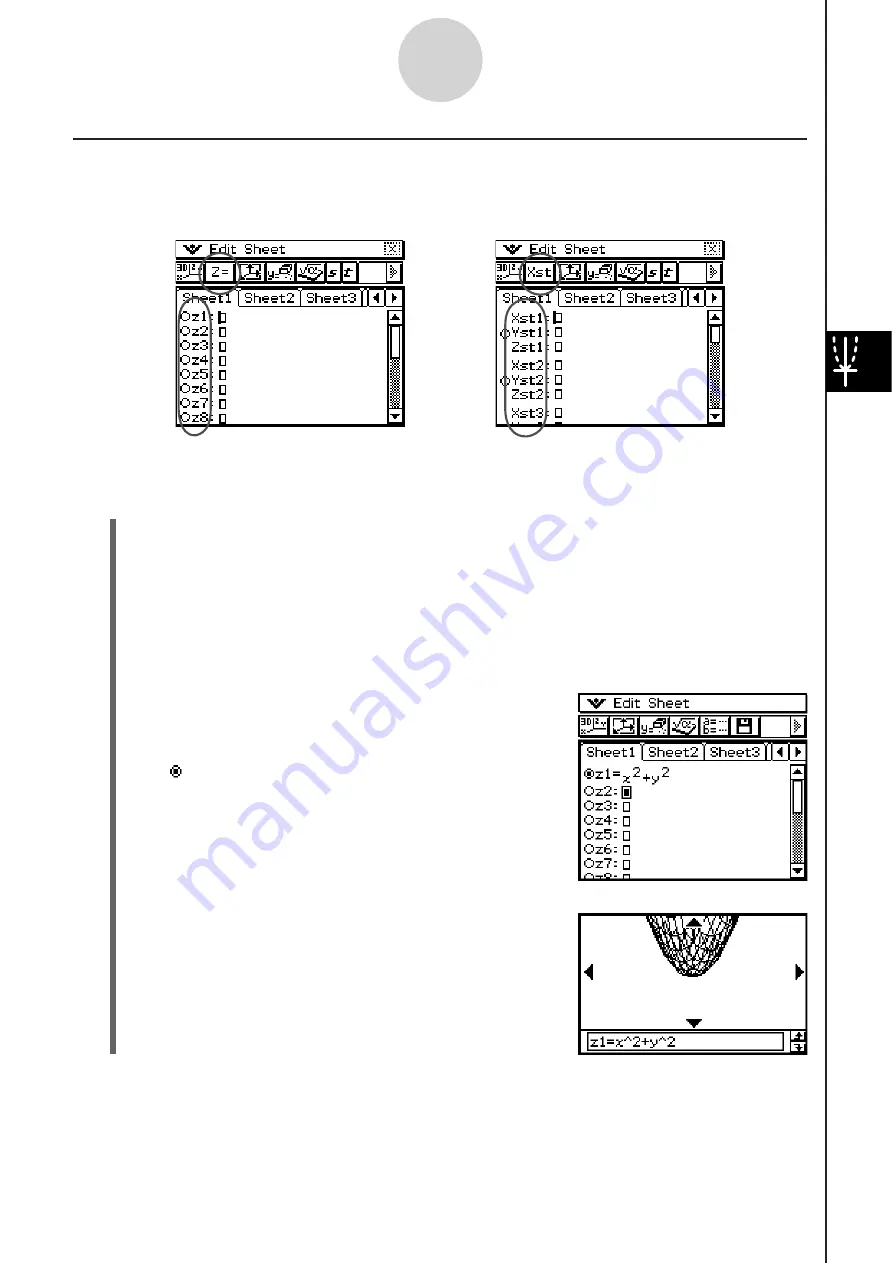
20060301
5-2-2
Inputting an Expression
Storing a Function
You can input an equation of the form
z
=
f
(
x
,
y
) or a parametric equation.
Example:
To store
z
=
x
2
+
y
2
in line
z
1
S
Cla
ss
Pad Operation
(1) On the application menu, tap
.
•
This starts up the 3D Graph application and displays the initial screen of the active
3D Graph Editor window.
(2)
Tap
line
z
1 on the 3D Graph Editor window, and input
x
2
+
y
2
.
7:8:
(3)
Press
.
•
This stores the expression you input and selects it,
which is indicated by the button next to it changing to
“ ”.
(4) To graph the function you just input, tap
.
•
For information about graphing, see “5-3 Drawing a
3D Graph”.
Tip
• You can also use drag and drop to input an expression displayed on the Main application window
into the 3D Graph Editor window. To do this, perform the same steps as those for the Graph &
Table application. For more information, see
“
Quick Graphing of an Expression Using Drag and
Drop
”
on page 3-3-9.
z
=
f
(
x
,
y
)
Parametric Equation
Summary of Contents for ClassPad 330
Page 11: ...20060301 20090601 ClassPad 330 ClassPad OS Version 3 04 ...
Page 277: ...20060301 3 3 10 Storing Functions 3 Tap AND Plot OR Plot ...
Page 779: ...20090601 S Graph Line Clustered C S Graph Line Stacked E 13 9 2 Graphing ...
Page 780: ...20090601 S Graph Line 100 Stacked F S Graph Column Clustered G 13 9 3 Graphing ...
Page 781: ...20090601 S Graph Column Stacked I S Graph Column 100 Stacked J 13 9 4 Graphing ...
Page 782: ...20090601 S Graph Bar Clustered K S Graph Bar Stacked 9 13 9 5 Graphing ...






























