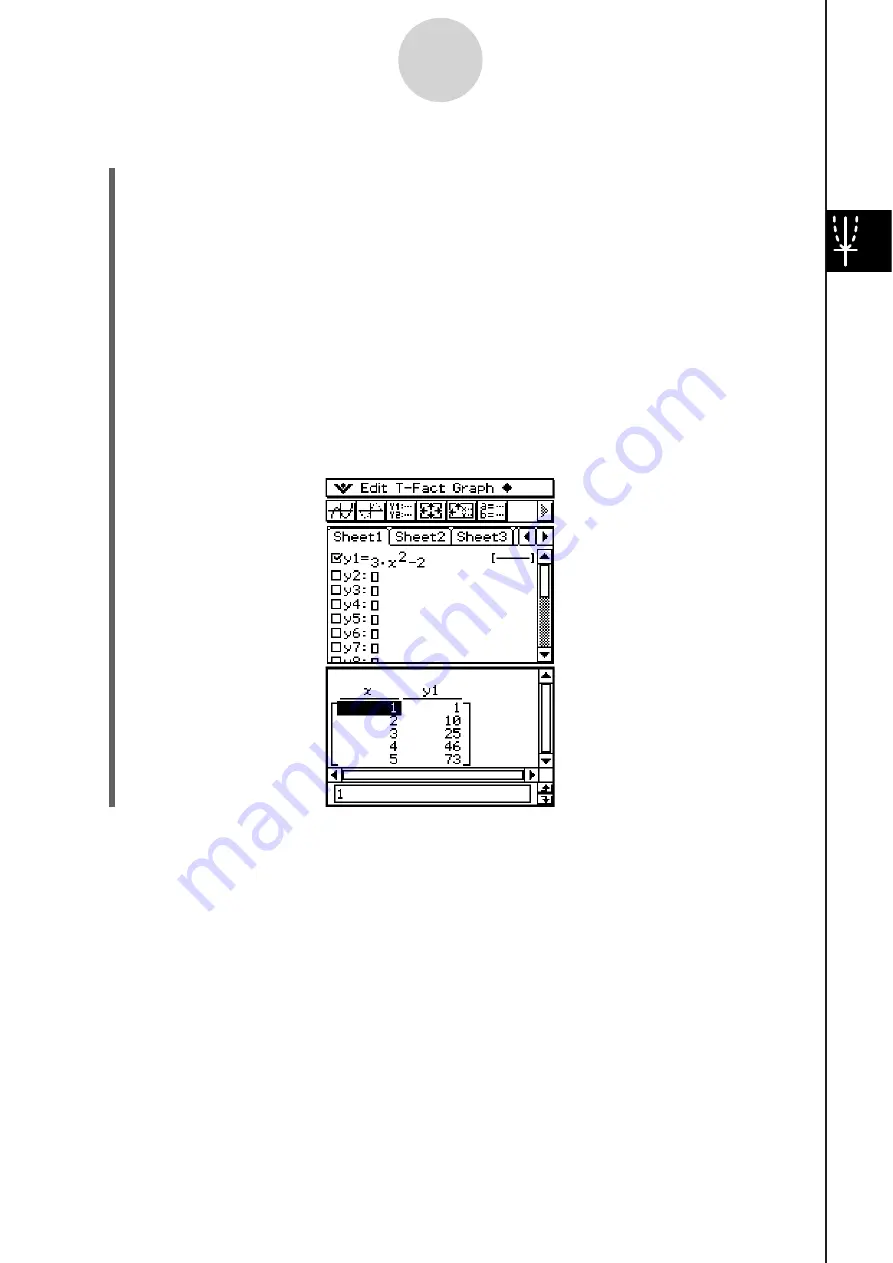
20060301
S
To generate a number table by a
ss
igning li
s
t value
s
to
x
(1) Create and save the list of values to be assigned.
list1 = 1, 2, 3, 4, 5
(2)
In
line
y
1 of the Graph & Table application Graph Editor window, input and save
y
= 3
x
2
– 2.
(3) Specify the list that contains the values you want to assign to
x
(list1 in this example).
• You can configure list data settings using the Graph Format dialog box.
For details about Graph Format settings, see “Application Format Settings” on page
1-9-4.
(4) On the Graph Editor window, tap the function you want to use for number table
generation (
y
1 in this example).
(5)
Tap
.
• This generates the number table and displays the result on the Table window.
3-4-3
Using Table & Graph
Tip
• The above operation is possible only when “List” (list1 through list6 or a list variable created by
you) is selected for the Graph Format dialog box [Table Variable] item. Note that “Table Input” is
the default, so you need to change the [Table Variable] setting in order to generate a table using
list values.
Summary of Contents for ClassPad 330
Page 11: ...20060301 20090601 ClassPad 330 ClassPad OS Version 3 04 ...
Page 277: ...20060301 3 3 10 Storing Functions 3 Tap AND Plot OR Plot ...
Page 779: ...20090601 S Graph Line Clustered C S Graph Line Stacked E 13 9 2 Graphing ...
Page 780: ...20090601 S Graph Line 100 Stacked F S Graph Column Clustered G 13 9 3 Graphing ...
Page 781: ...20090601 S Graph Column Stacked I S Graph Column 100 Stacked J 13 9 4 Graphing ...
Page 782: ...20090601 S Graph Bar Clustered K S Graph Bar Stacked 9 13 9 5 Graphing ...






























