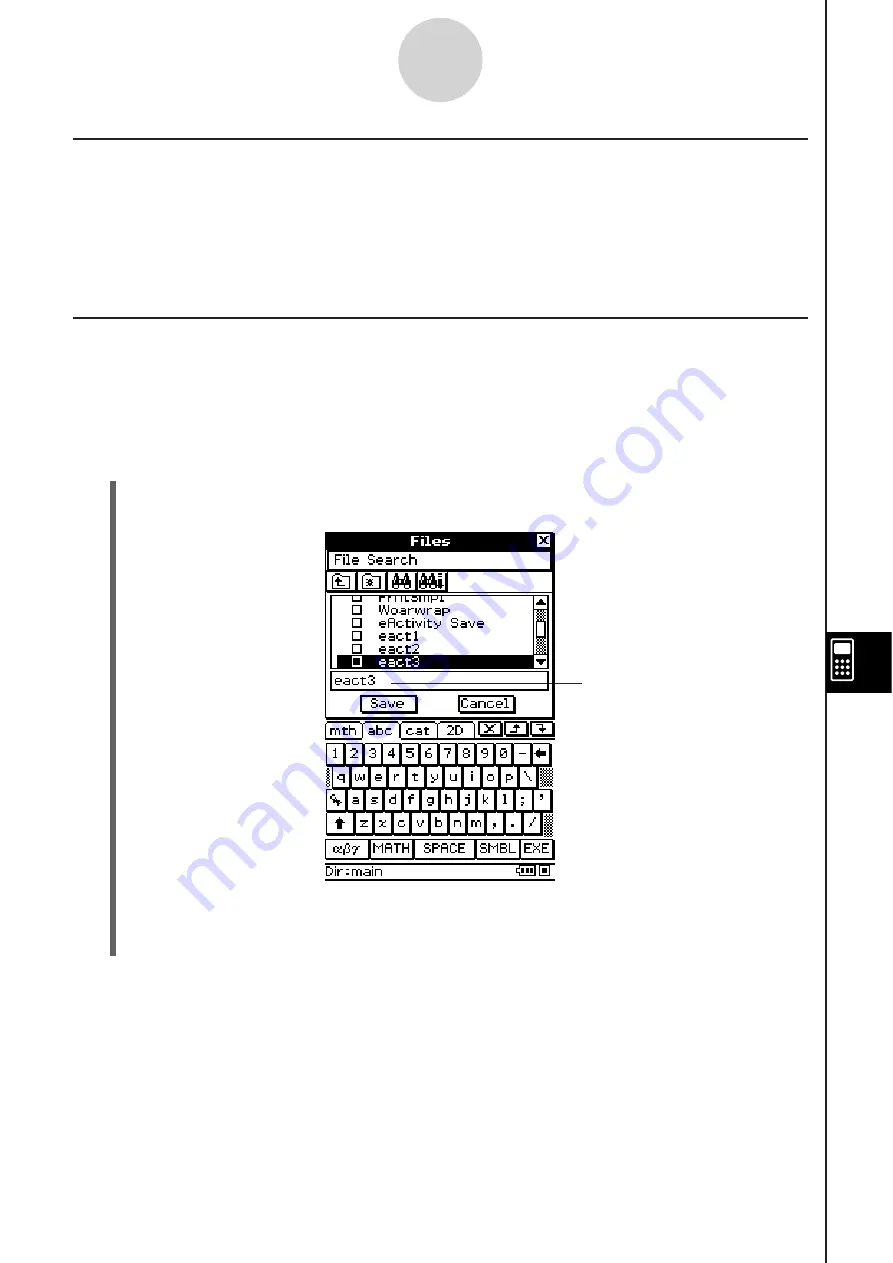
20090601
S
To replace the original eActivity file with the newly edited ver
s
ion
(1) On the eActivity window, tap [File] and then [Save].
• This displays the Files dialog box.
10-4-3
Working with eActivity Files
(2) Tap [Save] without changing the displayed file name.
• This causes the original eActivity file to be replaced by the newly edited version.
Current eActivity file name
Modifying the Data in an Application Data Strip
Modifying application data on an application window in the lower eActivity window causes
the eActivity data to be modified as well. If you change the equation in the eActivity Graph
window, for example, the new graph will become the data of the eActivity.
This means that when you save and then reopen an eActivity file, tapping the application
data strip’s expand button again will cause the new graph to be displayed.
Saving an Edited eActivity
As with any other file, there are two ways to save an edited eActivity: resaving the original
eActivity with the newly edited eActivity, or saving the edited data under a different file name
as a new eActivity, without changing the originally opened eActivity.
Summary of Contents for ClassPad 330
Page 11: ...20060301 20090601 ClassPad 330 ClassPad OS Version 3 04 ...
Page 277: ...20060301 3 3 10 Storing Functions 3 Tap AND Plot OR Plot ...
Page 779: ...20090601 S Graph Line Clustered C S Graph Line Stacked E 13 9 2 Graphing ...
Page 780: ...20090601 S Graph Line 100 Stacked F S Graph Column Clustered G 13 9 3 Graphing ...
Page 781: ...20090601 S Graph Column Stacked I S Graph Column 100 Stacked J 13 9 4 Graphing ...
Page 782: ...20090601 S Graph Bar Clustered K S Graph Bar Stacked 9 13 9 5 Graphing ...






























