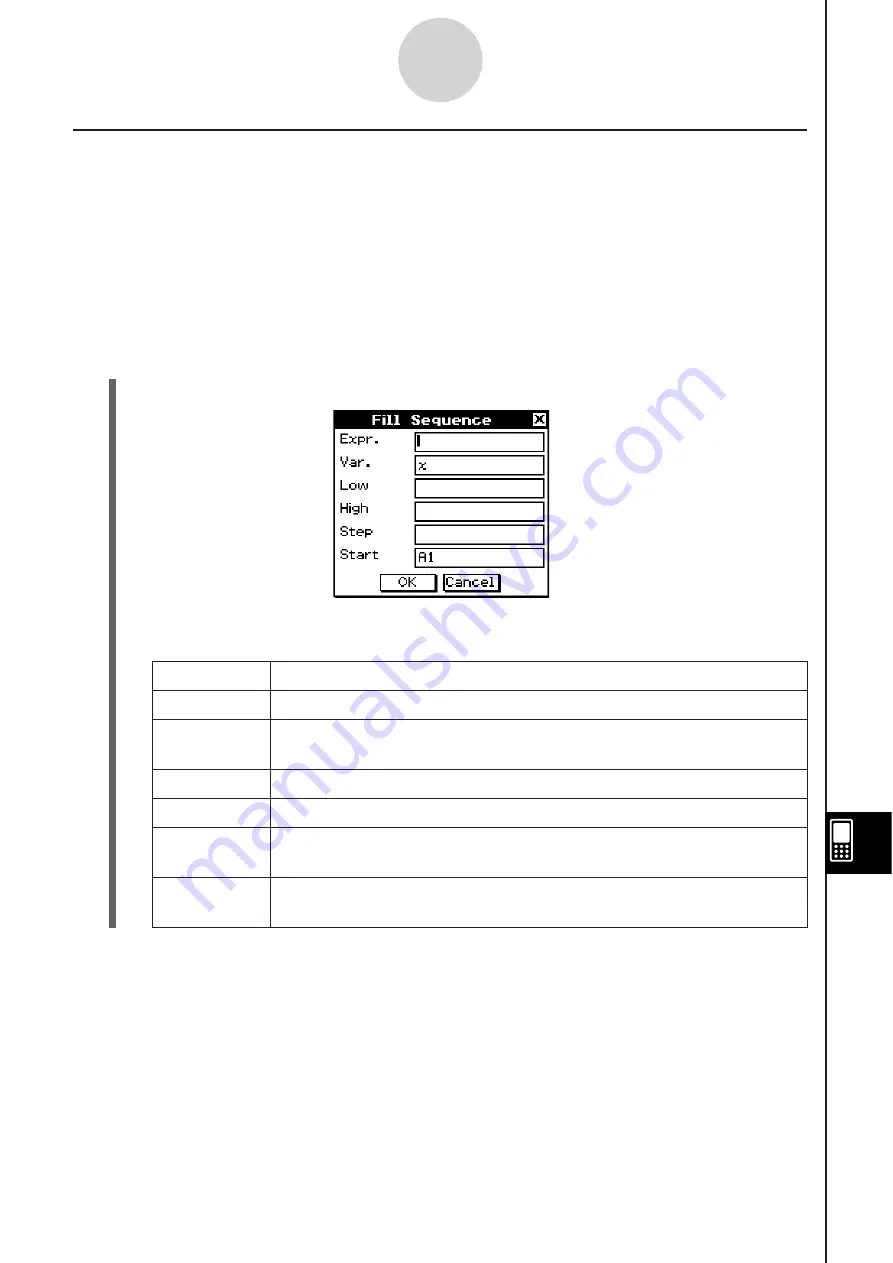
20060301
13-4-9
Editing Cell Contents
U
s
ing the Fill Sequence Command
The Fill Sequence command lets you set up an expression with a variable, and input a range
of values based on the calculated results of the expression.
S
To input a range of value
s
u
s
ing Fill Sequence
Example:
To configure a Fill Sequence operation according to the following parameters
Expression:
1/
x
Change
of
x
Value: From 1 to 25
Step:
1
Input Location:
Starting from A1
(1) On the [Edit] menu, tap [Fill Sequence].
(2) Use the dialog box that appears to configure the Fill Sequence operation as described
below.
Parameter
De
s
cription
Expr.
Input the expression whose results you want to input.
Var.
Specify the name of the variable whose value will change with each
step.
Low
Specify the smallest value to be assigned to the variable.
High
Specify the greatest value to be assigned to the variable.
Step
Specify the value that should be added to the variable value with
each step.
Start
Specify the starting cell from which the results of the expression
should be inserted.
Summary of Contents for ClassPad 330
Page 11: ...20060301 20090601 ClassPad 330 ClassPad OS Version 3 04 ...
Page 277: ...20060301 3 3 10 Storing Functions 3 Tap AND Plot OR Plot ...
Page 779: ...20090601 S Graph Line Clustered C S Graph Line Stacked E 13 9 2 Graphing ...
Page 780: ...20090601 S Graph Line 100 Stacked F S Graph Column Clustered G 13 9 3 Graphing ...
Page 781: ...20090601 S Graph Column Stacked I S Graph Column 100 Stacked J 13 9 4 Graphing ...
Page 782: ...20090601 S Graph Bar Clustered K S Graph Bar Stacked 9 13 9 5 Graphing ...









































