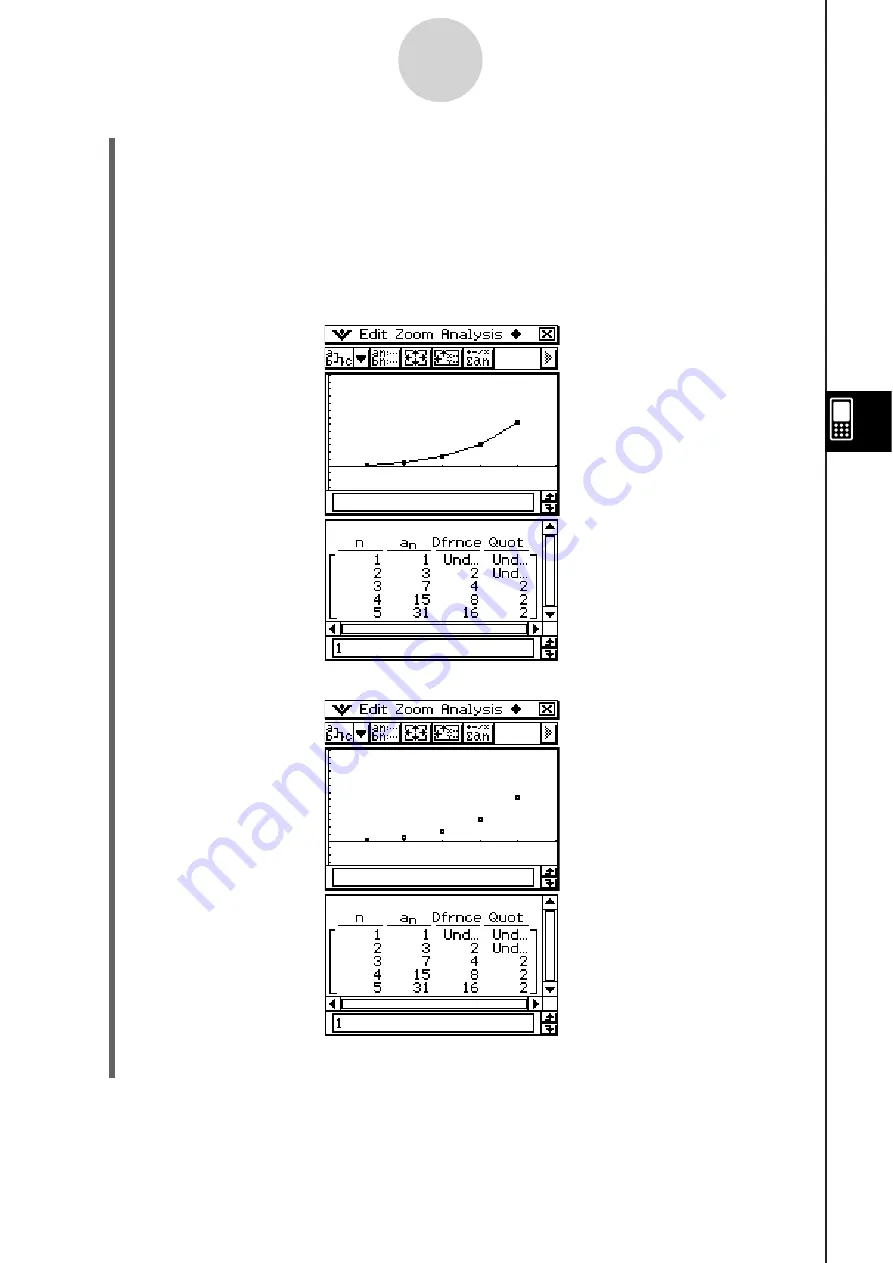
20060301
(7) Configure View Window settings as shown below.
xmin = 0
xmax = 6
xscale = 1 xdot: (Specify auto setting.)
ymin = –15
ymax = 65 yscale = 5 ydot: (Specify auto setting.)
(8) After everything is the way you want, tap [OK].
(9) Tap the down arrow button next to
, and then select
to create the table.
(10) Perform one of the following steps to draw the type of graph you want.
• To draw a connect type graph, tap
.
6-3-4
Recursive and Explicit Form of a Sequence
• To draw a plot type graph, tap
.
In the above example, “4 Cells” is selected for the [Cell Width Pattern] setting of the
Graph Format dialog box (page 1-9-7).
Summary of Contents for ClassPad 330
Page 11: ...20060301 20090601 ClassPad 330 ClassPad OS Version 3 04 ...
Page 277: ...20060301 3 3 10 Storing Functions 3 Tap AND Plot OR Plot ...
Page 779: ...20090601 S Graph Line Clustered C S Graph Line Stacked E 13 9 2 Graphing ...
Page 780: ...20090601 S Graph Line 100 Stacked F S Graph Column Clustered G 13 9 3 Graphing ...
Page 781: ...20090601 S Graph Column Stacked I S Graph Column 100 Stacked J 13 9 4 Graphing ...
Page 782: ...20090601 S Graph Bar Clustered K S Graph Bar Stacked 9 13 9 5 Graphing ...






























