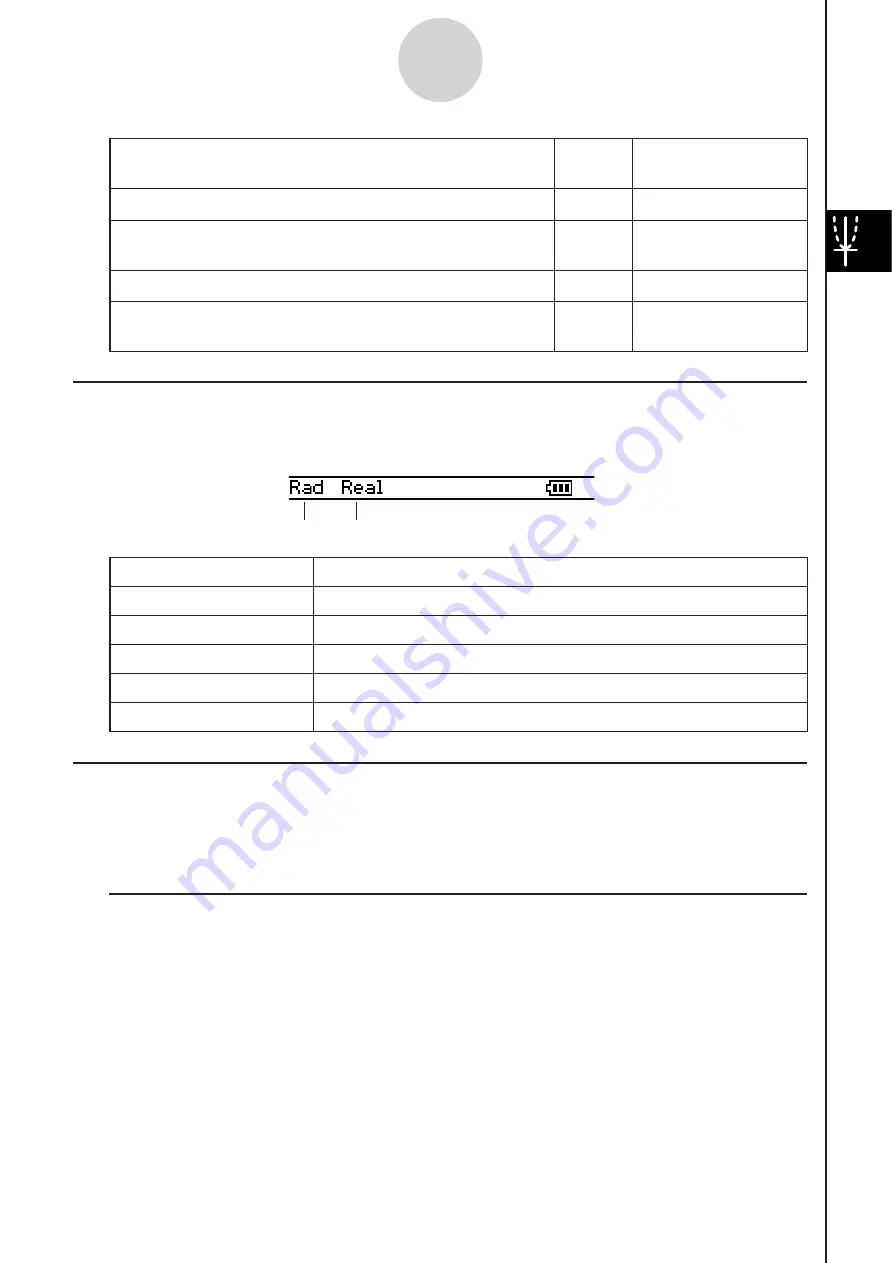
20060301
3-1-7
Graph & Table Application Overview
Graph & Table Application Statu
s
Bar
The status bar at the bottom of the Graph & Table application shows the current angle unit
setting and [Complex Format] setting (page 1-9-5).
Graph & Table Application Ba
s
ic Operation
s
This section explains how to input a function on the Graph Editor window and then graph it
on the Graph window. These are the most basic operations you can perform with the Graph
& Table application.
I
Function Storage and Graphing Example
This example shows how to input two functions on Sheet 1 of the Graph & Table application,
and then draw their graphs.
Tip
• The Graph Editor window has five sheets, named Sheet 1 through Sheet 5, for input of
expressions. For more information, see “Using Graph Editor Sheets” on page 3-3-1.
Angle unit
Real mode
If you
s
ee thi
s
:
It mean
s
thi
s
:
Rad
The angle unit setting is radians.
Deg
The angle unit setting is degrees.
Gra
The angle unit setting is grads.
Cplx
The Complex (complex number calculation) mode is selected.
Real
The Real (real number calculation) mode is selected.
To do thi
s
:
Tap thi
s
button:
Or
s
elect thi
s
menu item:
Make the Graph Editor window active
—
Display the View Window dialog box to configure Graph
window settings
- View Window
Display the Table Input dialog box for configuring settings
—
Display the Variable Manager (page 1-8-1)
—
- Variable
Manager
Summary of Contents for ClassPad 330
Page 11: ...20060301 20090601 ClassPad 330 ClassPad OS Version 3 04 ...
Page 277: ...20060301 3 3 10 Storing Functions 3 Tap AND Plot OR Plot ...
Page 779: ...20090601 S Graph Line Clustered C S Graph Line Stacked E 13 9 2 Graphing ...
Page 780: ...20090601 S Graph Line 100 Stacked F S Graph Column Clustered G 13 9 3 Graphing ...
Page 781: ...20090601 S Graph Column Stacked I S Graph Column 100 Stacked J 13 9 4 Graphing ...
Page 782: ...20090601 S Graph Bar Clustered K S Graph Bar Stacked 9 13 9 5 Graphing ...






























