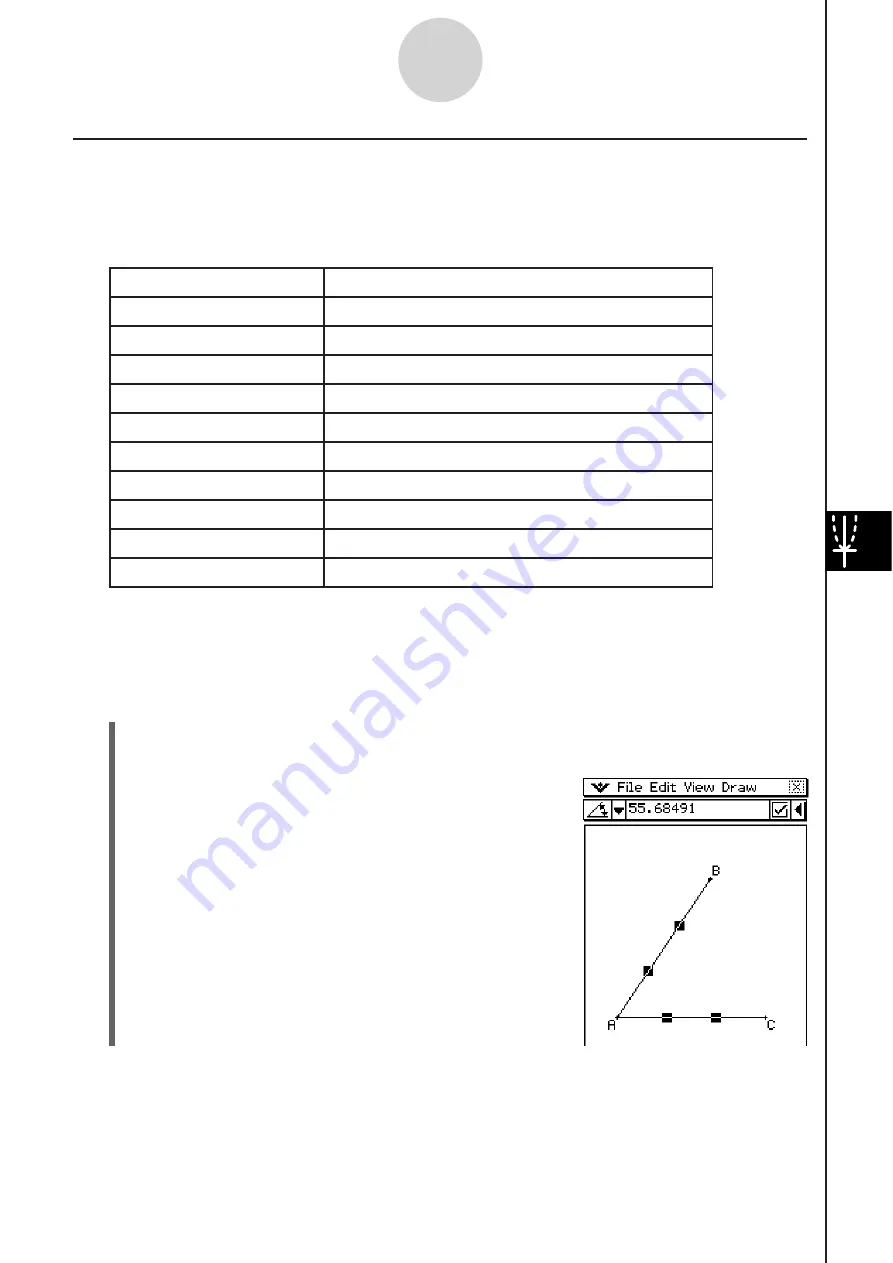
20060301
8-2-22
Drawing Figures
Di
s
playing the Mea
s
urement
s
of a Figure
You can display measurements on the Geometry application window. The measurements
change dynamically as you manipulate the figure.
A Li
s
t of [Mea
s
urement] Submenu Command
s
on the [Draw] Menu
Name
s
of Command
s
Meaning
s
of Each Command
Angle
Angle between two lines
Supplementary Angle
Supplementary angle of extended lines
Area
Area of selected figure
Circumference
Circumference of selected figure
Coordinates
Coordinates of selected point
Direction
Direction of line or vector
Equation
Equation of selected curve
Length
Distance between two points, or length of line
Radius
Radius of circle
Slope
Slope of line or vector
Note
There are three ways to display measurements while you work on the Geometry application
window. The following examples show you each method.
Method 1: Selecting [Mea
s
urement] from the [Draw] menu
(1)
Tap
'
and select elements AB and AC.
(2)
Tap
the
5
button to the right of the toolbar.
•
This displays the measurement box, which indicates
the specified angle.
Summary of Contents for ClassPad 330
Page 11: ...20060301 20090601 ClassPad 330 ClassPad OS Version 3 04 ...
Page 277: ...20060301 3 3 10 Storing Functions 3 Tap AND Plot OR Plot ...
Page 779: ...20090601 S Graph Line Clustered C S Graph Line Stacked E 13 9 2 Graphing ...
Page 780: ...20090601 S Graph Line 100 Stacked F S Graph Column Clustered G 13 9 3 Graphing ...
Page 781: ...20090601 S Graph Column Stacked I S Graph Column 100 Stacked J 13 9 4 Graphing ...
Page 782: ...20090601 S Graph Bar Clustered K S Graph Bar Stacked 9 13 9 5 Graphing ...






























