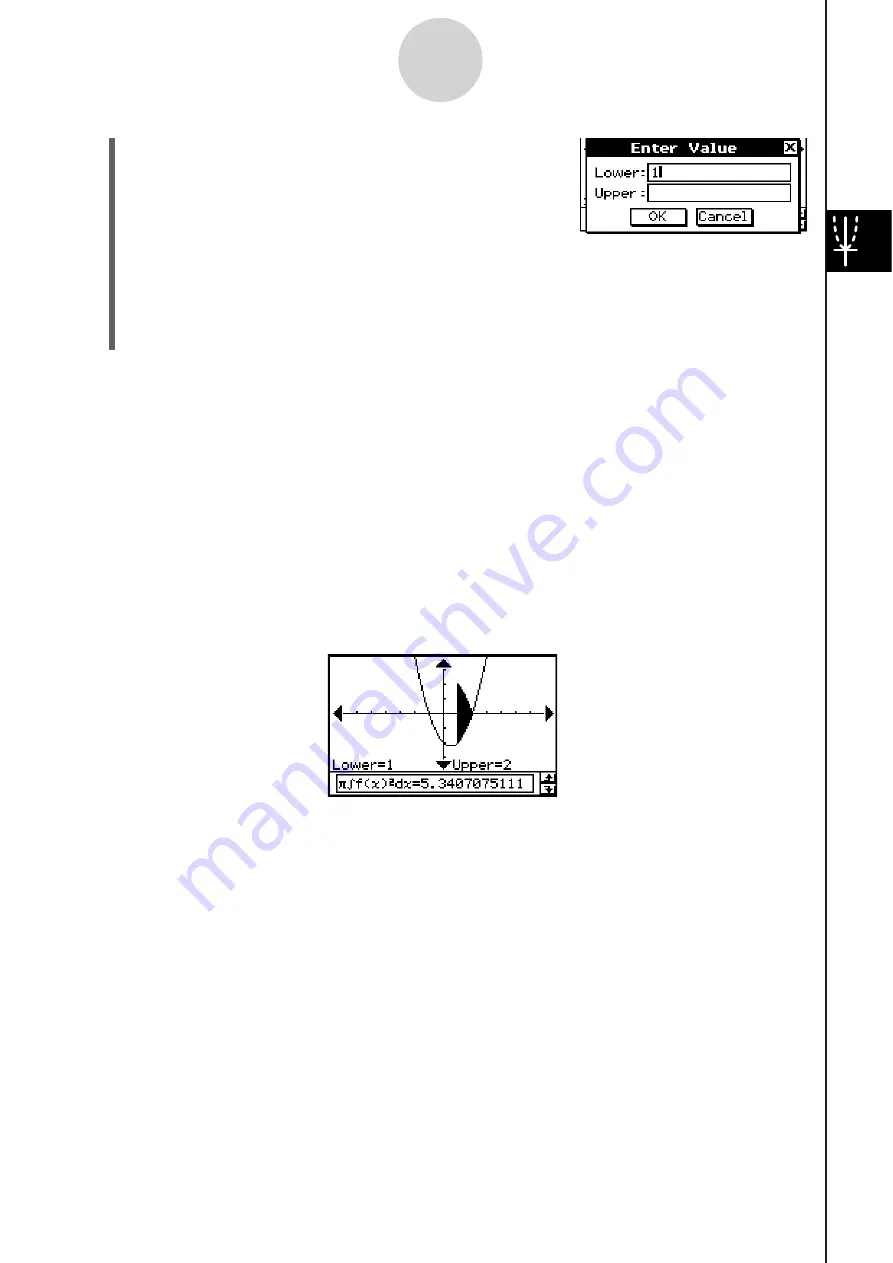
20060301
(4)
Press
.
• This displays a dialog box for inputting an interval of
values for
x
, with 1 specified for the lower limit of the
x
-axis (Lower).
(5) Tap the [Upper] input box and then input 2 for the upper limit of the
x
-axis.
(6)
Tap
[OK].
• This causes a silhouette of the solid of revolution to appear on the Graph window,
and its volume to appear in the message box.
Tip
• Instead of inputting [Lower] and [Upper] values in steps (4) through (6), you can use the cursor
key or the graph controller arrows to move the pointer along the graph to specify the lower limit
and upper limit. If you do, perform the following two steps after step (3).
(4) Use the cursor key or the graph controller to move the pointer to the location of the lower limit
and then press
.
• This registers the lower limit and changes the word in the lower right corner of the Graph
window to “Upper”.
(5) Move the pointer to the location of the upper limit, and then press
.
Re
s
ult Screen
s
hot
3-8-9
Analyzing a Function Used to Draw a Graph
Summary of Contents for ClassPad 330
Page 11: ...20060301 20090601 ClassPad 330 ClassPad OS Version 3 04 ...
Page 277: ...20060301 3 3 10 Storing Functions 3 Tap AND Plot OR Plot ...
Page 779: ...20090601 S Graph Line Clustered C S Graph Line Stacked E 13 9 2 Graphing ...
Page 780: ...20090601 S Graph Line 100 Stacked F S Graph Column Clustered G 13 9 3 Graphing ...
Page 781: ...20090601 S Graph Column Stacked I S Graph Column 100 Stacked J 13 9 4 Graphing ...
Page 782: ...20090601 S Graph Bar Clustered K S Graph Bar Stacked 9 13 9 5 Graphing ...






























