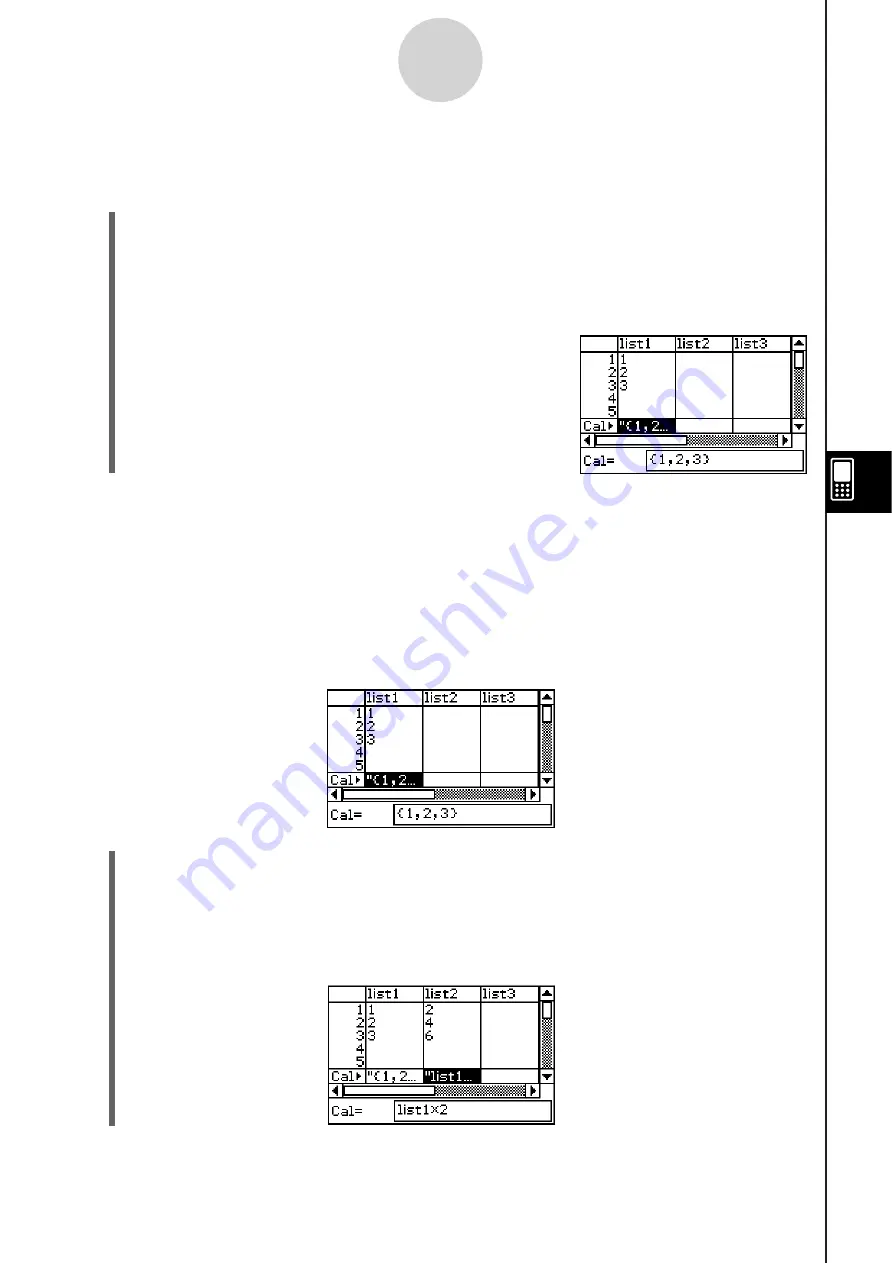
20060301
7-2-6
Using Stat Editor
S
To batch input a
s
et of data
Example:
To input the values 1, 2, and 3 into list1
(1) On the Stat Editor window, select the “Cal” cell of the list where you want to input the
data (list1 in this example).
(2)
Enter
{1,2,3}.
• To input braces ({}), press
.
to display the soft keyboard, and then tap the
tab.
(3)
Tap
U
.
Tip
• Separate values by commas. Do not input a comma following the last value.
Incorrect: {34,53,78,}
Correct: {34,53,78}
S
To input calculation re
s
ult
s
into a cell
Example:
To multiply the value of each cell in list1 by two and input the results in list2
(1) On the Stat Editor window, select the “Cal” cell of the list where you want to input the
calculation results (list2 in this example).
(2) In the “Cal=” box, enter the calculation formula (list1
s
2 in this example).
(3)
Press
to perform the calculation. The values in each cell of list1 are doubled, and
the results are input into list2.
Summary of Contents for ClassPad 330
Page 11: ...20060301 20090601 ClassPad 330 ClassPad OS Version 3 04 ...
Page 277: ...20060301 3 3 10 Storing Functions 3 Tap AND Plot OR Plot ...
Page 779: ...20090601 S Graph Line Clustered C S Graph Line Stacked E 13 9 2 Graphing ...
Page 780: ...20090601 S Graph Line 100 Stacked F S Graph Column Clustered G 13 9 3 Graphing ...
Page 781: ...20090601 S Graph Column Stacked I S Graph Column 100 Stacked J 13 9 4 Graphing ...
Page 782: ...20090601 S Graph Bar Clustered K S Graph Bar Stacked 9 13 9 5 Graphing ...






























