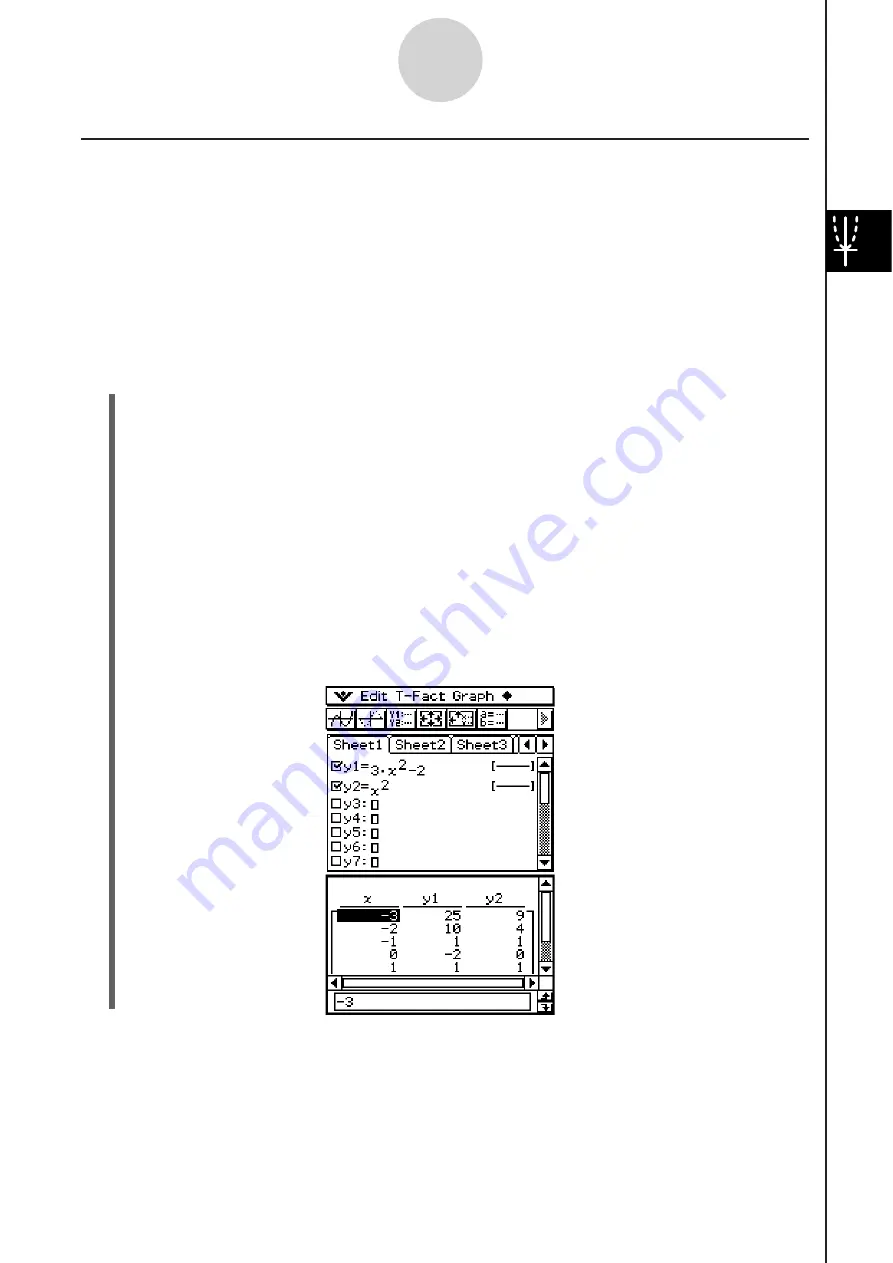
20060301
Generating a Number Table and U
s
ing It to Draw a Graph
After using a function to generate a number table, you can use the number table values to
draw a graph. You can use number table values to draw two different types of graphs: a
“connect type graph” on which points are connected by lines, or a “plot type graph” on which
points are simply plotted, without being connected.
Example:
To generate number tables for the functions
y
= 3
x
2
– 2 and
y
=
x
2
as the value of
x
changes from –3 to 3 in increments of 1, and then use the generated values to
draw a graph
S\
Cla
ss
Pad Operation
(1) On the application menu, tap
$
.
(2) On the Graph Editor window, input 3
x
2
– 2 in line
y
1, and
x
2
in line
y
2.
(3)
Tap
to display the View Window dialog box, and then configure it with the following
parameters.
xmin = –3, xmax = 3,
xscale = 1
ymin = –2, ymax = 10, yscale = 2
(4)
Tap
to display the Table Input dialog box, and then configure it with the following
settings.
Start: –3, End: 3, Step: 1
(5)
Tap
.
• This generates the number table and displays the result on the Table window.
3-4-7
Using Table & Graph
Summary of Contents for ClassPad 330
Page 11: ...20060301 20090601 ClassPad 330 ClassPad OS Version 3 04 ...
Page 277: ...20060301 3 3 10 Storing Functions 3 Tap AND Plot OR Plot ...
Page 779: ...20090601 S Graph Line Clustered C S Graph Line Stacked E 13 9 2 Graphing ...
Page 780: ...20090601 S Graph Line 100 Stacked F S Graph Column Clustered G 13 9 3 Graphing ...
Page 781: ...20090601 S Graph Column Stacked I S Graph Column 100 Stacked J 13 9 4 Graphing ...
Page 782: ...20090601 S Graph Bar Clustered K S Graph Bar Stacked 9 13 9 5 Graphing ...






























