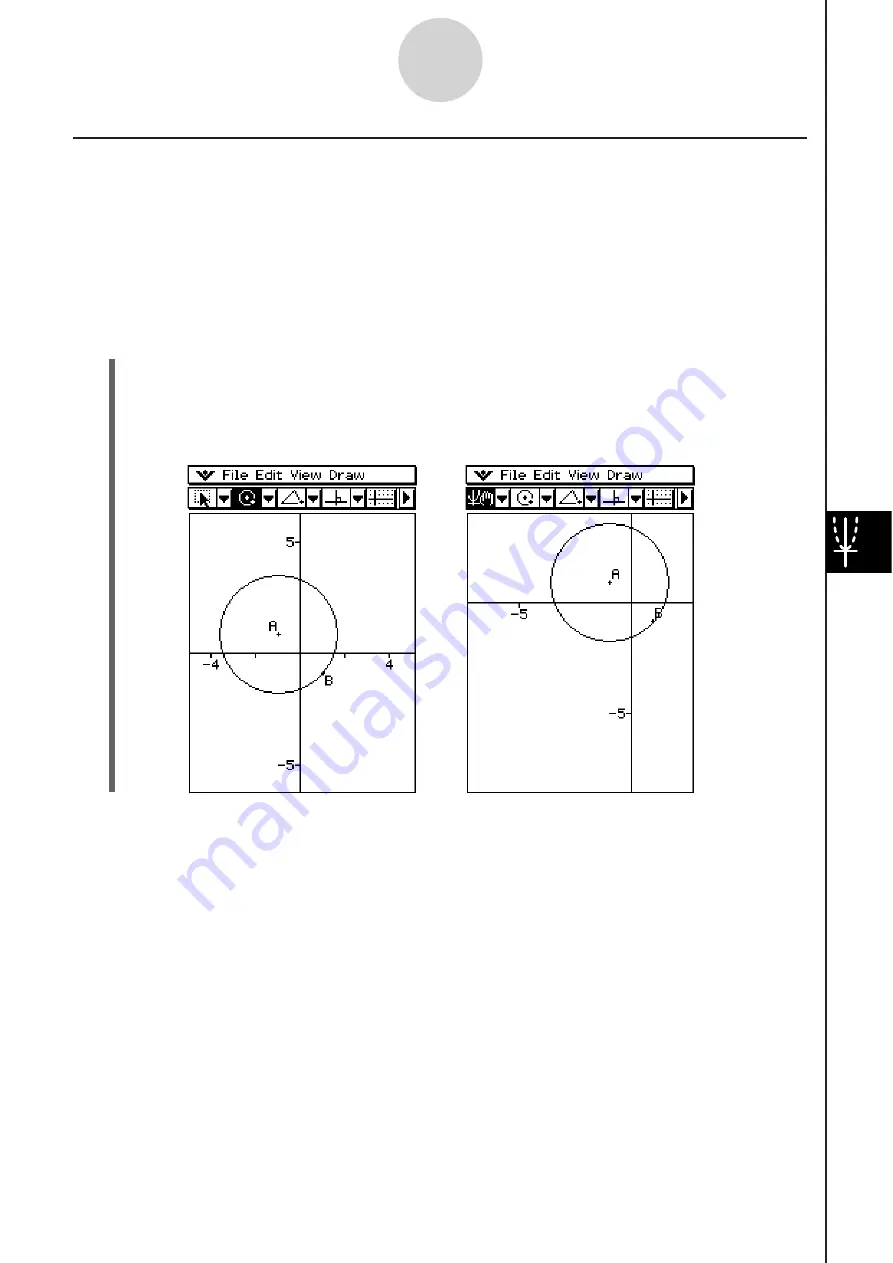
20060301
8-4-6
Controlling Geometry Window Appearance
U
s
ing Pan to Shift the Di
s
play Image
Panning makes it easy to shift the display image by dragging with the stylus.
Tip
• The screenshot in this section uses the “Axes on, values on” setting described under “Selecting
the Axis Setting” on page 8-4-2.
S
To u
s
e Pan
Example:
To pan the image of a circle
(1) Draw a circle.
(2) Tap [View] and then [Pan], or tap
4
.
(3) Place the stylus on the screen and drag in the direction you want to shift the image of
the circle.
Tip
• You can also scroll the window using the cursor keys.
Summary of Contents for ClassPad 330
Page 11: ...20060301 20090601 ClassPad 330 ClassPad OS Version 3 04 ...
Page 277: ...20060301 3 3 10 Storing Functions 3 Tap AND Plot OR Plot ...
Page 779: ...20090601 S Graph Line Clustered C S Graph Line Stacked E 13 9 2 Graphing ...
Page 780: ...20090601 S Graph Line 100 Stacked F S Graph Column Clustered G 13 9 3 Graphing ...
Page 781: ...20090601 S Graph Column Stacked I S Graph Column 100 Stacked J 13 9 4 Graphing ...
Page 782: ...20090601 S Graph Bar Clustered K S Graph Bar Stacked 9 13 9 5 Graphing ...
















































