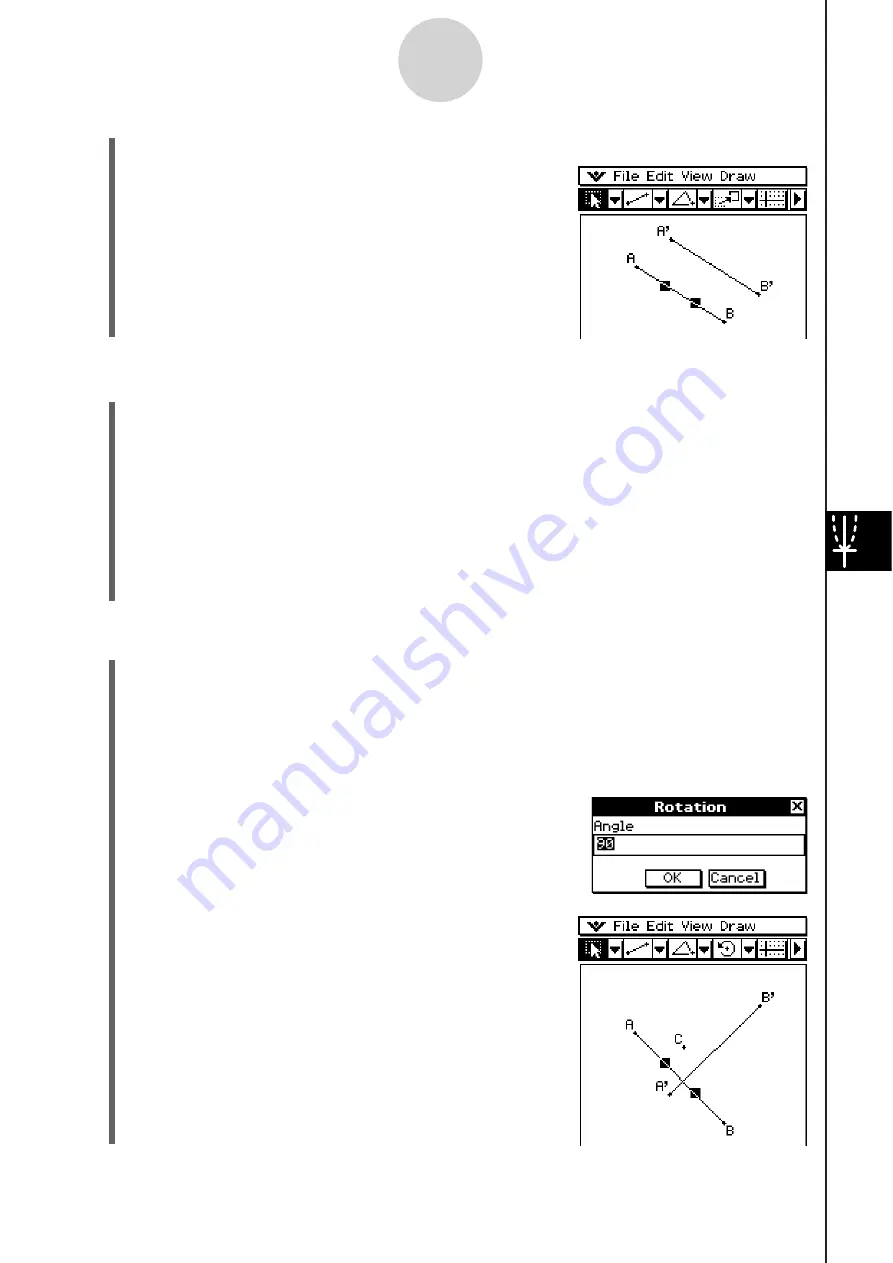
20060301
8-2-35
Drawing Figures
(1) Draw a line segment (AB), and a vector to use in the translation. Next, select the line
segment.
(2) Tap [Draw], [Construct], and then [Translation].
• This displays the Translation dialog box.
(3) Tap [Select Vector].
(4) Tap the vector on the screen.
• This translates line segment AB in accordance with the vector you selected, and
draws line segment A’B’.
S
To rotate a line
s
egment
(1) Draw a line segment, and then select it.
(2) Tap [Draw], [Construct], and then [Rotation].
• This highlights the rotate button on the toolbar.
(3) Tap the screen once to select the center of rotation.
• This displays the Rotation dialog box.
(4) Specify the angle of rotation in degrees.
S
To tran
s
late a line
s
egment by
s
electing a vector
(4)
Tap
[OK].
• This translates line segment AB in accordance with
the vector value you input, and draws line segment
A’B’.
(5) Tap [OK] to rotate the line segment.
Summary of Contents for ClassPad 330
Page 11: ...20060301 20090601 ClassPad 330 ClassPad OS Version 3 04 ...
Page 277: ...20060301 3 3 10 Storing Functions 3 Tap AND Plot OR Plot ...
Page 779: ...20090601 S Graph Line Clustered C S Graph Line Stacked E 13 9 2 Graphing ...
Page 780: ...20090601 S Graph Line 100 Stacked F S Graph Column Clustered G 13 9 3 Graphing ...
Page 781: ...20090601 S Graph Column Stacked I S Graph Column 100 Stacked J 13 9 4 Graphing ...
Page 782: ...20090601 S Graph Bar Clustered K S Graph Bar Stacked 9 13 9 5 Graphing ...






























