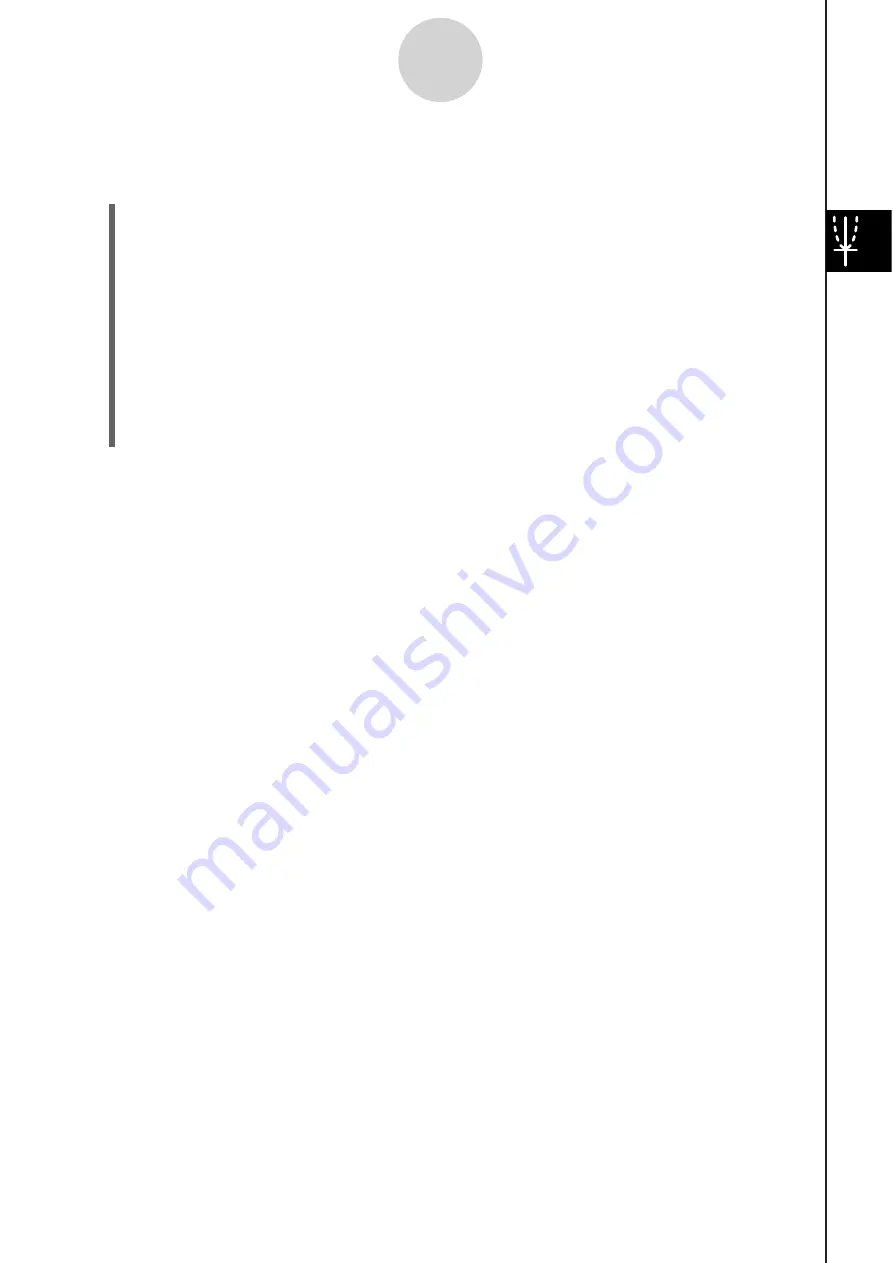
20060301
S
To draw a vertical or horizontal line
Example:
To draw a vertical line at
x
= 2
(1) While the Graph window is active, tap [Analysis], [Sketch], and then [Vertical].
• This displays “Vertical” on the Graph window, and the ClassPad waits for you to draw
the vertical line.
(2)
Press
.
• This displays a dialog box for specifying the
x
-coordinate of the vertical line, with 2
specified as the
x
-coordinate.
• Instead of inputting a value here, you can use the stylus to tap the point through
which the vertical line should pass.
(3)
Tap
[OK].
• This closes the dialog box and draws the vertical line at
x
= 2.
Tip
• To draw a horizontal line, tap [Analysis], [Sketch], and then [Horizontal] in place of [Vertical] in
step (1) of the above procedure. In the case of a horizontal line, you need to specify the
y
-coordinate in step (2).
S
To clear figure
s
in
s
erted u
s
ing the Sketch menu
To clear plots, lines, text, or other figures inserted using the [Sketch] menu, tap [Analysis],
[Sketch], and then [Cls].
• This redraws the graph to what is stored on the Graph Editor window.
3-6-5
Using the Sketch Menu
Summary of Contents for ClassPad 330
Page 11: ...20060301 20090601 ClassPad 330 ClassPad OS Version 3 04 ...
Page 277: ...20060301 3 3 10 Storing Functions 3 Tap AND Plot OR Plot ...
Page 779: ...20090601 S Graph Line Clustered C S Graph Line Stacked E 13 9 2 Graphing ...
Page 780: ...20090601 S Graph Line 100 Stacked F S Graph Column Clustered G 13 9 3 Graphing ...
Page 781: ...20090601 S Graph Column Stacked I S Graph Column 100 Stacked J 13 9 4 Graphing ...
Page 782: ...20090601 S Graph Bar Clustered K S Graph Bar Stacked 9 13 9 5 Graphing ...






























