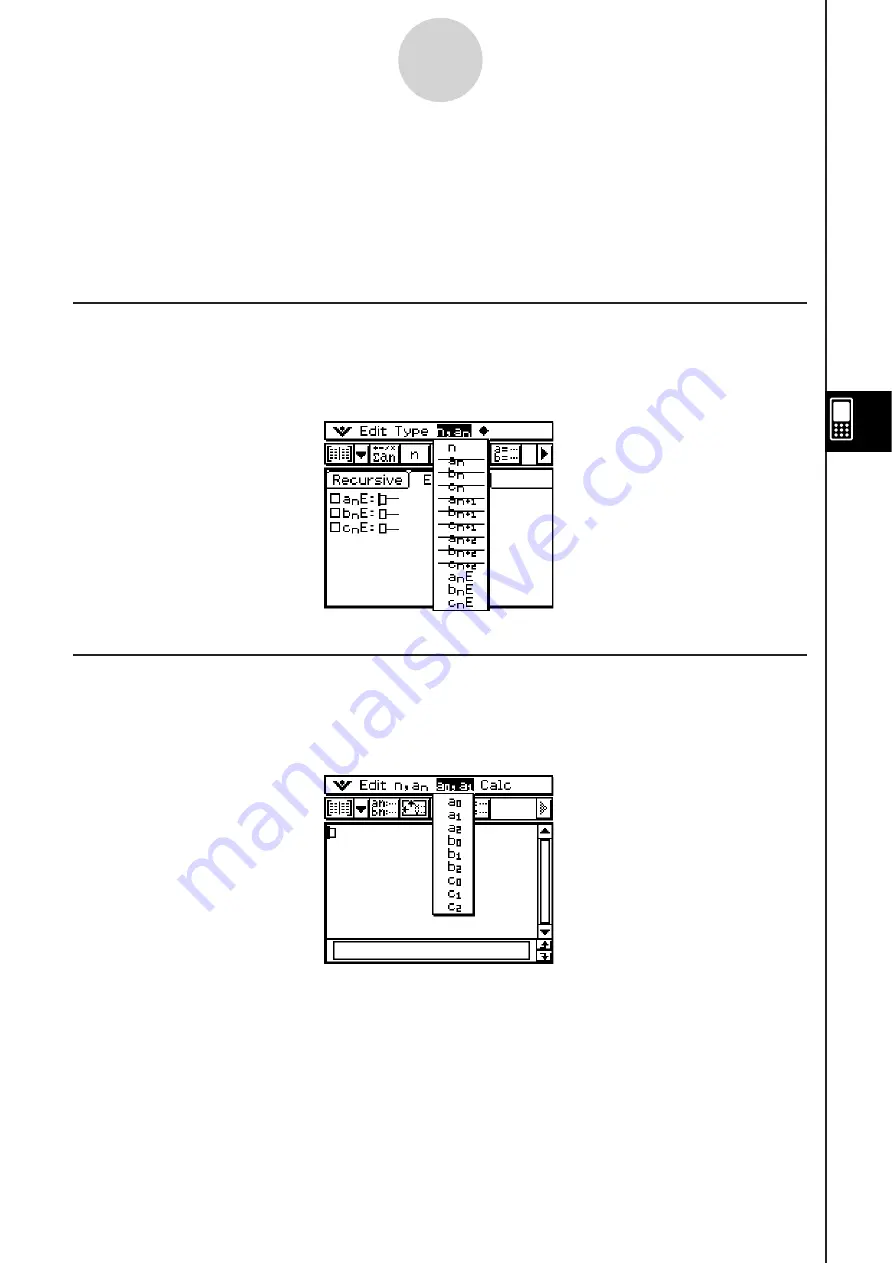
20060301
6-2 Inputting an Expre
ss
ion in the Sequence
Application
In the Sequence application, you input expressions using menus and buttons, without using
the soft keyboard at the bottom of the window.
Inputting Data on the Sequence Editor Window
To input an expression, tap the input location you want ((a), (b), or (c)) to locate the cursor
there. To input a recursion term, tap the [
n
,
a
n
] menu and then tap the term you want. If the
[Explicit] tab is displayed, you can also use the toolbar’s
"
to input a term-
n
.
Inputting Data on the Sequence RUN Window
As with the Sequence Editor window, tap
@
to display the Sequence RUN window and use
the [
n
,
a
n
] menu to input recursion expression terms. You can also use the [
a
0
,
a
1
] menu to
input system variables ranging from
a
0
to
c
2
.
Tip
•
You can also input recursion expression terms using the
keyboard
’
s
*
key set.
•
You can input recursion system variables (
a
0
,
a
n
%
, etc.) by tapping the
tab on the soft
keyboard to display the catalog keyboard. Next, tap the “Form” down arrow button, and then
select [Sys].
6-2-1
Inputting an Expression in the Sequence Application
(a)
(b)
(c)
Summary of Contents for ClassPad 330
Page 11: ...20060301 20090601 ClassPad 330 ClassPad OS Version 3 04 ...
Page 277: ...20060301 3 3 10 Storing Functions 3 Tap AND Plot OR Plot ...
Page 779: ...20090601 S Graph Line Clustered C S Graph Line Stacked E 13 9 2 Graphing ...
Page 780: ...20090601 S Graph Line 100 Stacked F S Graph Column Clustered G 13 9 3 Graphing ...
Page 781: ...20090601 S Graph Column Stacked I S Graph Column 100 Stacked J 13 9 4 Graphing ...
Page 782: ...20090601 S Graph Bar Clustered K S Graph Bar Stacked 9 13 9 5 Graphing ...






























