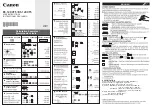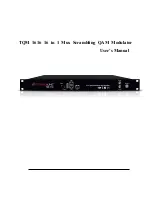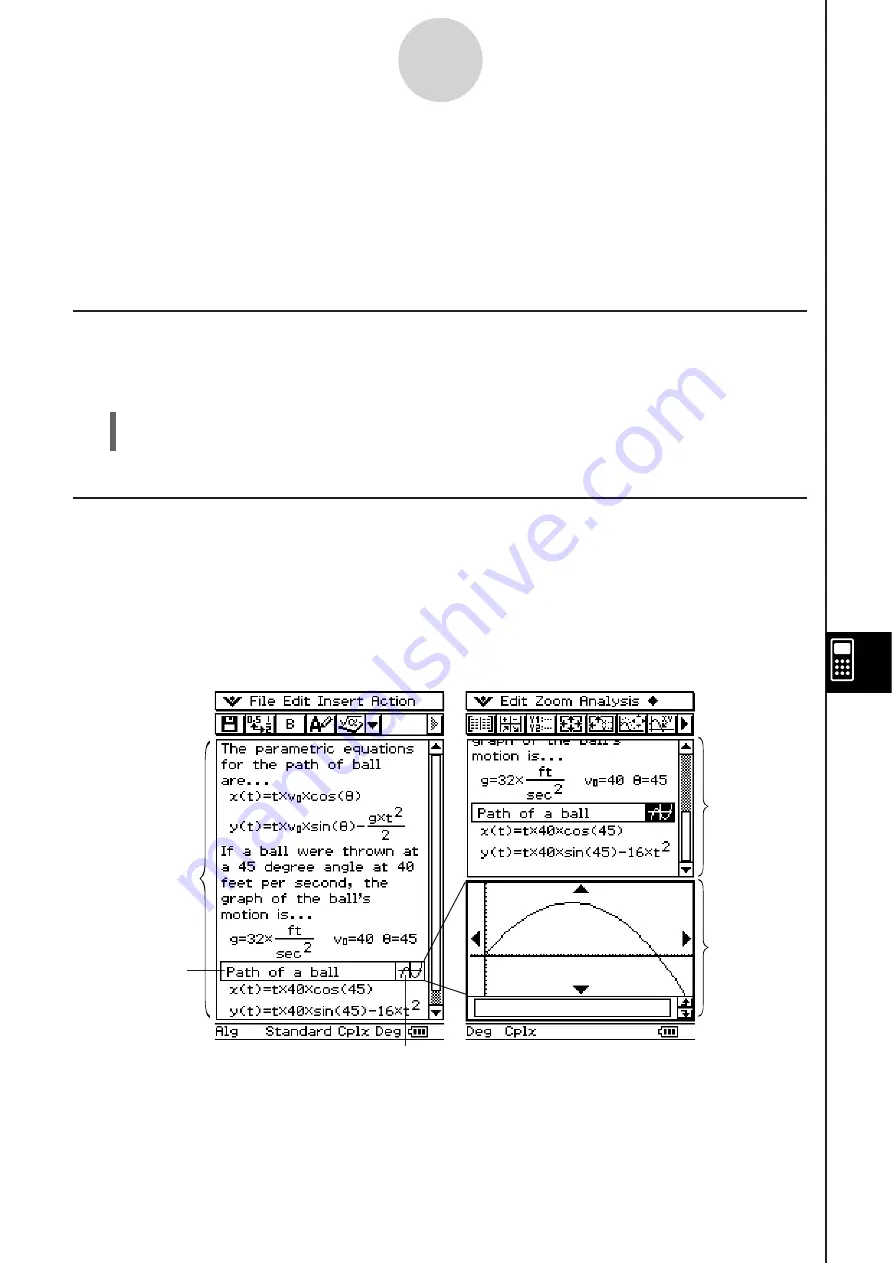
20060301
10-1-1
eActivity Application Overview
10-1 eActivity Application Overview
The eActivity application lets you input and edit text, mathematical expressions, and
ClassPad application data, and save your input in a file called an “eActivity”. The techniques
you will use are similar to those of a standard word processor, and they are easy to get used
to.
Starting Up the eActivity Application
Use the following procedure to start up the eActivity application.
S
Cla
ss
Pad Operation
On the application menu, tap
.
This starts the eActivity application and displays the eActivity window.
eActivity Application Window
The eActivity application can be used to create a file called an “eActivity”. A basic eActivity
can contain text along with application data, which is embedded as a row or a strip. A row
can be a “Text Row”, a “Calculation Row”, or a “Geometry Link”. A strip can be an “application
data strip” (Main, Geometry, Graph & Table, Conics, Sequence, and so on).
Creating an eActivity is as simple as typing in text and adding application data using the
toolbar.
eActivity
window
Graph strip
Expand button
Expanded
graph
window
Example eActivity Windows
eActivity
window
Summary of Contents for ClassPad 330
Page 11: ...20060301 20090601 ClassPad 330 ClassPad OS Version 3 04 ...
Page 277: ...20060301 3 3 10 Storing Functions 3 Tap AND Plot OR Plot ...
Page 779: ...20090601 S Graph Line Clustered C S Graph Line Stacked E 13 9 2 Graphing ...
Page 780: ...20090601 S Graph Line 100 Stacked F S Graph Column Clustered G 13 9 3 Graphing ...
Page 781: ...20090601 S Graph Column Stacked I S Graph Column 100 Stacked J 13 9 4 Graphing ...
Page 782: ...20090601 S Graph Bar Clustered K S Graph Bar Stacked 9 13 9 5 Graphing ...