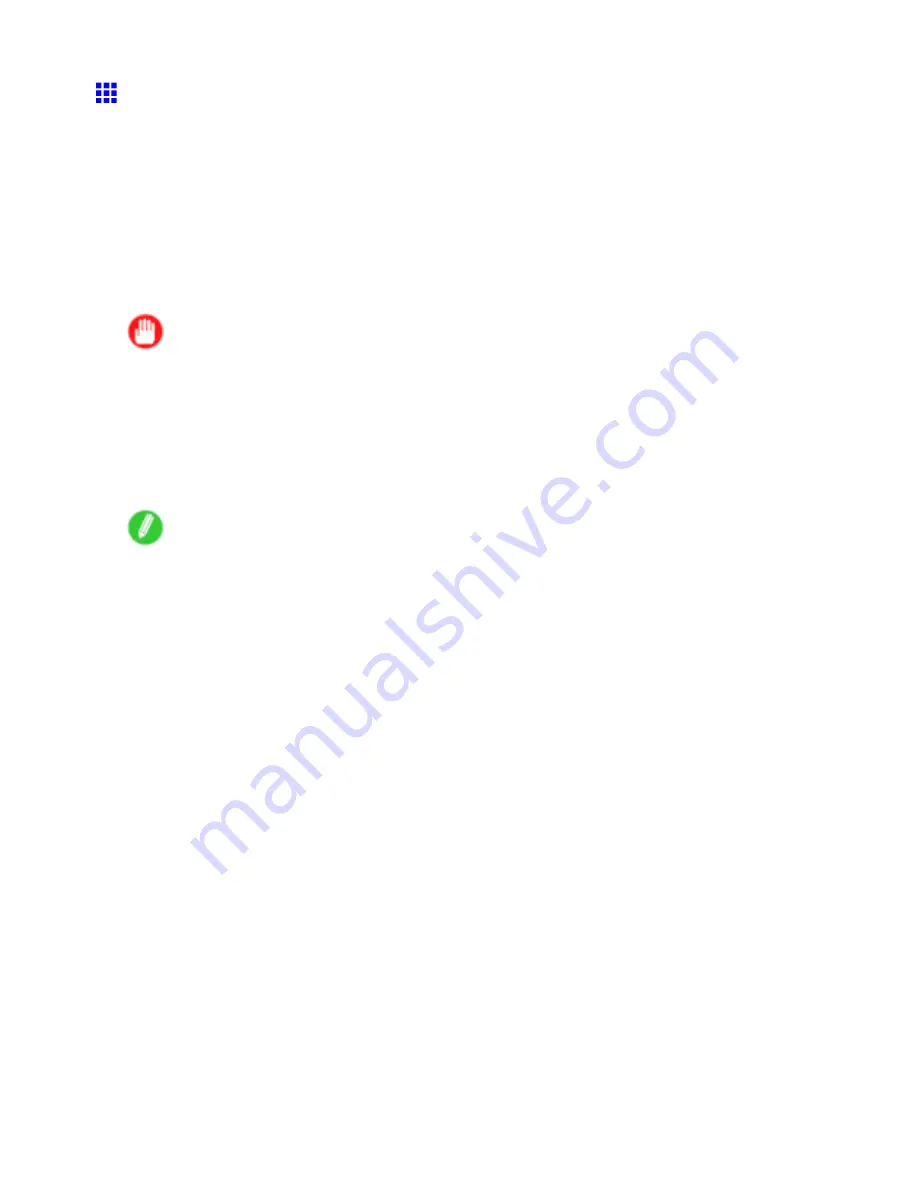
Network Setting
Conguring the IP Address on the Printer
You must congure the printer’s IP address before using the printer in a TCP/IP network.
The printer’s IP address is congured automatically when you install the printer driver following the instructions
in the Quick Start Guide.
Congure the IP address by using imagePROGRAF Device Setup Utility, the printer Control Panel, or ARP or
PING commands, if the IP address is changed, or if you change the printer connection mode to a network
connection. For details on conguring the IP address, refer to the following topics.
•
Conguring the IP Address Using imagePROGRAF Device Setup Utility (→P.504)
•
Conguring the IP Address Using the Printer Control Panel (→P.505)
•
Conguring the IP Address Using ARP and PING Commands (→P.506)
Important
•
If you use a DHCP server for automatic assignment of the printer’s IP address, printing may no longer
be possible after the printer is turned off and on. This is because an IP address different from before
has been assigned. Thus, when using DHCP server functions, consult your network administrator and
congure the settings in one of the following ways.
•
Congure the setting for dynamic DNS updating
In RemoteUI, activate the setting
Enable DNS Dynamic Update
. (→P.508)
•
Congure the setting for assignment of the same IP address each time the printer starts up
Note
•
We recommend conguring the printer’s IP address even if you will use the printer in networks other
than TCP/IP networks. Conguring the printer’s IP address enables you to use RemoteUI to congure
the network settings and manage the printer with a web browser.
For details on RemoteUI, see “Using RemoteUI”. (→P.507)
Network Setting 503
















































