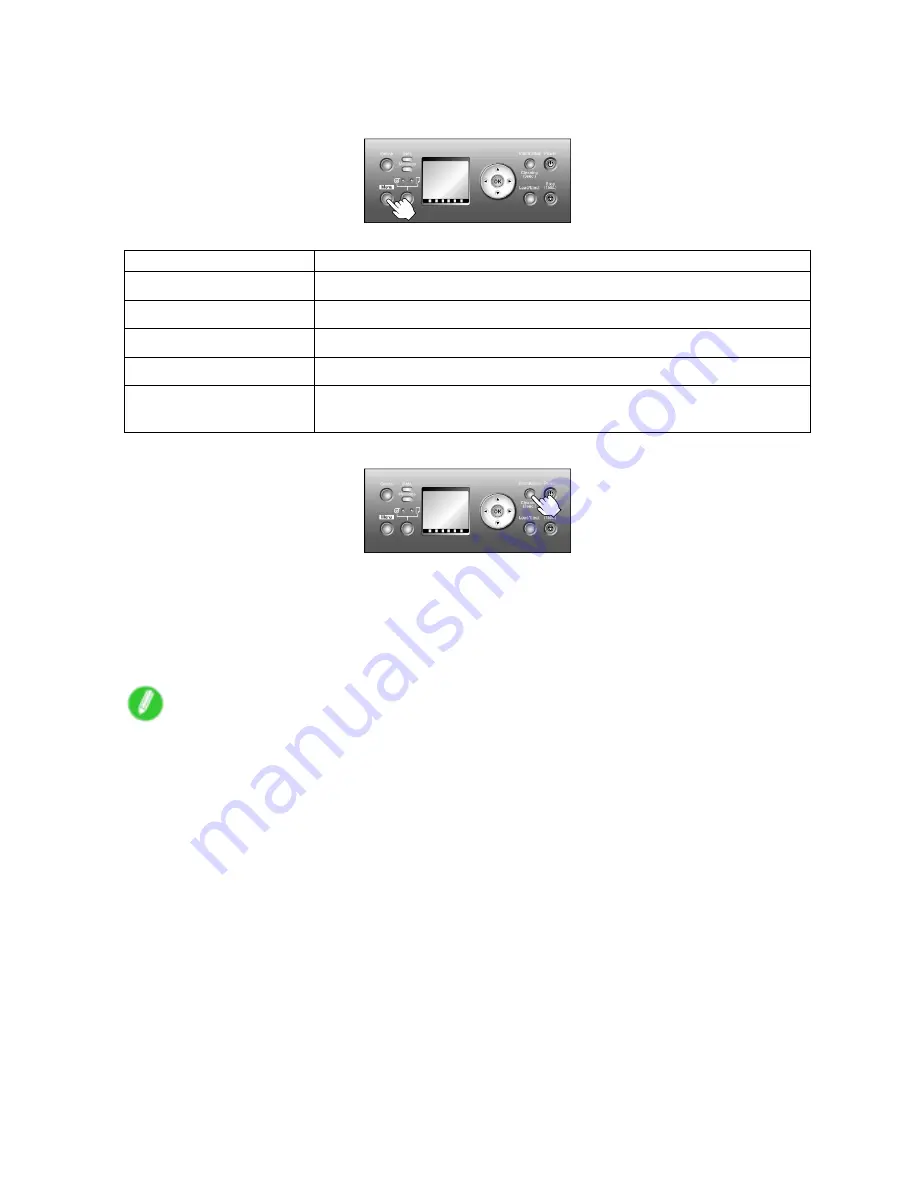
Control Panel
Switching to Menu mode
Press the
Menu
button to display the main menu.
Depending on the status, the printer switches to Menu mode as follows.
Printer Status
When the Menu Button is Pressed
Online
Switches to Menu mode.
Online, printing
The printer stays online. It does not switch to Menu mode.
Ofine
Switches to Menu mode.
Ofine, printing
Menus available during printing are displayed.
Ofine, when an error
message is displayed
You cannot access Menu mode until the problem is solved.
Press the
Information
button to display the submenus.
Press the
Information
button to display the Maintenance Cartridge capacity and remaining ink levels, as well
as information on the loaded paper and the printer. Press the
Information
button repeatedly to change the
information displayed. (→P.60)
Press any button other than the
Information
button to restore the previous mode.
After you display a submenu, the printer will revert to the previous mode in about ten seconds if no print
job is received or if you do not operate the printer.
Note
•
You can start
Head Cleaning A
by holding down the
Information
button for three seconds or more.
(→P.568)
30 Printer Parts






























