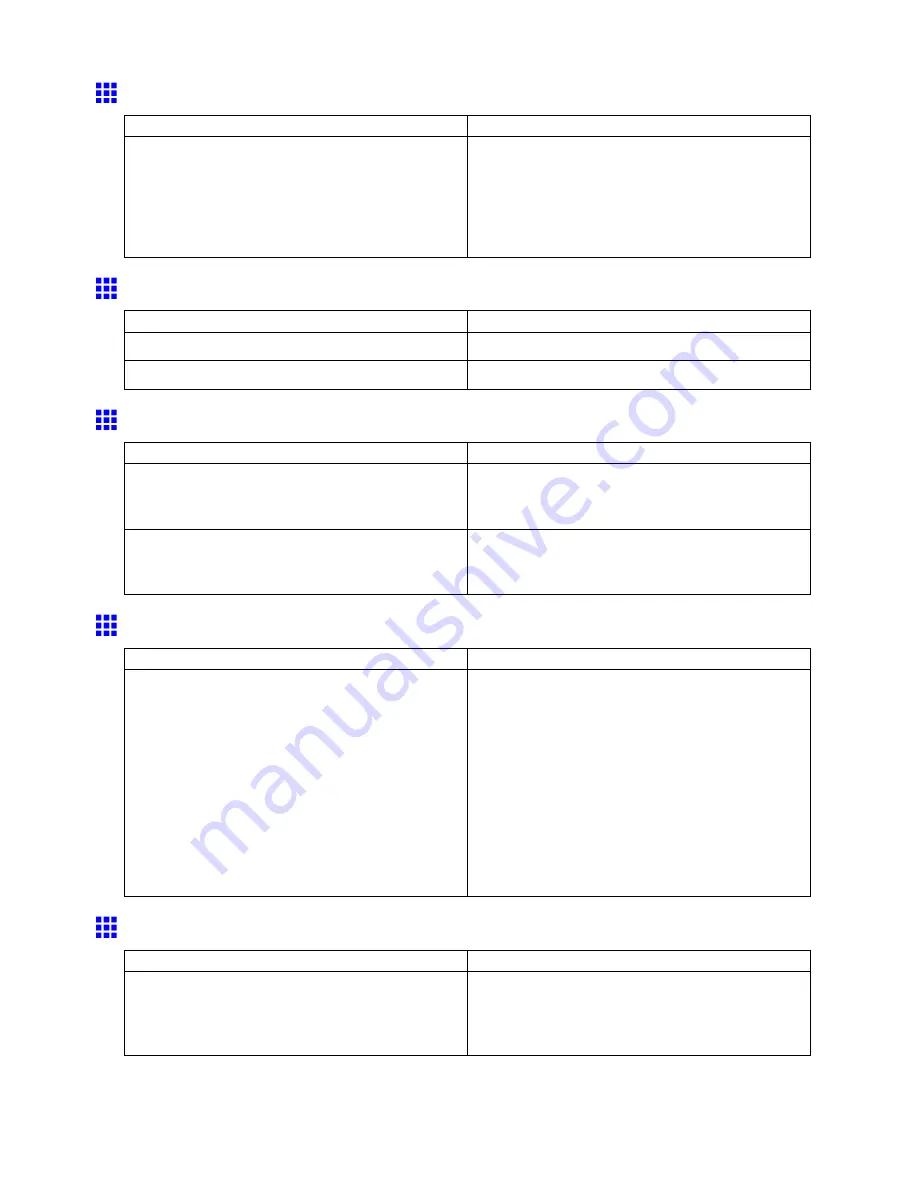
Problems with the printing quality
The length of printed images is inaccurate
Cause
Corrective Action
In the printer menu,
Band Joint
is specied in
Feed
Priority
.
To ensure the feed amount matches the paper size,
select
Print Length
in
Feed Priority
in the printer
menu and enter the amount for adjustment in
Adjust
Length
. You can adjust the feed amount in 0.02
0ncrements.
(→P.48)
Documents are printed crooked
Cause
Corrective Action
Skew
Skew Check Lv.
has been set to
Loose
or
Off
. Choose
Standard
in
Skew Check Lv.
.
Width Detection
has been set to
Off
.
Choose
On
in
Width Detection
.
Documents are printed in monochrome
Cause
Corrective Action
In the
Advanced Settings
of the printer driver,
Monochrome
,
Monochrome (BK ink)
, or
Monochrome Bitmap
is specied in
Color Mode
.
In the
Advanced Settings
of the printer driver,
specify
Color
in
Color Mode
and try printing again.
The Printhead nozzles are clogged.
Print a test pattern to check the color ink nozzles and
see if they are clogged.
(→P.567)
Line thickness is not uniform (Windows)
Cause
Corrective Action
In the
Special Settings
dialog box of the Windows
printer driver,
Fast Graphic Process
is selected.
Open the printer driver’s
Properties
dialog box from
in the application software’s
File
menu, and try
printing following the steps below.
1.
Remove the check from
Open Preview When
Print Job Starts
in the
Main
sheet.
2.
Remove the check from
Page Layout
in the
Layout
sheet.
3.
Click the
Special Settings
button in the
Layout
sheet to open the
Special Settings
dialog
box, and remove the check from
Fast Graphic
Process
.
Lines are misaligned
Cause
Corrective Action
The Printhead alignment is not adjusted.
Adjust the Printhead alignment.
(→P.542)
(→P.544)
(→P.546)
Troubleshooting 615
















































