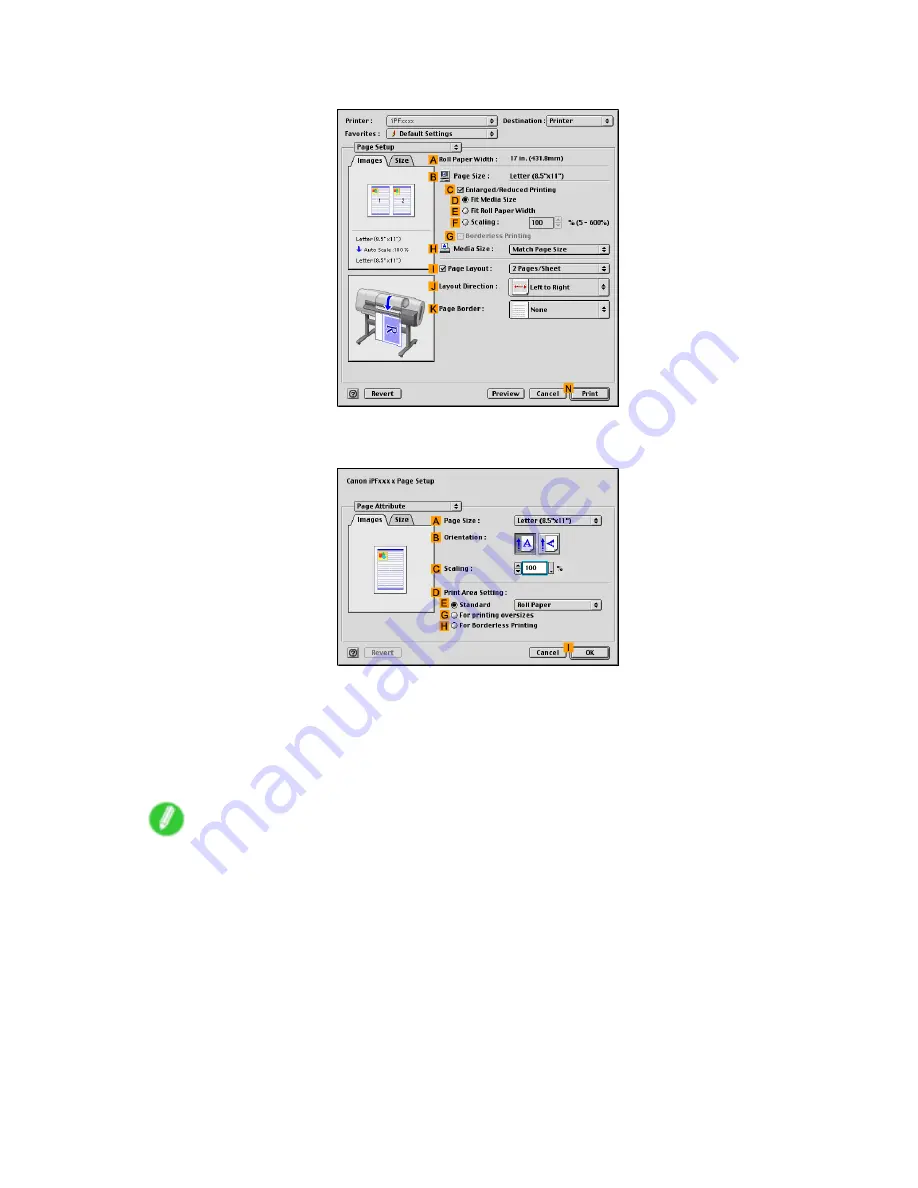
Borderless Printing
13.
Access the
Page Setup
pane.
14.
Make sure the
B
Page Size
setting matches the original size as selected in
A
Page Size
in the
Page Attribute
dialog box-in this case,
ISO A4
.
15.
Select the
C
Enlarged/Reduced Printing
check box.
16.
Select the
G
Borderless Printing
check box.
This ensures that
E
Fit Roll Paper Width
is automatically selected in
C
Enlarged/Reduced
Printing
.
17.
Conrm the print settings, and click
N
to start printing.
Note
•
For tips on conrming print settings, see “Conrming Print Settings (Mac OS 9)”. (→P.478)
282 Enhanced Printing Options






























