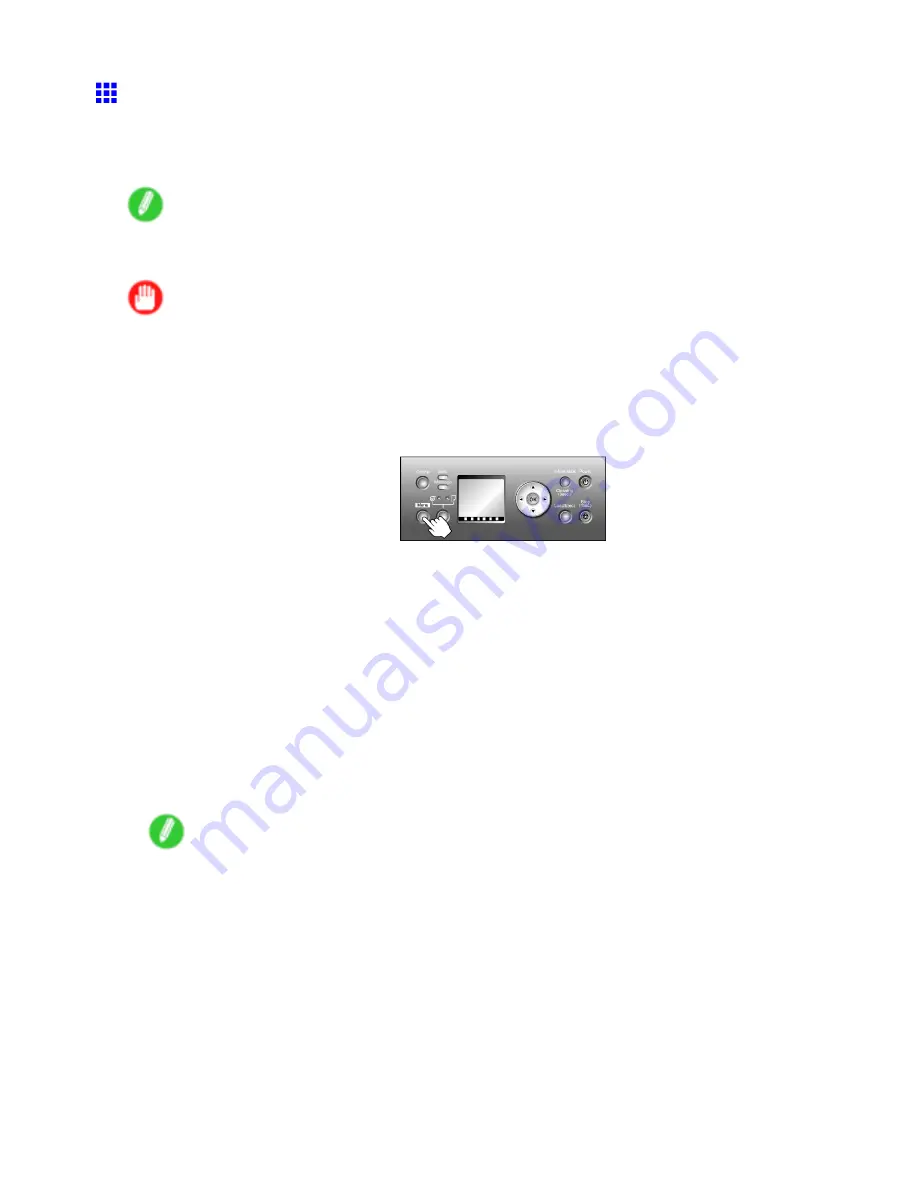
Adjusting the feed amount
Adjusting the Measurement Scale for Better Accuracy
To adjust the measurement scale and ensure accuracy (so that lines in CAD drawings are printed at exactly
the right length, for example), specify the amount of paper stretching or shrinkage when adjusting the feed
amount.
Note
•
If printed images are affected by banding in different colors, adjust the amount that paper is fed.
(→P.552)
Important
•
Use paper of the same type and size for adjustment as you will use for printing.
•
To apply the results of adjusting the measurement scale for better accuracy in printing, you must rst set
Feed Priority
to
Print Length
. Note that if you select
Automatic
, the results of adjustment will only be
applied in printing if you set
Print Priority
in the printer driver to
Line Drawing/Text
. (→P.190)
Follow these steps to change the
Feed Priority
setting.
1.
Press the
Menu
button to display
MAIN MENU
.
2.
Press
▲
or
▼
to select
Paper Details
, and then press the
►
button.
3.
Press
▲
or
▼
to select the type of paper, and then press the
►
button.
4.
Press
▲
or
▼
to select
Feed Priority
, and then press the
►
button.
5.
Press
▲
or
▼
to select
Print Length
or
Automatic
, and then press the
OK
button.
Follow these steps to adjust the scale for better accuracy.
1.
When using sheets, load one unused sheet A4/Letter-sized or larger.
When using a roll, load a roll 10 inches (254 mm) or wider.
•
Loading the Sheet in the Printer (→P.135)
•
Loading Rolls on the Roll Holder (→P.107)
•
Loading Rolls in the Roll Holder Slot (→P.109)
•
Loading the Roll in the Printer (→P.110)
Note
•
When loading paper, specify the correct paper type. When the paper type is not specied, the
printing quality may be affected without the correct adjustment of the feeding.
•
We recommend using the type of paper you use most often for feed amount adjustment.
Adjustments for Better Print Quality 555






























