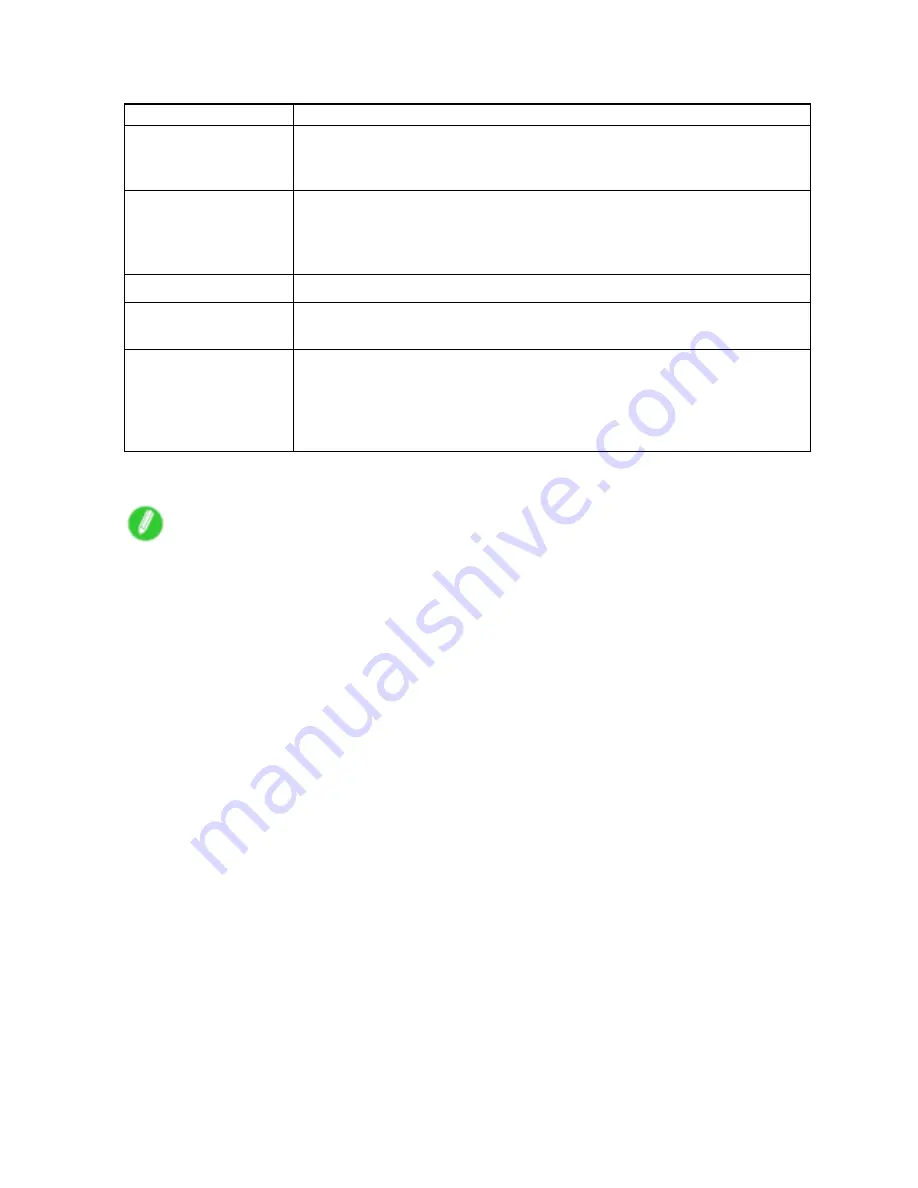
Adjusting Images
Enhancing printing quality
Setting Item
Description
Unidirectional Printing
Choosing unidirectional printing can improve printing results if lines are printed
crooked or images are uneven. However, this takes more time than regular
printing.
Thicken Fine Lines
(Windows)
Thicken Fine Lines
(Mac OS X)
Choose this option to make ne lines clearer in CAD drawings or similar
documents.
Sharpen Text
(*1)
Choose this option to print intricate text more distinctly.
Reduce Print
Unevenness
(*2)
Choose this option to counteract uneven printing.
Economy Printing
When this mode is selected, less ink is consumed than in regular printing, but the
quality is diminished.
Select this mode if you want to conserve ink when checking drawings, for
example. Depending on the
Media Type
and
Print Quality
settings, this mode
may not be available.
*1: Displayed in Windows and Mac OS X 10.5.
*2: Displayed in Mac OS X.
Note
•
To print at a higher level of quality, in the printer driver, choose
High
or
Highest
in
Print Quality
, and
choose
Unidirectional Printing
as the direction of printing.
•
For instructions on specifying the print quality and color settings before printing, refer to the following
topics, as appropriate for your computer and operating system.
•
Choosing the Document Type and Printing Conditions (Windows) (→P.193)
•
Choosing the Document Type and Printing Conditions (Mac OS X) (→P.195)
•
Choosing the Document Type and Printing Conditions (Mac OS 9) (→P.198)
192 Enhanced Printing Options






























