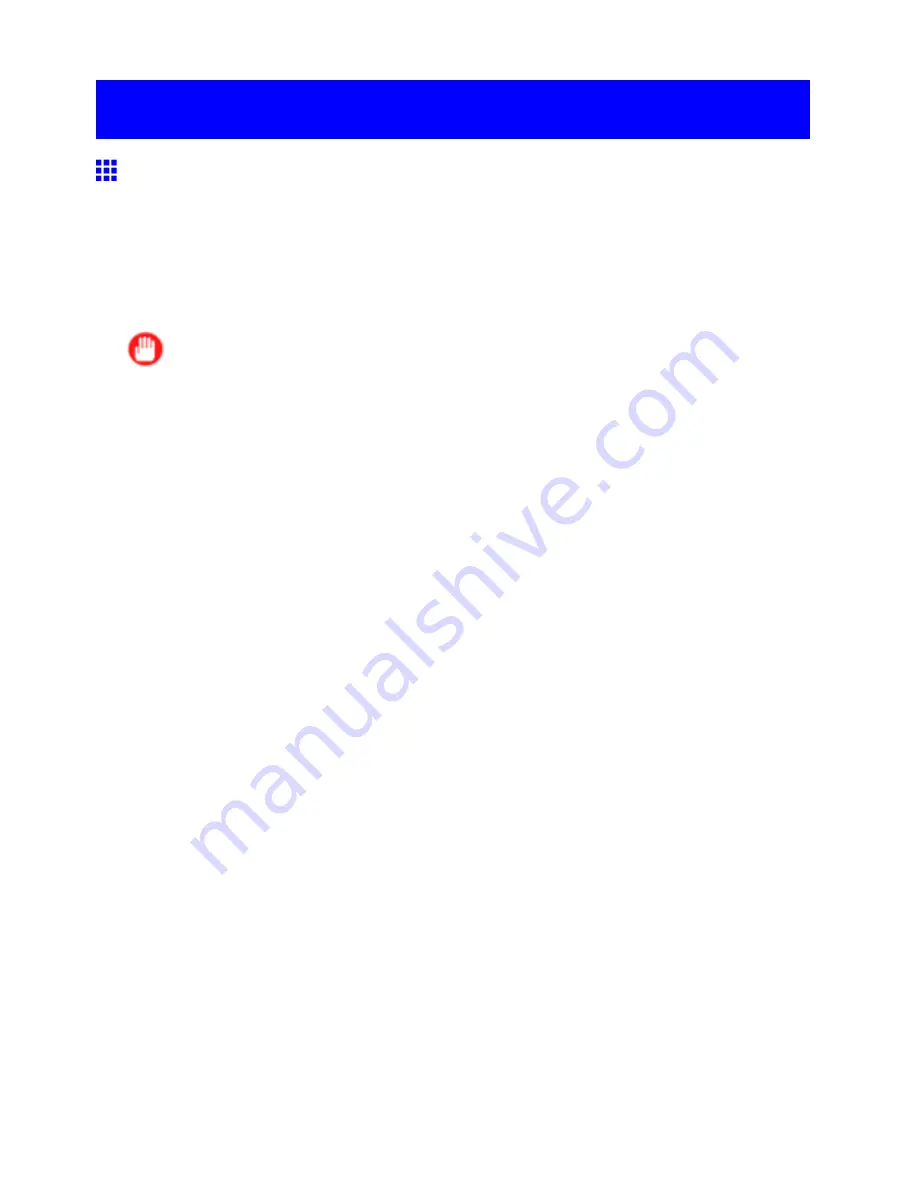
Borderless Printing
Borderless Printing
Borderless Printing on Paper of Equivalent Size
Take advantage of borderless printing to print documents such as posters (made up mainly of photos or
images) without a surrounding margin, or border.
Borderless Printing
In regular printing, a margin required by the printer is added around the original. With borderless printing, you
can print documents without the margin, so that the printed image covers the entire surface of the paper.
Important
•
Borderless printing is only available with rolls.
•
Paper you can use for borderless printing is restricted to particular types of paper and rolls of particular
widths. For information on types of paper compatible with borderless printing, refer to the Paper
Reference Guide. (→P.95)
•
Paper incompatible with the printer’s auto cut function can be printed without borders on the left and
right sides only.
•
These features cannot be used in combination with borderless printing: special page layouts, centering
originals, and printing cut lines on rolls.
•
You cannot have pages rotated 90 degrees to conserve paper if you have set up borderless printing at
actual size or in combination with resizing originals to match the paper size.
•
When borderless printing is used, the edge of the paper is cut during printing. Thus, ink density may be
uneven at the edges. If you require higher image quality, specify
No
in
Auto Cut
in the printer driver. In
this case, the paper can be printed without borders on the left and right sides only. After ejecting and
cutting the printed document, use scissors to cut away the top and bottom edges.
•
By factory default, the ink drying time is disabled for all paper. When you are using paper that takes
longer for ink to adhere for borderless printing and the Cutter Unit touches printing surfaces that are not
dry yet, it may damage the paper or the edge of the document that is cut, depending on frequency of
use. In this case, follow these steps to change the ink drying time.
1.
On the
Main
sheet of the printer driver, click
Settings
in
Media Type
.
2.
Select the ink drying time in the
Between Pages
list of
Drying Time
.
Borderless Printing Method
Choose the method of borderless printing that suits the original, as desired.
Enhanced Printing Options 263
















































