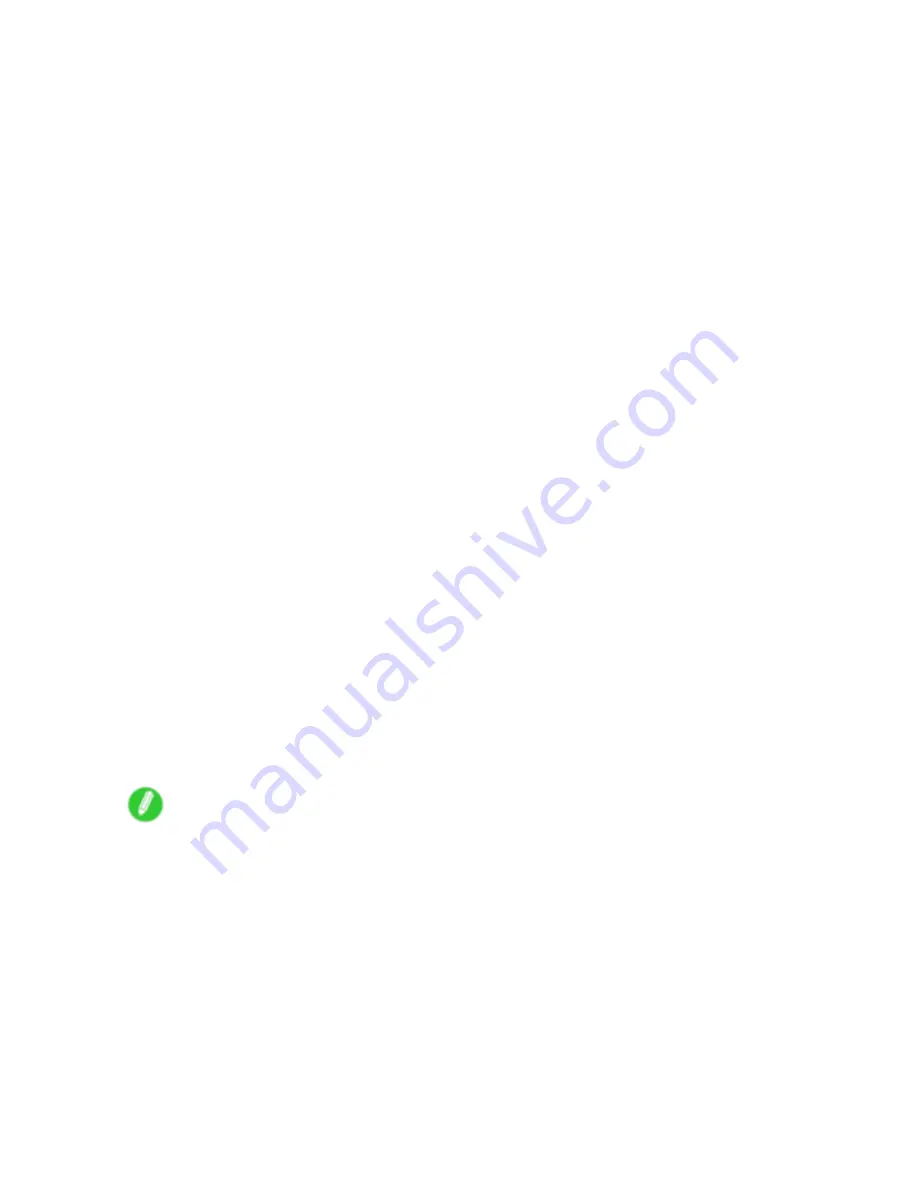
Printer parts
g. Display Screen
Shows the printer menu, as well as the printer status and messages.
h. Color Labels
These labels indicate the Ink Tank colors. The labels correspond to the ink levels on the Display
Screen.
i.
◄
Button
Menu mode: Press this button to display the menu one level higher.
j.
▲
Button
Ofine mode: Press this button to rewind the roll manually. (→P.119)
Menu mode: Press this button to display the previous menu item or setting value.
k.
▼
Button
Ofine mode: Press this button to feed the roll manually in the direction of ejection, as needed.
(→P.119)
Menu mode: Press this button to display the next menu item or setting value.
l.
►
Button
Menu mode: Press this button to display the menu one level lower.
m.
OK
Button
In Menu mode, press this button to conrm or execute the selected item or setting. Press this
button if the Display Screen indicates to do so.
n.
Information
Button
Displays printer submenus. Press this key to display information about ink, paper, and so on.
(→P.60)
You can also hold down this button for three seconds to clean the Printhead (
Head Cleaning A
).
o.
Power
Button
Turns the printer on and off. (→P.22)
p.
Load/Eject
Button
By pressing this button, you can check instructions on loading and removing paper. Instructions for
loading paper are shown on the Display Screen if pressed when no paper is loaded, and instructions
for removing paper are shown if paper is loaded.
q.
Stop
Button
Hold down for at least a second to cancel print jobs in progress or end the ink drying period.
Note
•
In Sleep mode, you can press any button except the
Power
button to bring the printer online again.
Printer Parts 19
















































