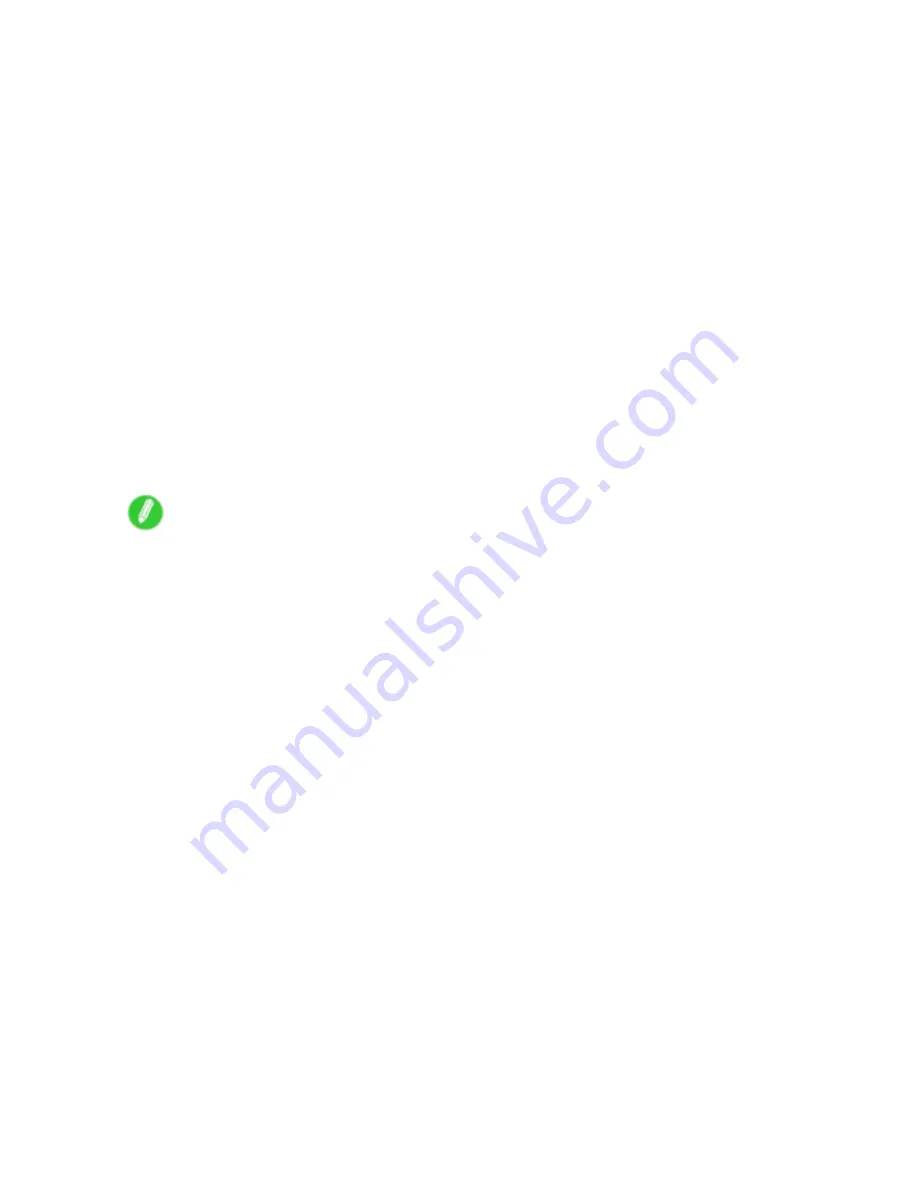
Printing enlargements or reductions
Completing the scanning settings on the Color imageRUNNER.
Congure the Color imageRUNNER to send scanned originals to the hot folder. It is easy to send scanned
originals to the hot folder if you assign the scanning settings and destination to a
Favorites
button on the
Color imageRUNNER.
For instructions on assigning scanning settings and destinations to a
Favorites
button, refer to the setting
manual, displayed by clicking
Color imageRUNNER Enlargement Copy Setup Manual
button of Color
imageRUNNER Enlargement Copy utility, or refer to the Color imageRUNNER manual.
Scanning the original and print an enlargement
Follow the steps below to scan an original on the Color imageRUNNER for enlarged printing on the printer.
For detailed instructions, refer to the Color imageRUNNER manual.
1.
Load the original on the platen glass or document feeder of the Color imageRUNNER.
2.
Press
Send
to display the screen for transmission.
3.
Press
Favorites
, and then press the
Favorites
button assigned to the hot folder.
4.
Press
Start
on the control panel. If you scan originals on the platen glass, after scanning all
originals, press
Done
on the touch-panel display.
Scanned originals are sent to the hot folder and automatically enlarged and printed following the
conditions you specied for the folder.
Note
•
For details on Color imageRUNNER Enlargement Copy, refer to Color imageRUNNER Enlargement
Copy .
Enhanced Printing Options 241






























