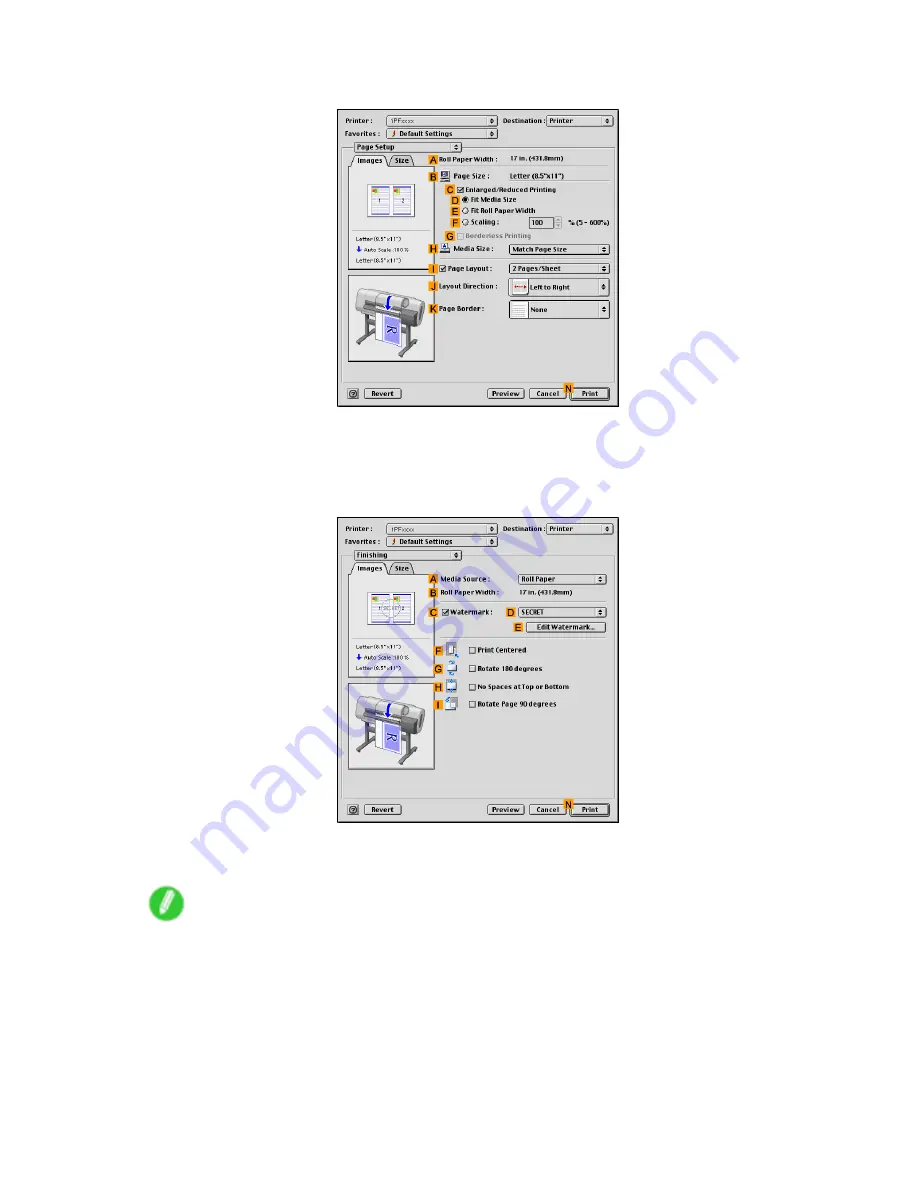
Tiling and multiple pages per sheet
11.
Access the
Page Setup
pane.
12.
Select the
I
Page Layout
check box.
13.
Click
Poster (2 x 2)
in the
I
Page Layout
list.
14.
In the
Pages to Print
dialog box, clear the check boxes of any portion you do not want to print.
15.
Access the
Finishing
pane.
16.
Click
Cut Sheet
in the
A
Media Source
list.
17.
Conrm the print settings, and then click
N
to start printing.
Note
•
For tips on conrming print settings, see “Conrming Print Settings (Mac OS 9)”. (→P.478)
Enhanced Printing Options 341






























