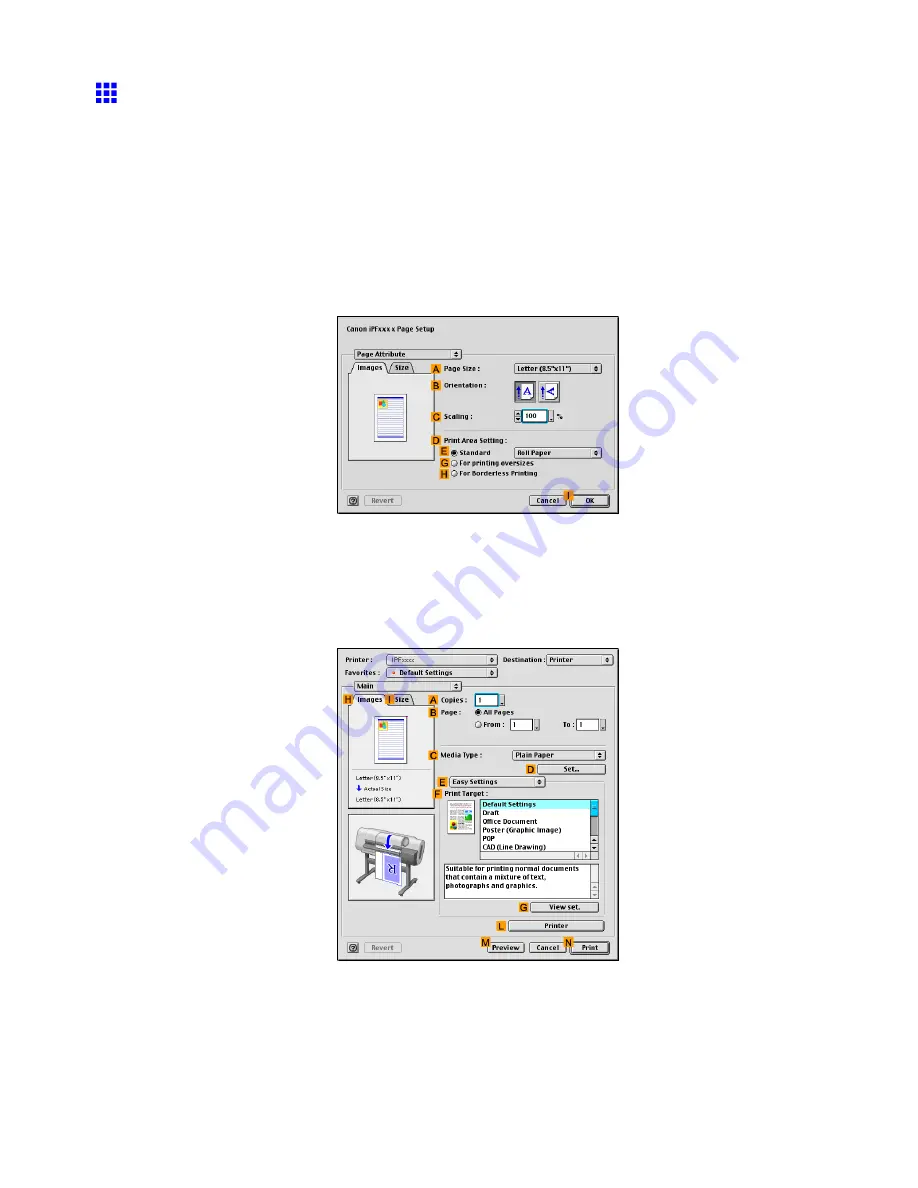
Printing at full size
Printing at Full Size (Mac OS 9)
This topic describes how to print at full size based on the following example. (Oversized Printing)
•
Document: Any type
•
Page size: A4 (210.0×297.0 mm)/Letter (8.3 × 11.7 in)
•
Paper: Roll
•
Paper type: Plain Paper
•
Roll paper width: A2/A3 roll (420.0 mm [16.5 in])
1.
Select the printer in
Chooser
.
2.
Choose
Page Setup
from the application menu to display the
Page Attribute
dialog box.
3.
In
D
Print Area Setting
, click
G
For printing oversizes
.
4.
In the
A
Page Size
list, click the size of the original. In this case, click
ISO A4
.
5.
Click
I
OK
to close the dialog box.
6.
Choose
in the application menu.
7.
Make sure the
Main
pane is displayed.
8.
In the
C
Media Type
list, select the type of paper that is loaded. In this case, click Plain Paper.
9.
Select the printing application in the
F
Print Target
list.
Enhanced Printing Options 251
















































