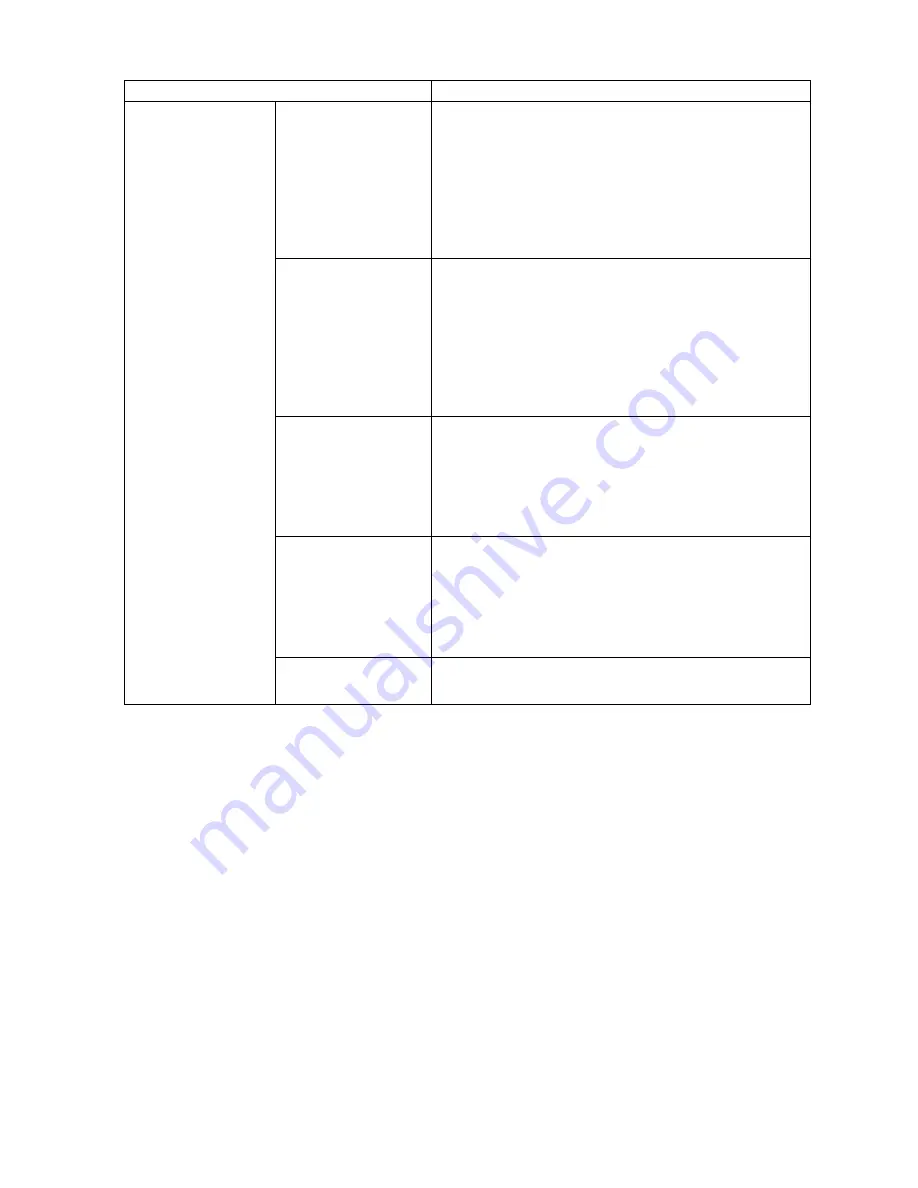
Control Panel
Setting Item
Description, Instructions
Cutting Mode
Specify whether or not to cut with the standard
round-bladed cutter.
Choose
Automatic
to have the roll cut automatically after
printing. If you choose
Manual
, the paper will not be cut
after printing. Instead, a line will be printed at the cut
position.
Choose
Eject
if you prefer not to have documents dropped
immediately after printing, as when waiting for ink to dry.
Bordless Margin
Adjust the margin during borderless printing.
Choose
Automatic
to have the printer automatically detect
the paper width and congure the margin settings for
borderless printing. If margins are mistakenly created
when
Automatic
is selected, choose
Fixed
. In this case,
the paper width is not detected automatically, and the
document is printed without borders, using the margin
settings required by the printer.
CutDustReduct.
Choose
On
to reduce the amount of debris generated
when cutting lm and similar media by printing a line at
the cut position. This option reduces the amount of debris
given off after cutting. It also helps prevent adhesive from
sticking to the cutter and keeps the cutter sharp if you use
adhesive paper. (→P.129)
NearEnd Sht Mrgn
Specify a margin at the leading edge of sheets to ensure
better printing quality at the leading edge.
Note that if you choose
3mm
, it may lower the printing
quality at the leading edge and affect feeding accuracy.
The printed surface may be scratched, and ink may adhere
to the leading edge.
(The paper type is
displayed here.)(*1)
Return Defaults
Choose
Yes
to restore
Paper Details
to the factory default
values.
*1: For information on the types of paper the printer supports, refer to the Paper Reference Guide.
(→P.95)The paper type setting in the printer driver and related software (as well as on the Control
Panel ) is updated when you install the printer driver from the User Software CD-ROM or if you change
paper information by using the Media Conguration Tool.
Printer Parts 51






























