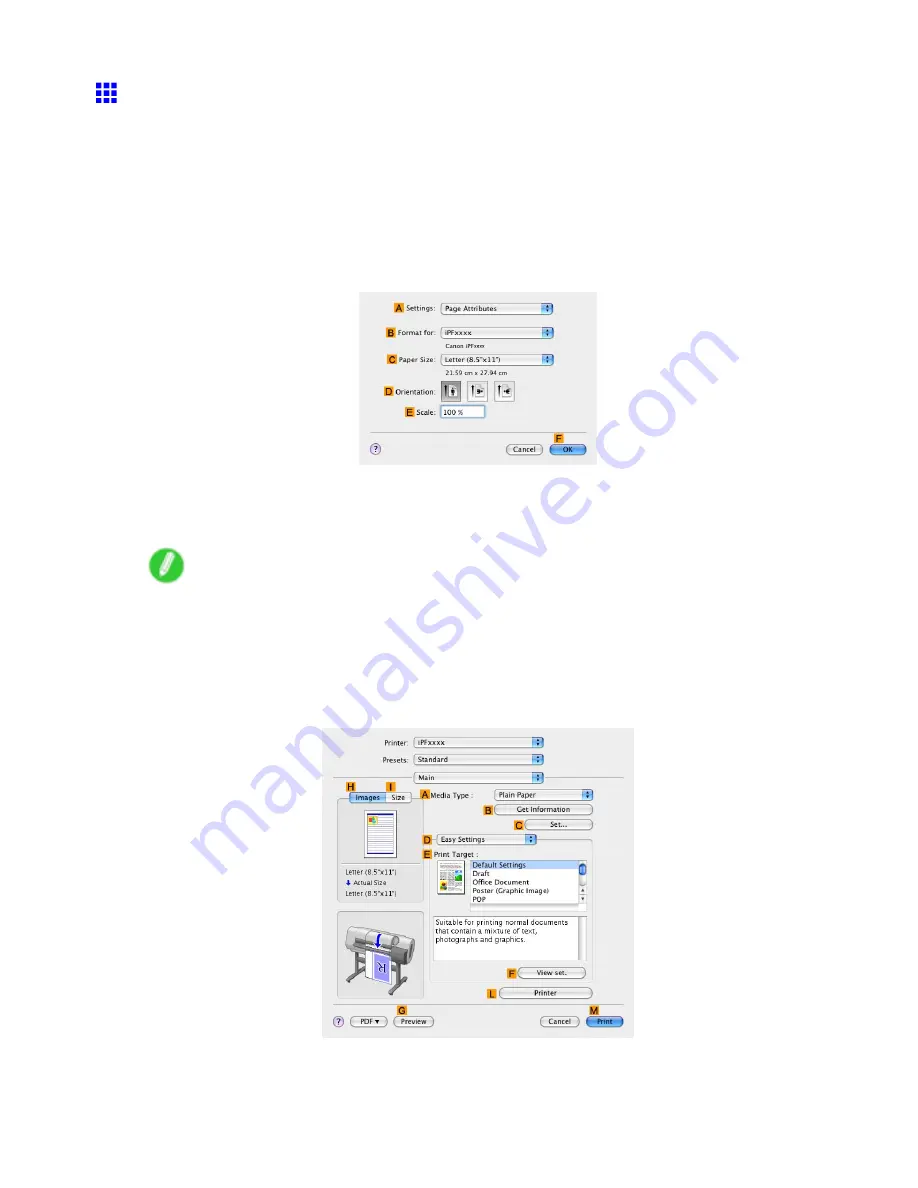
Printing at full size
Borderless Printing at Actual Size (Mac OS X)
This topic describes how to print borderlessly at actual size based on the following example.
•
Document: Any type
•
Page size: 10 × 12 inches (254.0×304.8 mm)-Borderless
•
Paper: Roll
•
Paper type: Heavyweight Coated Paper
•
Roll paper width: 10 inches (254.0 mm)
1.
Choose
Page Setup
from the application menu to display the
Page Attributes
dialog box.
2.
Select the printer in the
B
Format for
list.
3.
In the
C
Paper Size
list, choose a paper size supported for borderless printing. Here, click
10"x12" - Borderless
.
Note
•
Paper sizes supported for borderless printing are indicated by “-Borderless.”
4.
Click
F
OK
to close the dialog box.
5.
In the application, create an original that takes up the entire space of the paper size.
6.
Choose
in the application menu.
7.
Access the
Main
pane.
8.
In the
A
Media Type
list, select the type of paper that is loaded. In this case, click Heavyweight
Coated Paper.
9.
Select the print target in the
E
Print Target
list.
Enhanced Printing Options 257






























