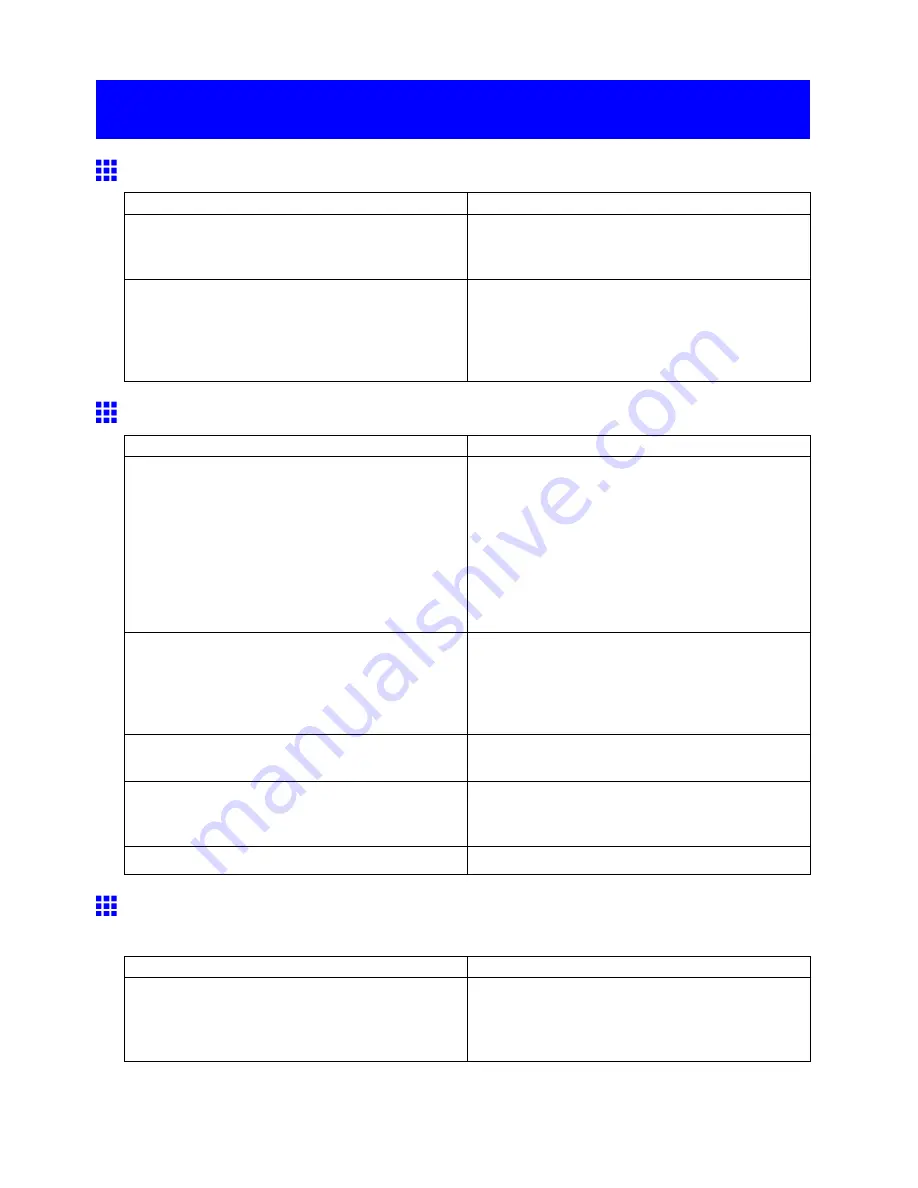
The printer stops during a print job
The printer stops during a print job
An error message is shown on the Display Screen
Status
Corrective Action
An error message is displayed during printing.
Check the error message and take action as
necessary.
(→P.629)
The last portion of roll paper was used during a print
job, and paper could not be advanced because the
trailing edge is taped to the roll.
Remove the used roll and insert a new roll.
(→P.113)
(→P.114)
(→P.115)
(→P.77)
The printer ejects blank, unprinted paper
Status
Corrective Action
The leading edge of the roll paper was cut to
straighten it.
This operation is normal.
The printer cuts the leading edge of the roll to
straighten it and ejects the scraps when
Trim
Edge First
in the printer menu is
On
or when
Trim
Edge First
is
Automatic
and the leading edge is
slanted. The printer is ready to print after this initial
preparation.
When
Off
is selected under
Trim Edge First
, the
edge is not cut and scraps are not removed.
The Printhead nozzles are clogged.
Print a test pattern to check the nozzles and make
sure the Printhead is in good condition for printing.
(→P.567)
Clean the Printhead if the nozzles are clogged.
(→P.568)
A print job was received from an incompatible printer
driver.
Use the correct imagePROGRAF printer driver for
the printer and try printing again.
The printer has received print data that includes HP
RTL commands when
Auto Rotate
is
On
.
Set
Auto Rotate
to
Off
before attempting to print
again.
(→P.48)
The printer is damaged.
Contact your Canon dealer for assistance.
The printer stops when printing a HP-GL/2 job (the
carriage stops moving)
Cause
Corrective Action
The printer is analyzing the print job.
Either wait a while for printing to resume, or on
the printer Control Panel, set
Input Resolution
to
300dpi
.
(→P.48)
608 Troubleshooting
















































