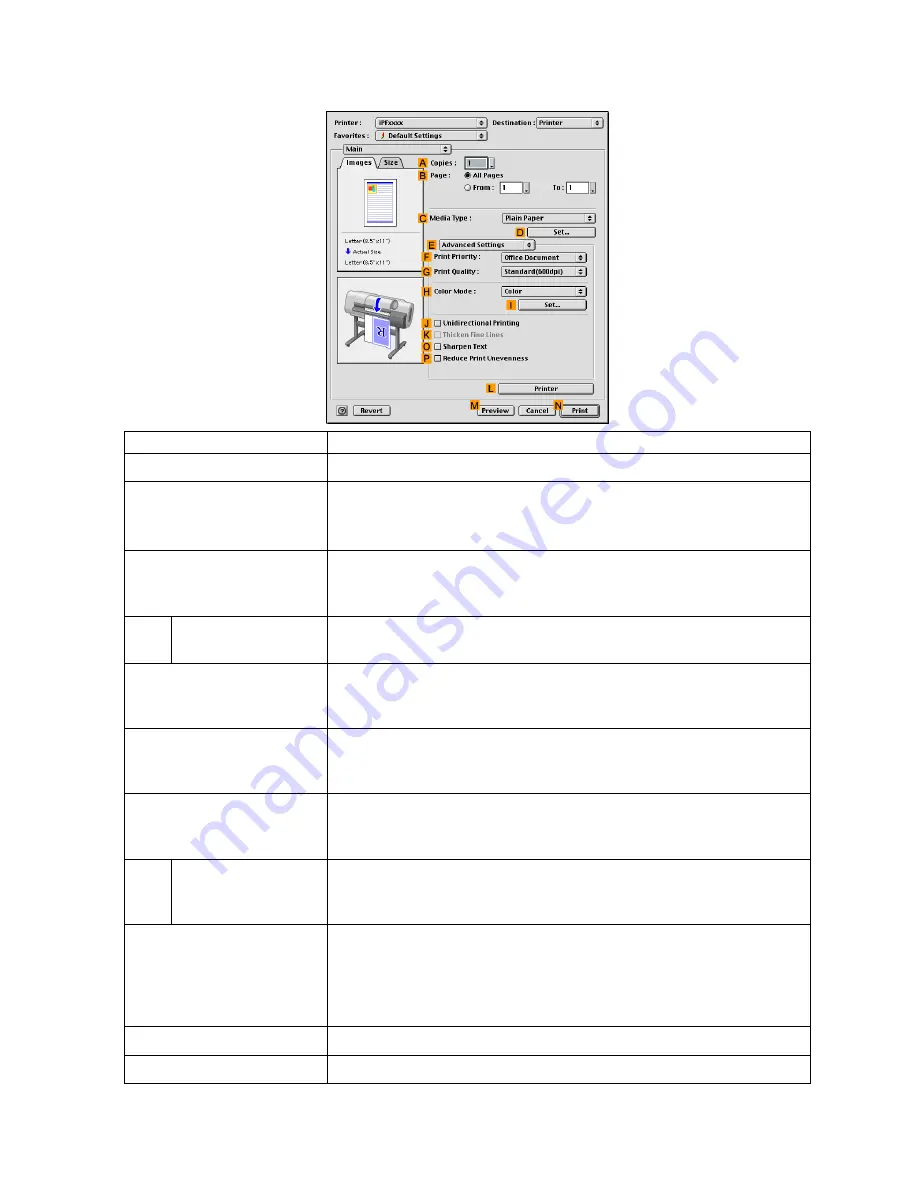
Printer Driver
Conguration using Advanced Settings
Setting Item
Description
A
Copies
Enter the number of copies to print, in a range of “1-999.”
B
Page
Specify the pages to print.
•
All Pages
•
From
and
To
C
Media Type
Select the paper type.
For information on the types of paper the printer supports, refer to the Paper
Reference Guide. (→P.95)
D
Set
Click to display the
Media Detailed Settings
dialog box for ink drying time
and other detailed settings based on the paper type.
F
Print Priority
Choose the graphic elements that you want to emphasize for printing.
Giving Priority to Particular Graphic Elements and Colors for Printing
(→P.190)
G
Print Quality
Choose the level of print quality.
Giving Priority to Particular Graphic Elements and Colors for Printing
(→P.190)
H
Color Mode
Choose the color mode.
Giving Priority to Particular Graphic Elements and Colors for Printing
(→P.190)
I
Set
Click to display the
Color Settings
dialog box for more advanced color
settings.
Adjusting the Color in the Printer Driver (→P.178)
J
Unidirectional Printing
Although unidirectional printing is slower, it can help prevent misaligned
lines and ensure better results.
Depending on the printing conditions, unidirectional printing may be the
default setting even if you do not choose it. In this case, the printing speed
will not change if you activate the setting.
K
Thicken Fine Lines
Activate this option to print ne lines more distinctly.
O
Sharpen Text
Activate this option to print text more sharply.
Mac OS 9 Software 485






























