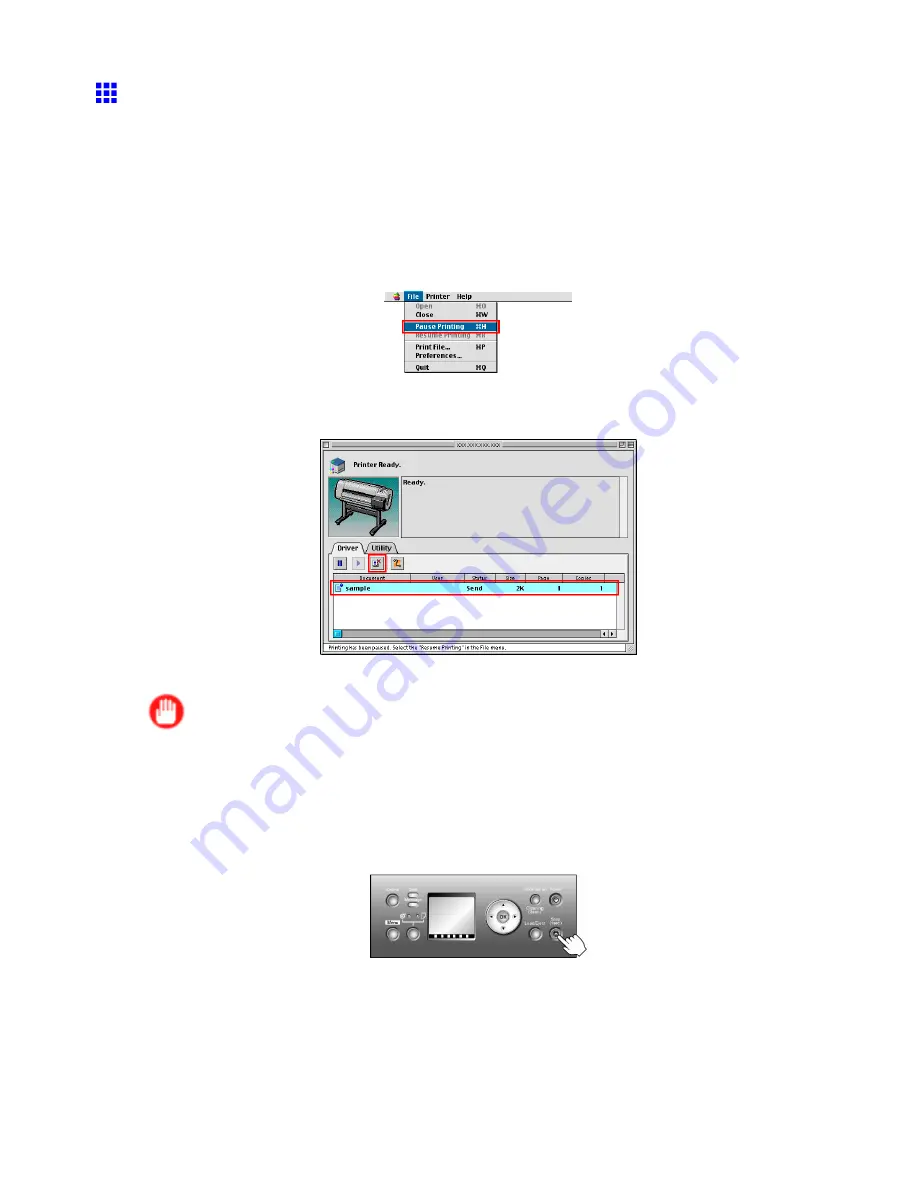
Canceling print jobs
Canceling Print Jobs from Mac OS 9
How to cancel print jobs varies depending on whether you are printing in the foreground or background.
Canceling background print jobs
1.
Open the
GARO Printer Extra
folder, which was installed on the hard disk at the same time
as the printer driver.
2.
Open
imagePROGRAF Printmonitor
.
3.
Choose
Pause Printing
in the
File
menu to stop print processing.
The job status changes from
Sending
to
Send
.
4.
Select the print job to cancel and click the
Cancel Job
button to remove the print job.
5.
Choose
Resume Printing
in the
File
menu.
Important
•
Always follow these steps if you cancel print jobs. If you do not restart the print queue, the next
job cannot be printed.
To cancel print jobs from the Control Panel, follow these steps.
1.
If the Display Screen of the Control Panel still indicates that the job is in progress and the Data
lamp continues ashing, hold down the
Stop
button for a second or more to stop printing.
Basic Printing Workow 93















































