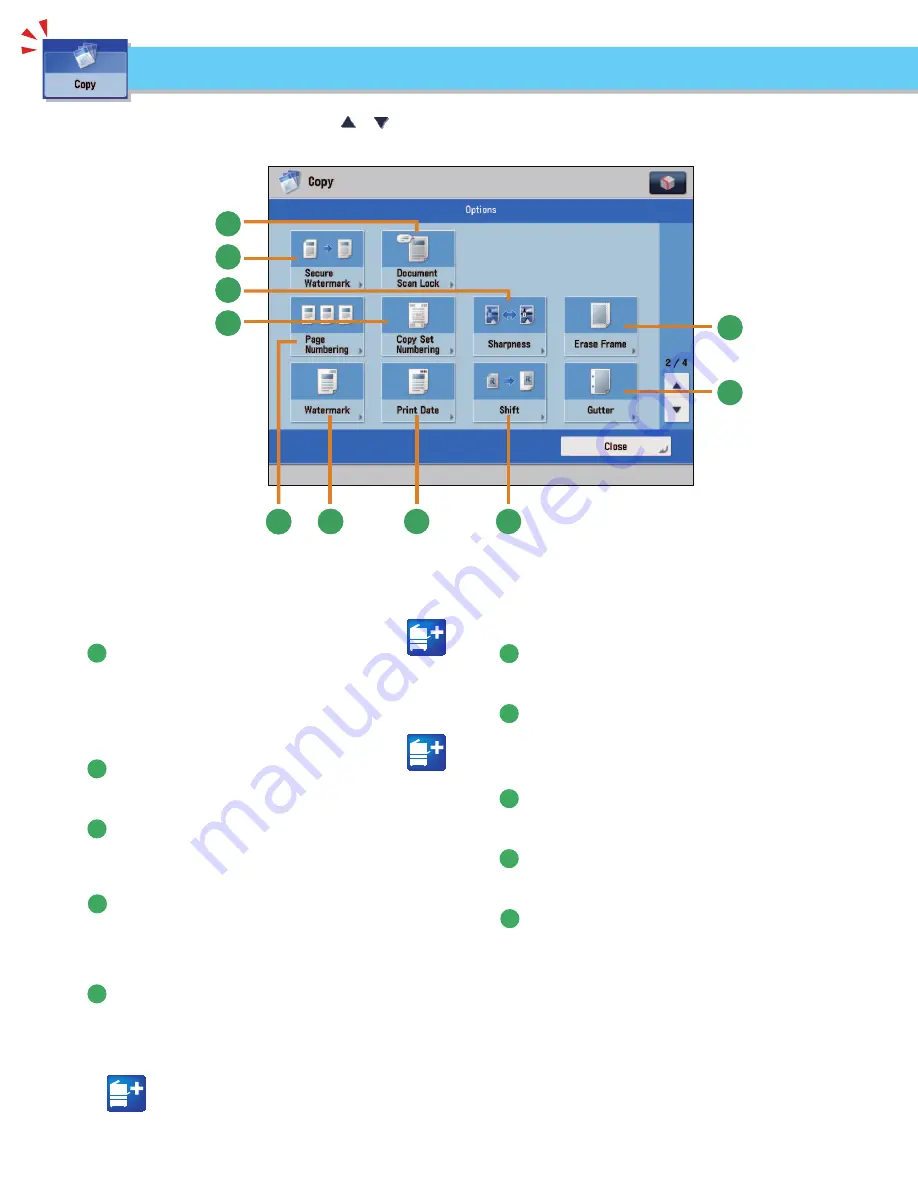
28
1
2
12
11
10
9
10
9
8
7
6
5
5
4
5
3
[Options] 2/4
This section describes the functions you can use on the [Options] (2/4 to 4/4) screen of the Copy function. The [Options] screen is
divided into three screens. Pressing
or
on the bottom right of the screen displays the next or previous screen.
Things You Can Do with the Copy Functions
1
[Secure Watermark]
You can embed hidden text, such as “CONFIDENTIAL” in the
background of copies. The embedded text appears when the
copies are printed, helping prevent unauthorized copying and
information leakage.
2
[Document Scan Lock]
You can embed tracking information in copies. This increases
security by preventing unauthorized copies.
3
[Erase Frame]
This mode enables you to erase shadows that appear when
scanning various types of originals. You can also erase
shadows of the punch holes.
4
[Gutter]
This mode enables you to make copies with the entire original
image shifted by a designated width to create a margin on the
copies. You can set diff erent width values for the each side of
the paper.
5
[Shift]
This mode enables you to make copies with the entire image
shifted to the center or a corner. You can use the numeric keys
to specify the location.
6
[Print Date]
You can copy the date (day, month, and year) onto the output.
You can specify the size, position, or direction of the date.
7
[Watermark]
This mode enables you to copy a watermark and user-defi ned
text onto the output. You can specify the size, position, or
direction of the watermark.
8
[Page Numbering]
You can copy with page numbers. You can also specify the
size, position, or direction of the page number.
9
[Copy Set Numbering]
This mode enables you to print copy set numbers. You can
specify the size, position, or direction of the copy set number.
10
[Sharpness]
This mode enables you to adjust image quality for copying.
You can use this mode when you want to soften and sharpen
text, lines, or the outline of the image.
Functions with this mark require an optional product(s).
Summary of Contents for imageRUNNER ADVANCE 4251
Page 8: ...8 MEMO ...
Page 17: ...17 Before You Start Using This Machine ...
Page 60: ...60 MEMO ...
Page 106: ...106 MEMO ...
Page 189: ......






























