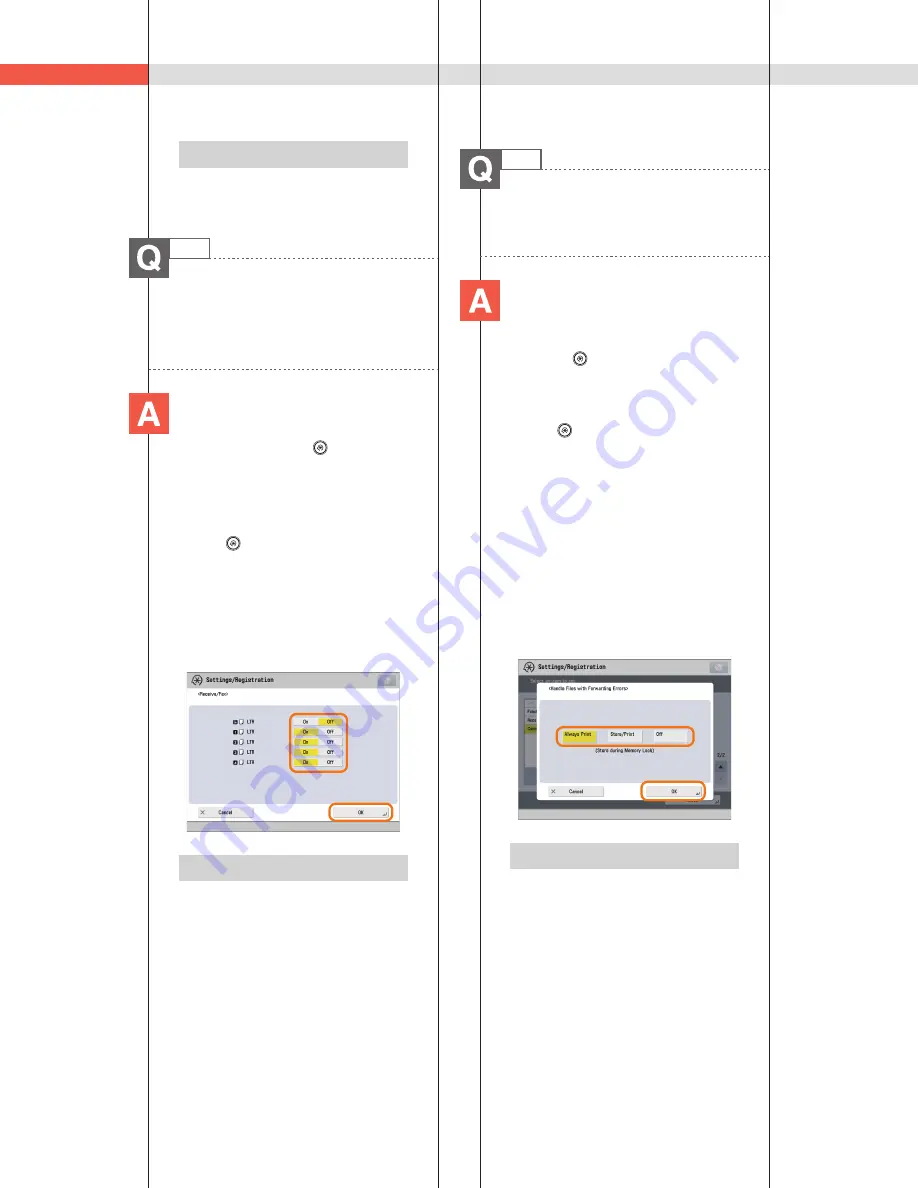
178
Q&A
33
How can I manage documents that
failed to be forwarded?
You can specify how to manage
jobs that failed to be forwarded
in [Handle Files with Forwarding
Errors] in
(Settings/Registration).
■
Setting procedure:
1. Press
(Settings/Registration).
2. Press [Function Settings]
[Receive/
Forward]
[Common Settings].
3. Press [Handle Files with Forwarding
Errors]
select how to manage the
forwarding errors
press [OK].
• If you select [Always Print], jobs with
forwarding errors are always printed.
• If you select [Store/Print], jobs with
forwarding errors are stored in Memory
RX Inbox.
• If Fax Memory Lock or I-Fax Memory Lock
is set to ‘Off,’ jobs with forwarding errors
are printed.
• If you select [Off], no jobs with forwarding
errors are printed.
Additional Information
For more information, see e-Manual >
Settings/Registration.
Additional Information
For more information on the available paper
types, see e-Manual > Basic Operations.
32
How do I print data received via
fax/I-fax on paper specified in
advance?
You can change the paper
source from [Paper Drawer Auto
Selection On/Off] in
(Settings/
Registration).
■
Setting procedure:
1. Press
(Settings/Registration).
2. Press [Function Settings]
[Common]
[Paper Feed Settings].
3. Press [Paper Drawer Auto Selection On/
Off]
[Receive/Fax]
set the paper
source you want to use for printing
received data to ‘On’
set the paper
sources you do not want to use to ‘Off’.
4. Press [OK]
[OK].
Additional Information
For more information, see e-Manual >
Settings/Registration.
Summary of Contents for imageRUNNER ADVANCE 4251
Page 8: ...8 MEMO ...
Page 17: ...17 Before You Start Using This Machine ...
Page 60: ...60 MEMO ...
Page 106: ...106 MEMO ...
Page 189: ......



























