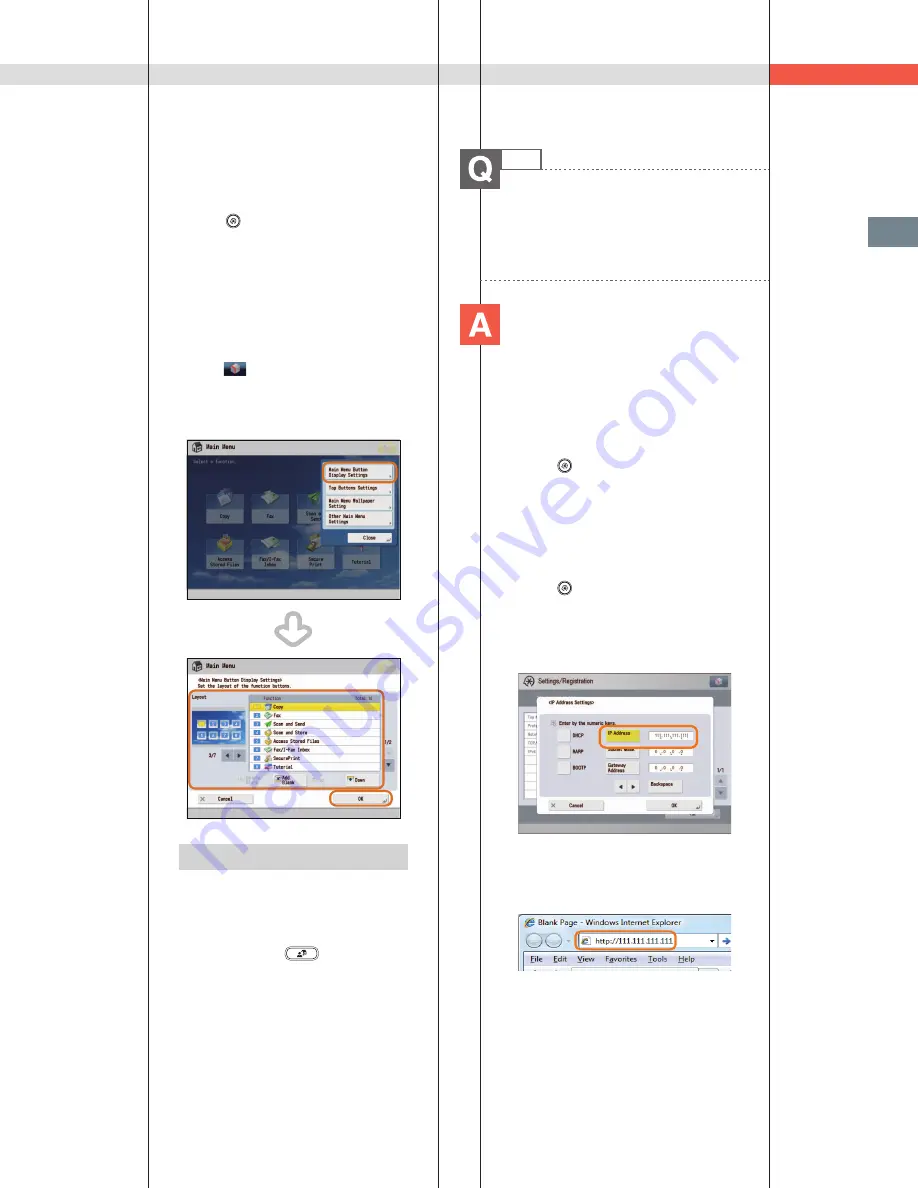
185
Tr
oubleshooting
Q&A
46
I want to check the IP address for
this machine to run the Remote UI,
but I do not know how to check it.
You can check the IP address from
the touch panel display of this
machine.
■
Checking the IP Address of This
Machine:
IPv4 Address
1. Press
(Settings/Registration).
2. Press [Preferences]
[Network]
[TCP/
IP Settings].
3. Select [IPv4 Settings]
[Use IPv4]
[On].
4. Press [IP Address Settings].
IPv6 Address
1. Press
(Settings/Registration).
2. Press [Preferences]
[Network]
[TCP/
IP Settings].
3. Select [IPv6 Settings]
[Use IPv6]
[On].
4. Press [Manual Address Settings].
■
Starting the Remote UI:
Run the Web browser for the computer
enter ‘http://<IP address of the machine>’ in
the address bar.
■
Setting the Default Display That
Appears after the Machine Is
Turned ON:
1. Press
(Settings/Registration).
2. Press [Preferences]
[Display Settings]
[Default Screen after Startup/
Restoration].
3. Select the settings
press [OK].
■
Changing the Displayed
Function:
1. Press
.
2. Press [Main Menu Button Display
Settings].
3. Select the layout or the order to display
the function key
press [OK].
Additional Information
To perform this procedure, you must
have administrator privileges. For more
information, see e-Manual > Security.
You can also recall the settings that are
previously stored as settings for frequently
used functions from
(Main Menu).
For more information, see e-Manual > Quick
Menu.
Summary of Contents for imageRUNNER ADVANCE 4251
Page 8: ...8 MEMO ...
Page 17: ...17 Before You Start Using This Machine ...
Page 60: ...60 MEMO ...
Page 106: ...106 MEMO ...
Page 189: ......




















