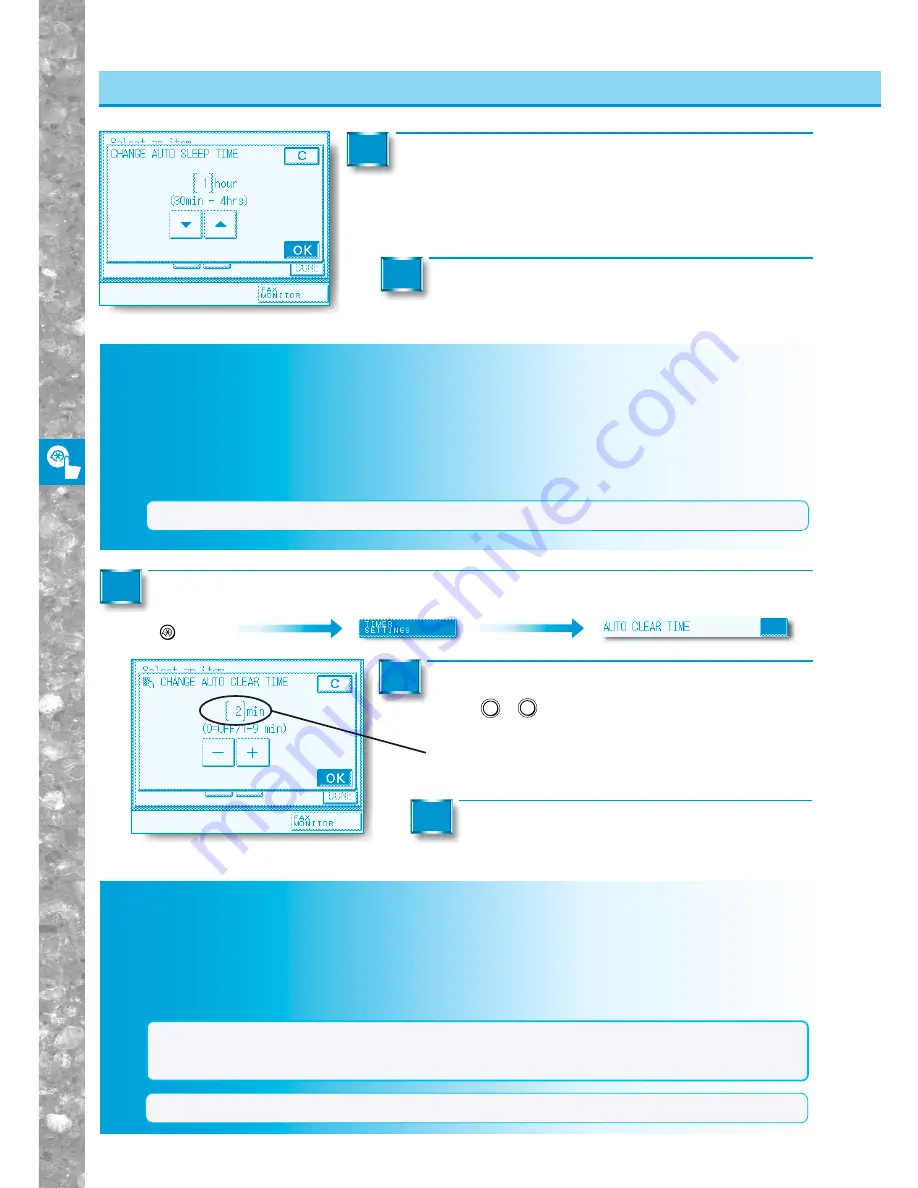
Setting and Adjusting Custom Common Settings to Suit
Y
our Needs
4–26
Setting the Time Taken for the Unit to Quiet Down after Last Task
(TIME UNTIL UNIT QUIETS DOWN )
This machine enters the Quiet mode after a specified amount of time has elapsed following output
operations or after a key has been pressed. On this screen you can specify the amount of time that
must prior entering the Quiet mode.
MEMO
●
The initial setting is "1 minute."
NOTICE
●
After entering this mode, it takes a little longer for the first copy to be made.
●
When the machine is used in an environment where high temperatures can occur, do not set this item to
“0 minutes” (OFF).
Setting the
Time
Taken f
or Displa
y to Return to Basic Features Screen after Finishing Operations (A
UT
O CLEAR
TIME)
Setting the
Time
Taken f
or the Unit to Quiet Do
wn after Last
Task (TIME UNTIL UNIT Q
UIETS DO
WN )
Timer Settings
Enter the desired Auto Sleep Time with the [
▼
] or
[
▲
] keys, then press the [OK] key.
The Auto Sleep Time settings are 30 minutes, 1 to 4 hours (in one-hour
increments) .
2
Press the [DONE] key.
Repeat this until the Basic Features screen appears again.
3
Setting the Time Taken for Display to Return to Basic Features Screen after
Finishing Operations
(AUTO CLEAR TIME)
Sets the Auto Clear Time. If the machine is not operated (no keys are pressed) for a certain period of
time, the display returns to the Basic Features screen. This time is called "Auto Clear Time."
Auto Clear Time can be set from 1 to 9 minutes in one-minute increments. Auto Clear Time can also be
set to "OFF."
MEMO
●
The initial setting is [ 2 ] minutes.
1
Enter the desired time period with the Number
keys (
0
-
9
) or [+] [–] keys, then press the
[OK] key.
0
: Auto clear OFF
1 to 9 : Sets in one-minute increments.
2
Call up the desired screen as follows:
Additional Functions
Key
1
Press the [DONE] key.
Repeat this until the Basic Features screen appears again.
3
















































