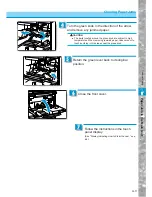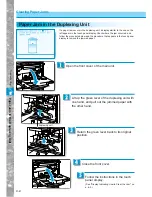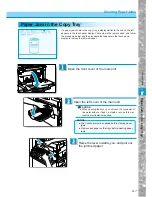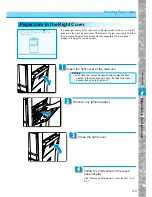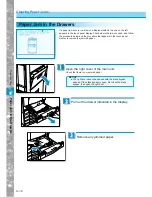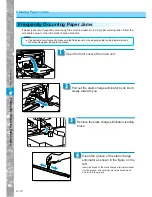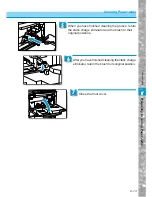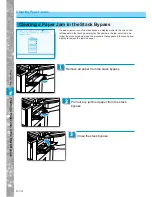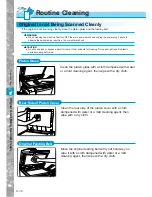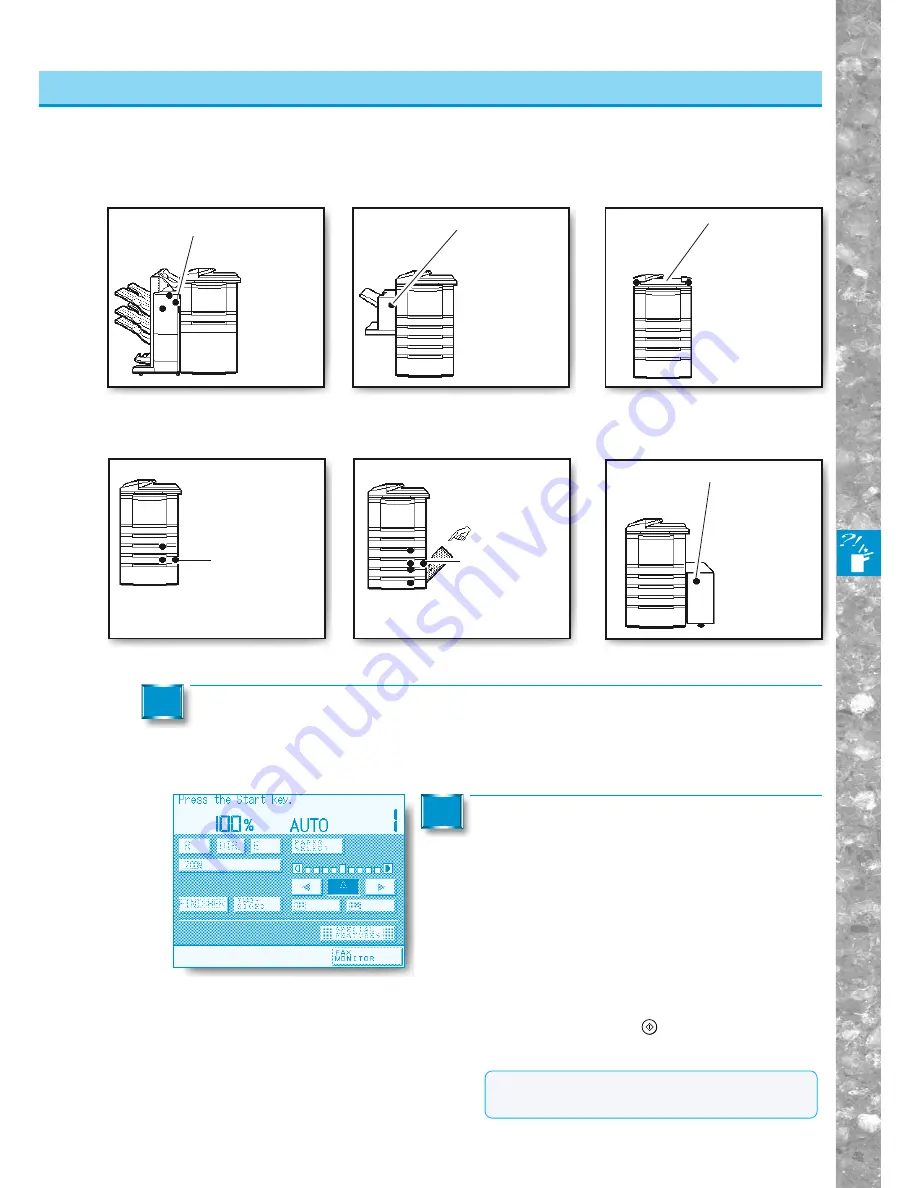
Tr
oub
leshooting
6–3
Display Indicating How to Clear the Jam
Clearing Paper Jams
Finisher-C1/
Saddle Finisher-C2
(See p. 7-19)
If a paper jam occurs in the accessories, see the description on the pages for the acces-
sory in question.
Finisher-C1/ Saddle Finisher-C2
After you have removed all paper jams at the locations indicated in the touch
panel display, restore the levers and doors to the positions they were in before
the paper jam occurred.
2
Continue operations following the instruc-
tions displayed in the touch panel display.
■
If there is remaining paper to be removed:
The display indicating how to clear the paper jam
appears in the touch panel display.
Repeat the procedure from step 1.
■
If all paper jams have been removed:
A message prompting you to carry out operations for
resuming copying will appear in the touch panel display.
Follow these instructions.
Example: If the display on the left appears,
press the
Start
key to continue
making the remaining copies.
3
MEMO
●
If the original has been completely scanned, copying
of the remaining copies will start automatically.
Cassette
Feeding Unit-S1
(See p. 7-3)
Cassette Feeding Unit-S1
Cassette Feeding Unit-R1
Cassette
Feeding Unit-R1
(See p. 7-5)
Finisher-E1
(See p. 7-34)
Finisher-E1
Paper Deck-B1
(See p. 7-8)
Paper Deck-B1
DADF-B1
DADF-B1
For details refer to DADF-B1 user’s guide.