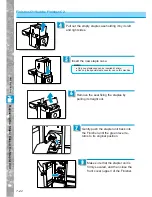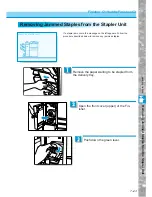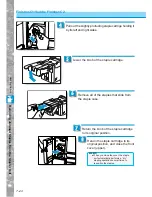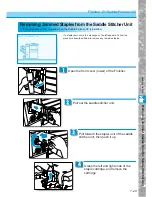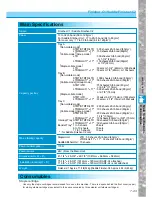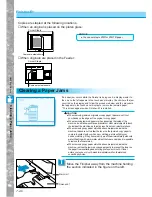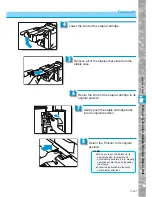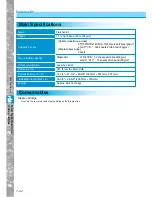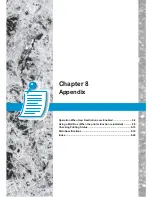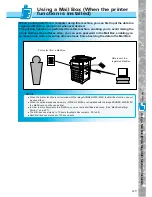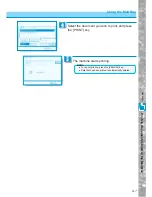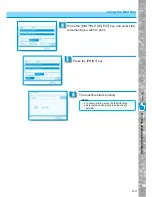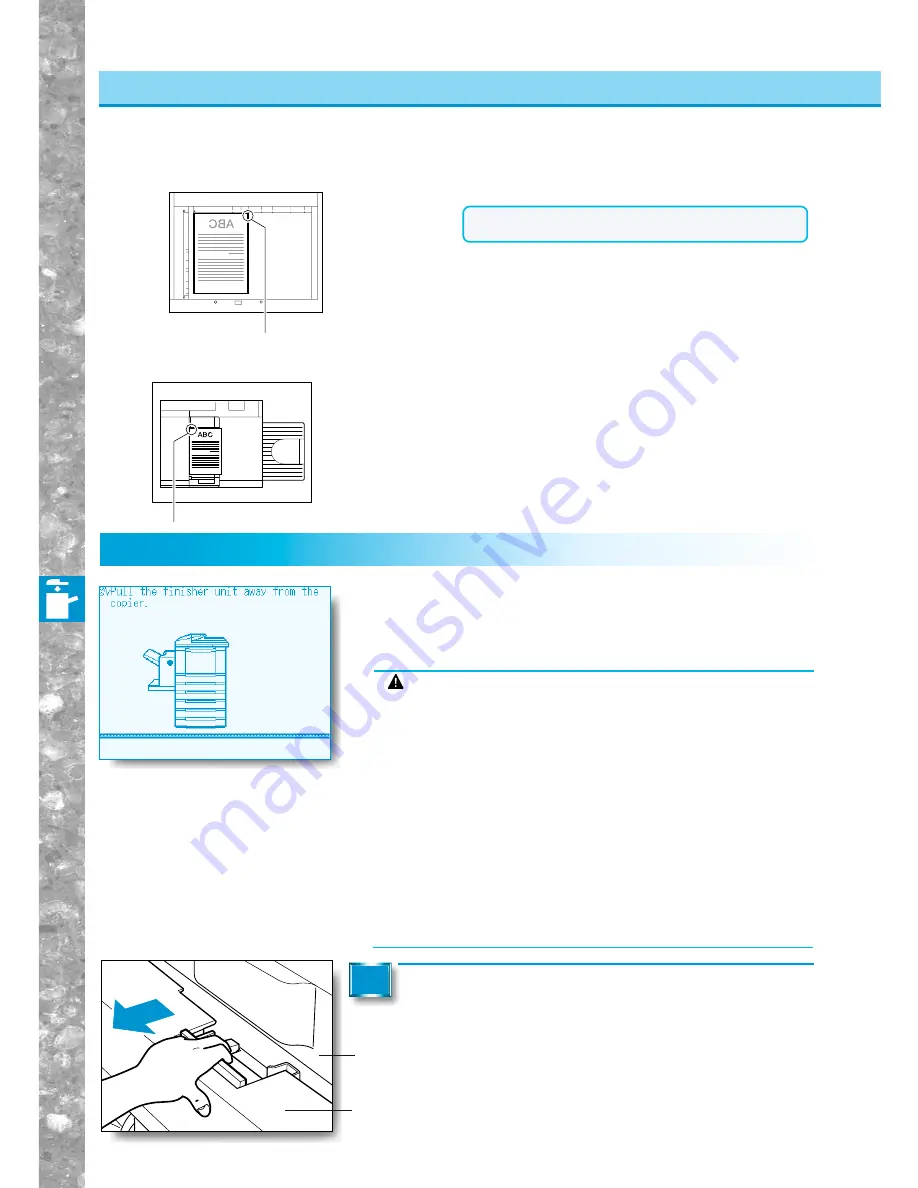
7–36
Handling Options
Finisher-E1
Clearing a Paper Jams
Clearing a Paper Jams
If a paper jam occurs while the Finisher is being used, a display similar to
the one on the left appears in the touch panel display. Check where the jam
occurred on the display, and follow the procedure below and the procedure
that appears in the touch panel display to remove the jammed paper.
* This screen appears when Finisher-E1 is installed.
Move the Finisher away from the machine holding
the section indicated in the figure on the left.
1
CAUTION
●
When removing jammed originals or copy paper, take care not to cut
your hands on the edges of the original or copy paper.
●
When removing jammed paper or when inspecting the inside of the
machine, do not allow necklaces, bracelets or other metal objects to touch
the inside of the machine, as this may result in burns or electrical shock.
●
When removing copy paper which has become jammed inside the
machine, take care not to allow the toner on the jammed copy paper to
come into contact with your hands or clothing, as this will dirty your
hands or clothing. If they become dirty, wash them immediately with cold
water. Washing with warm water will set the toner and make it impossible
to remove the toner stains.
●
When removing copy paper which has become jammed inside the
machine, remove the jammed copy paper gently to prevent the toner on
the paper from scattering and entering your eyes or mouth. If toner
enters your eyes or mouth, wash immediately with cold water and
consult a physician.
Finisher-E1
Main Unit
Copies are stapled at the following locations.
■
When an original is placed on the platen glass:
Copies are stapled here.
■
When originals are placed in the Feeder:
Corner Staple
Copies are stapled here.
Corner Staple
NOTICE
●
You cannot staple STMTor STMTR paper.