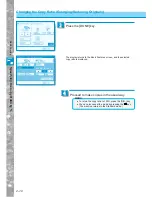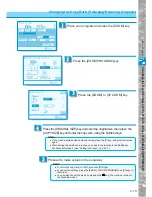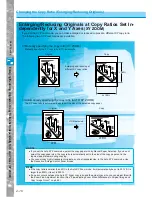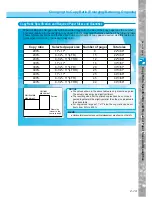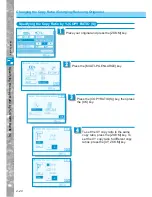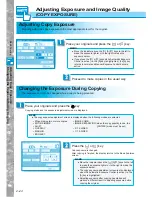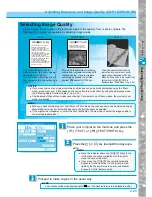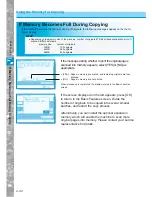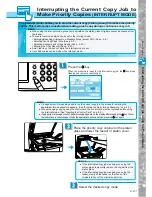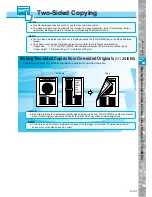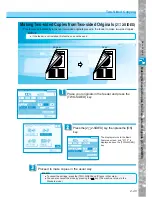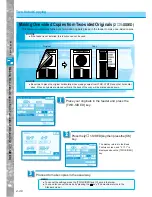Basic Copying
2–24
Adjusting Exposure and Image Quality
(COPY EXPOSURE)
Adjusting Copy Exposure
Changing the Exposure During Cop
ying
Place your originals and press the [
▼
] or [
▼
] key.
1
MEMO
●
Move the indicator above the [
▼
] [A] [
▼
] keys to the left to
make the exposure lighter or to the right to make the
exposure darker.
●
If you press the [
▼
] or [
▼
] keys while Automatic Exposure
Control is active (i.e. the [A] key is highlighted), the [A] key
returns to normal and Manual Exposure Control become
active.
Proceed to make copies in the usual way.
2
Adjusting Copy Exposure
Manually adjust the copy exposure to the most appropriate level for the original.
Place your originals and press the
Start
key.
Copying starts and the exposure adjustment screen is displayed.
1
Changing the Exposure During Copying
The exposure can also be changed while a copy is being produced.
Press the [
▼
] or [
▼
] key
Copy exposure is changed.
After copying is finished, the display returns to the Basic Features
screen.
2
MEMO
●
Move the indicator above the [
▼
] [A] [
▼
] keys to the left
to make the exposure lighter or to the right to make the
exposure darker.
●
The copy exposure adjustment screen is also displayed
when the Automatic Exposure Control is active (i.e. the
[A] key is highlighted).
●
Adjusting exposure after copying has started will
produce a different result to adjusting exposure before
copying the original.
MEMO
●
The copy exposure adjustment screen is displayed when the following modes are selected.
• When making two or more copies
• IMAGE COMB.
• ENTIRE IMAGE
• IMAGE SEPARATION (when the copy quantity is one, the
• SHIFT
[ROTATE] mode must be set.)
• OVERLAY
• 2
▼
2-SIDED
• MARGIN
• 1
▼
2-SIDED
• BOOKLET