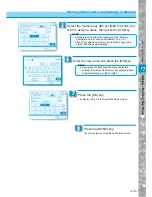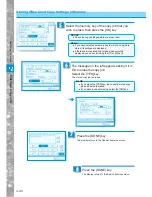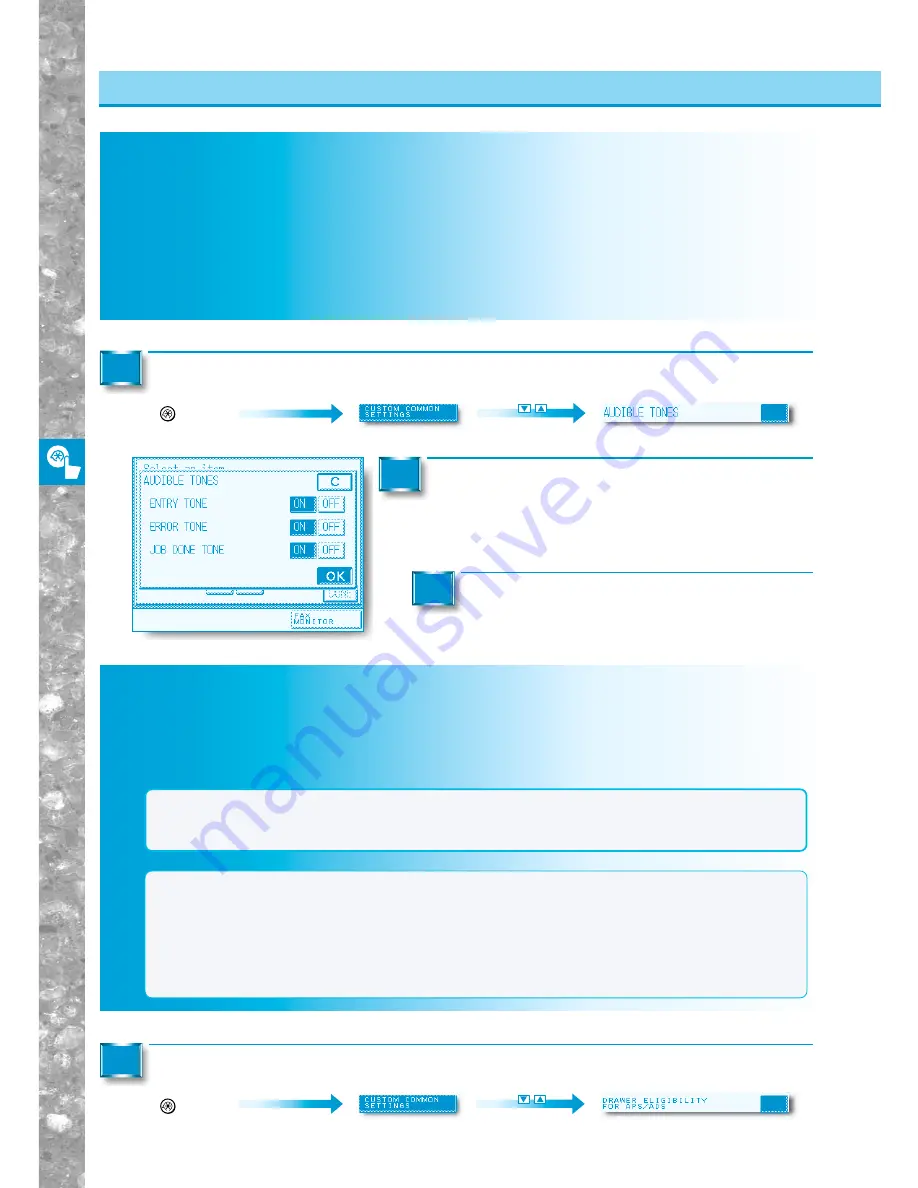
Setting and Adjusting Custom Common Settings to Suit
Y
our Needs
4–8
Setting Entry Tone, Error Tone, Job Done Tone
(AUDIBLE TONES)
Gives you the choice of whether or not to sound audible tones. The following tones sound at the
following times:
Entry Tone
: When pressing keys on the control panel or keys in the touch panel display (initial
setting: ON)
Error Tone
: When a machine malfunction occurs (e.g. paper jam or operational error)
(initial setting: ON)
Job Done Tone : After the last copy has been made (e.g. outputting or stapling is completed) (initial
setting: ON)
Call up the desired screen as follows:
Additional Functions
Key
1
Select the [ON] or [OFF] keys for "ENTRY
TONE", "ERROR TONE" and "JOB DONE
TONE", and press the [OK] key.
2
Press the [DONE] key.
Repeat this until the Basic Features screen appears again.
3
Setting a Drawer for Auto Drawer Switching
(DRAWER ELIGIBILITY FOR APS/ADS)
This setting can be made independently for copy and fax functions. It is useful when different paper
drawers are to be used for different purposes.
NOTICE
●
If the stack bypass setting in "DRAWER ELIGIBILITY FOR APS/ADS" is set to "ON", the setting in
"STACK BYPASS SIZE ENTRY" becomes "OFF". Alternatively, if the setting in "STACK BYPASS SIZE
ENTRY" is set to "ON", the setting in "DRAWER ELIGIBILITY FOR APS/ADS" becomes "OFF".
MEMO
●
Paper drawers set to ON are used for the following functions:
• Auto Paper Selection (APS)
: The machine automatically selects the appropriate paper size (paper
drawer) for the size of the original and the set copy ratio.
• Auto Drawer Switching (ADS) : If a drawer runs out of paper during a continuous copy job, the machine
automatically selects another paper drawer with the same paper size
and begins feeding paper from that drawer.
●
Initial settings are "OFF" for stack bypass and "ON" for drawers (1 to 6).
Setting Entr
y
T
one
, Err
o
r
T
one
, Job Done
T
one (A
UDIBLE
T
ONES)
Setting a Dra
wer f
o
r A
u
to Dra
w
er Switc
hing (DRA
WER ELIGIBILITY FOR APS/ADS)
Call up the desired screen as follows:
Additional Functions
Key
1
Custom Settings for Copying, FAX and Printeing