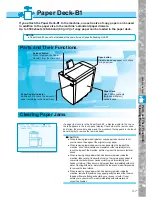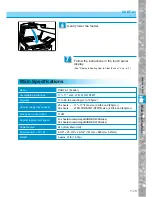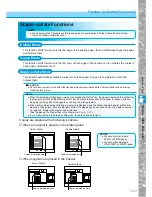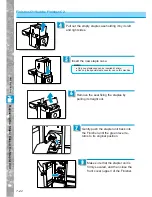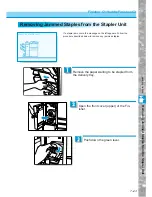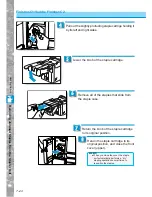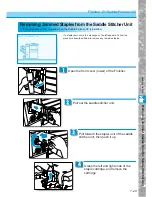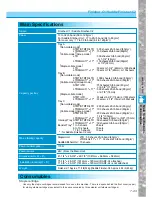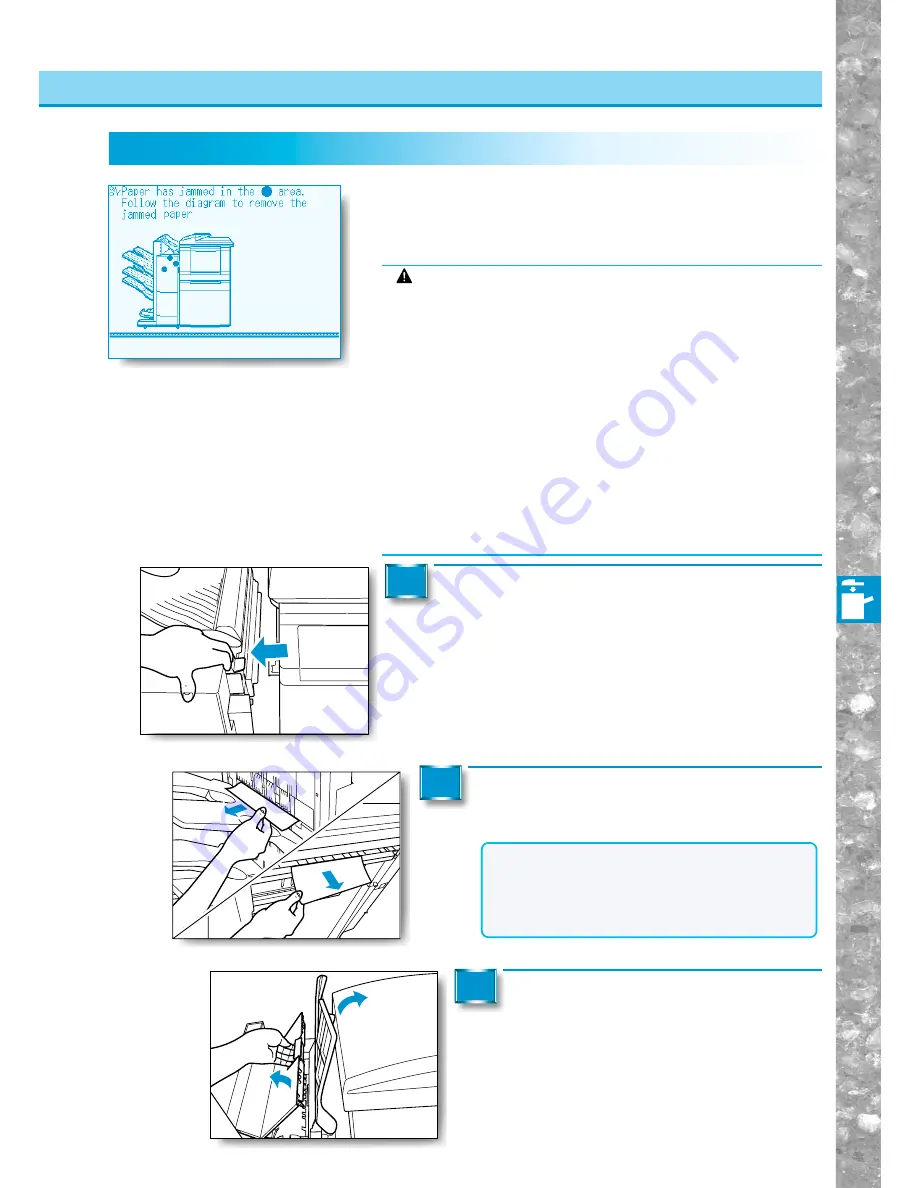
7–19
Handling Options
Clearing Paper Jams
If a paper jam occurs while the Finisher is being used, a display similar to
the one on the left appears in the touch panel display. Check where the jam
occurred, and follow the procedure below and the procedure that appears in
the touch panel display to remove the jammed paper.
* This screen appears when Saddle Finisher-C2 is installed.
Finisher-C1/Saddle Finisher-C2
Move the Finisher away from the machine
holding the section indicated in the figure on the
left.
1
Remove any paper protruding from the
output tray.
2
Raise the interrupt tray, then open the
upper cover and check the inside of the
Finisher.
3
CAUTION
●
When removing jammed originals or copy paper, take care not to cut
your hands on the edges of the original or copy paper.
●
When removing jammed paper or when inspecting the inside of the
machine, do not allow necklaces, bracelets or other metal objects to
touch the inside of the machine, as this may result in burns or electrical
shock.
●
When removing copy paper which has become jammed inside the
machine, take care not to allow the toner on the jammed copy paper to
come into contact with your hands or clothing, as this will dirty your
hands or clothing. If they become dirty, wash them immediately with cold
water. Washing with warm water will set the toner and make it impossible
to remove the toner stains.
●
When removing copy paper which has become jammed inside the
machine, remove the jammed copy paper gently to prevent the toner on
the paper from scattering and entering your eyes or mouth. If toner
enters your eyes or mouth, wash immediately with cold water and
consult a physician.
Clearing Paper Jams
NOTICE
●
When copying using the Staple-collate function,
do not remove the copy set which is being output
before stapling.(After clearing the paper jam,
output of this copy set will continue the page
which was last output.)