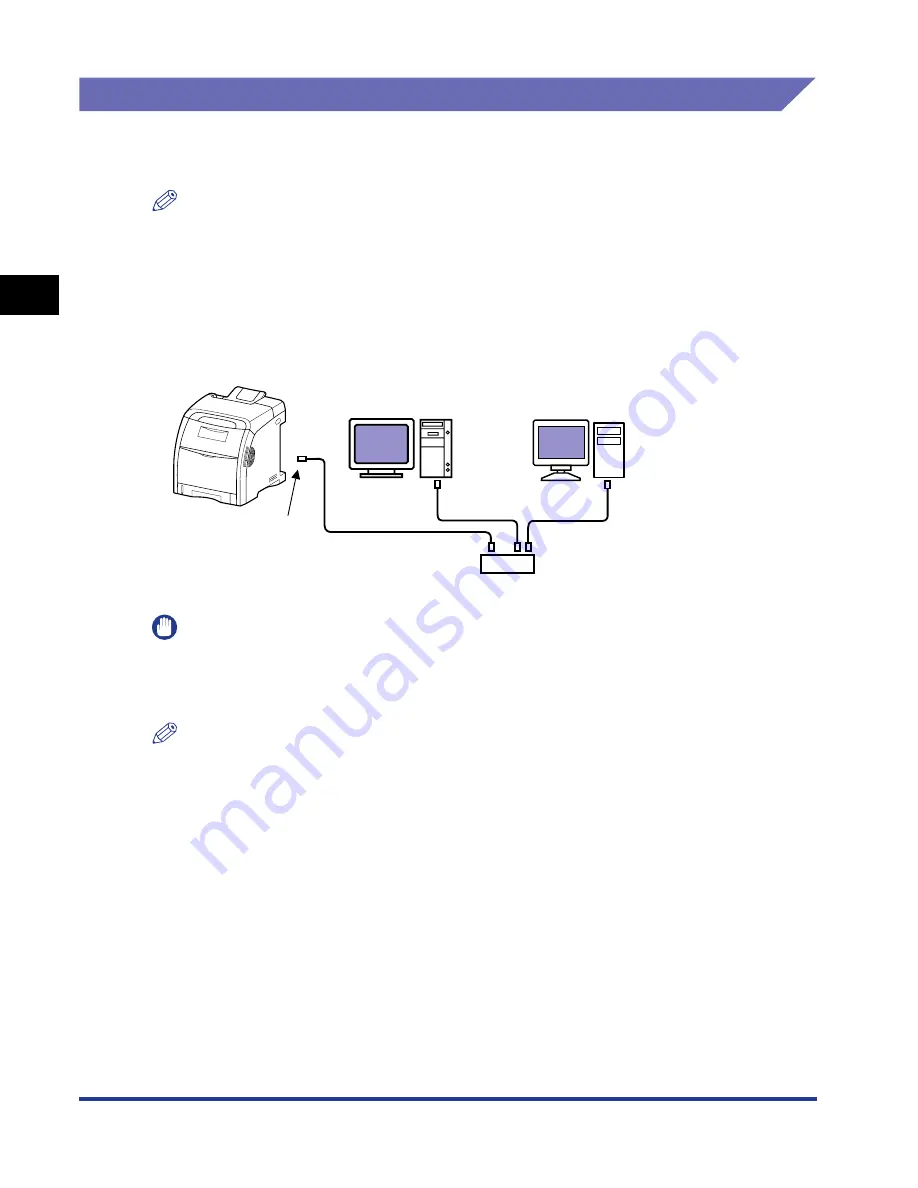
Connecting to a Computer
2-30
Installing the Pr
inter
2
Using a LAN Cable
The printer can be connected to a network using a Category 5 twisted pair cable.
Have cables or a hub ready as needed.
NOTE
If this printer is connected to a network, network settings will need to be configured, the
printer will need to be installed as a network printer, and the print server will need to be
configured. For details on these settings, see the instruction manual supplied with the
network operating system or "Network Guide".
■
Network Environment
This printer supports 10BASE-T/100BASE-TX connections.
IMPORTANT
•
This printer cannot be connected to networks other than those listed above.
•
Make sure that there is a port available on the hub to which the printer will be connected.
An additional hub must be installed if there is no free port.
NOTE
When connecting to the 100BASE-TX Ethernet network, all the devices to be connected
to LAN, such as hub, LAN cable, and network board for computer, must support
100BASE-TX. For more details, contact your local authorized Canon dealer.
LAN Connector
Ethernet
Cable
Hub
Computer that
supports 100BASE-TX
Computer that
supports 10BASE-T
Summary of Contents for i-SENSYS LBP5300 Series
Page 2: ...LBP5300 Laser Printer User s Guide ...
Page 39: ...1 12 Before You Start 1 Optional Accessories ...
Page 140: ...3 65 2 sided Printing Loading and Outputting Paper 3 9 Click OK to start printing ...
Page 141: ...3 66 2 sided Printing Loading and Outputting Paper 3 ...
Page 335: ...5 102 Printing a Document 5 Printer Status Window ...
Page 381: ...6 46 Routine Maintenance 6 Handling the Printer ...
Page 403: ...7 22 Troubleshooting 7 Paper Jams 1 Turn the power of the printer OFF 2 Open the top cover ...
Page 470: ...9 7 Appendix 9 Dimensions of Each Part PAPER FEEDER PF 93 405 568 165 4 mm Front Surface ...






























